Introduction
YouTube videos offer much information in the digital era, but sometimes you might require a text version for accessibility, translation, or reference. Fortunately, it’s easier than you may think to convert a YouTube video to transcript.
With a few web resources and techniques, you can easily get a transcript of the audio and narrative from the video. You can effortlessly obtain and make use of transcripts from any YouTube video by following this guide step-by-step.
Can I Turn a YouTube Video to Transcript?
Yes you can turn a YouTube video into a transcript. One common method to create a rough transcript is by using YouTube’s automated captioning feature. This transcript can be edited manually.
Transcripts from YouTube videos can be extracted using third-party tools and services. For the sake of accessibility, SEO and content repurposing, these transcripts can be helpful.
Best Alternative for Turning a YouTube Video to Transcript on Windows/Mac
HitPaw Edimakor is the best program to transcript youtube video to text. With the software accessible on both Mac and Windows platforms, you can utilize the computer you frequently use to access it.
HitPaw Edimakor can also generate screenplays for you, record video (or import from your computer), and automatically combine them to create a whole movie, all thanks to artificial intelligence.
Furthermore, you may use written scripts to generate voiceovers and narrations in remarkably authentic human voices with the text-to-speech tool.
It’s easy to obtain a transcript for YouTube videos by using HitPaw Edimakor. To find out how HitPaw Edimakor completes the task for you in just a few minutes, follow the steps below:
Steps on how to download youtube video transcript with Hitpaw Edimakor:
Step 1. Download and install HitPaw Edimakor on your Mac or Windows Computer and click Subtitle Maker from the right window of the interface.
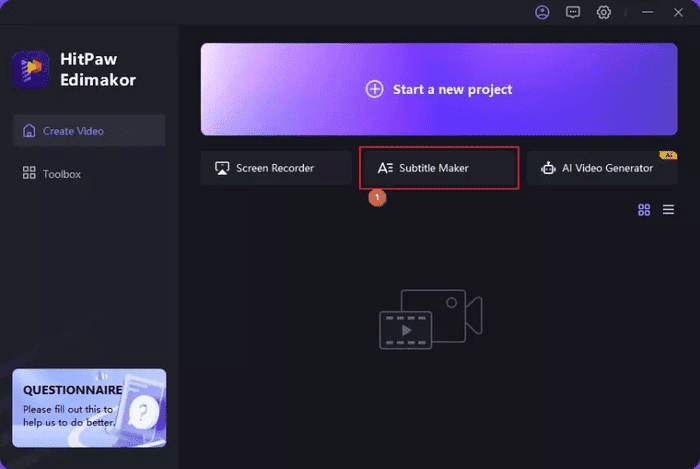
Step 2. To download a YouTube video for transcription, paste its URL into the Video Editor’s Download option, select the preferred format and resolution, then proceed with the download process.
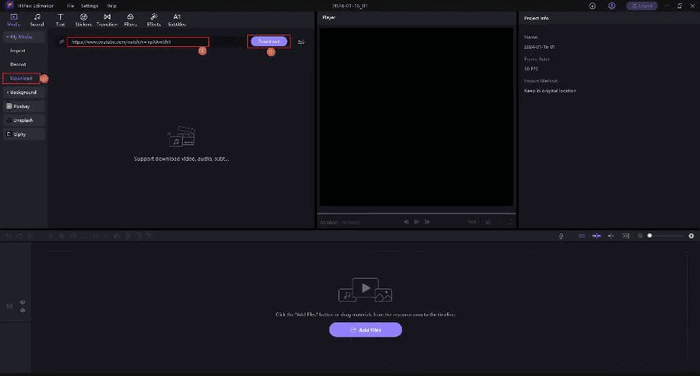
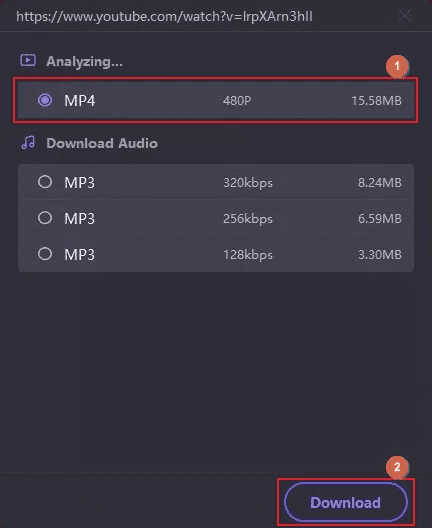
Once the download is completed, drag the video to the Timeline at the bottom.
Step 3. Click the Subtitle button from the toolbar and click to select the media footage in the Timeline. Select the Main Timeline radio button in the Auto Subtitles box and click Auto Subtitling to convert YouTube to transcript.
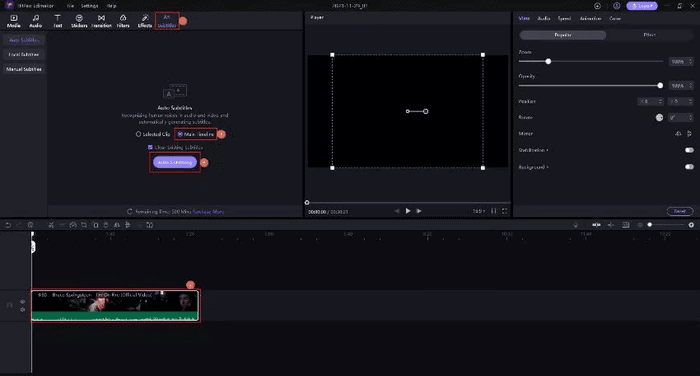
Step 4. To export the transcription, select all ingredients of the Subtitle layer in the Timeline, click Subtitles from the top of the context pane on the right, and click Save from the bottom-right.
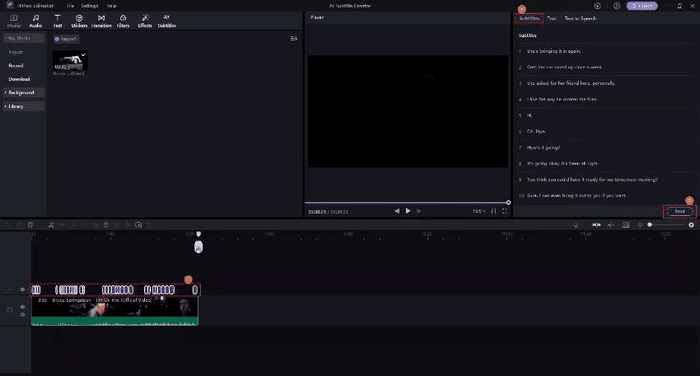
Step 5. On the Export Subtitle box, define a name for the file in the Save as field, choose a format from the list, pick a destination folder from the Save to field, and click Save.
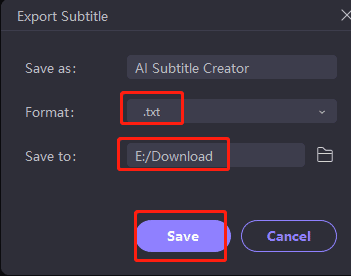
How to Turn a YouTube Video to Transcript with its Own Free Feature
YouTube creates transcripts for videos by using automatic voice recognition technologies. With the help of these YouTube automatic transcripts, you can see a video in a text form.
Here is how to get a transcript of a YouTube video:
- Go to the YouTube video page and click on video you want a transcript.
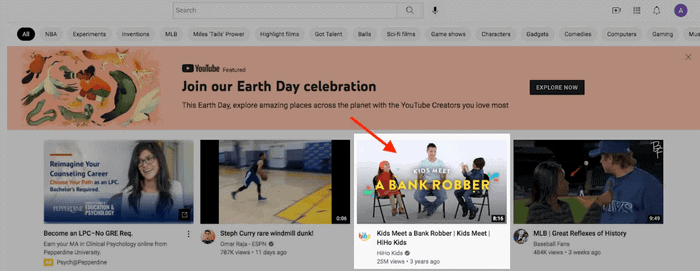
- Click on the “Open Transcript” option from the dropdown menu that displays.
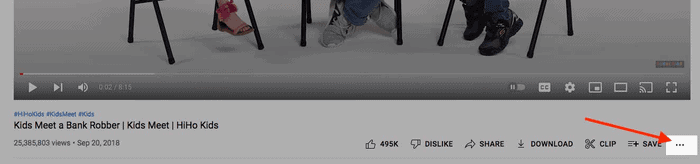
- Click “show transcript”
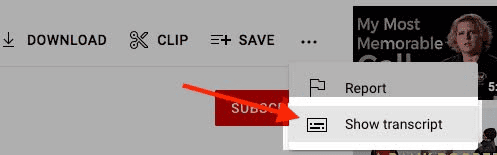
- This will cause the transcript window to appear beneath the player icon for the video. This displays you the text transcript that was generated automatically, which you can peruse and, if necessary, copy and paste.
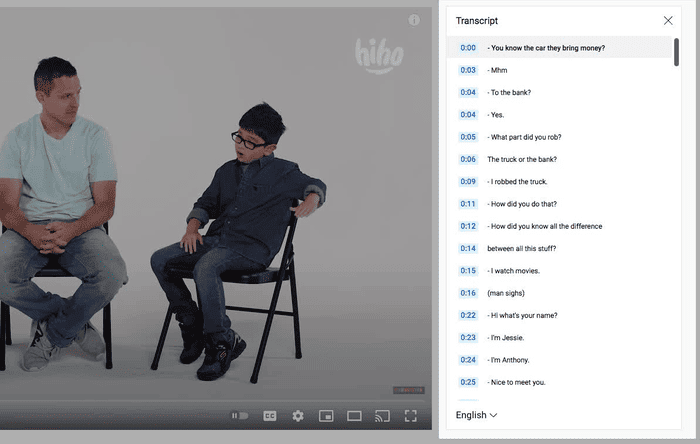
But be aware that there are certain imperfections in YouTube’s speech recognition system. So, prepare for some mistakes and inconsistencies, particularly in lengthy videos that address difficult subjects. For transcripts with greater accuracy, move on to the following steps.
How to Turn a YouTube Video to Transcript with Google Docs
Here let’s look at how to get a transcript of YouTube video with Google Docs. If there is not a microphone built into your computer or laptop, you’ll need an external microphone.
Step 1: Go to the Google Docs and click on ‘Blank’.
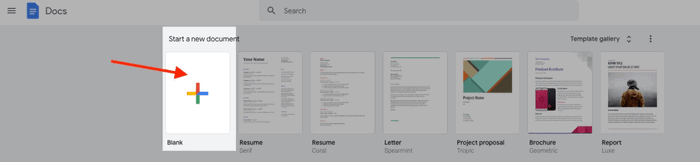
Step 2: Click on ‘Tools’ on the toolbar and you’ll see ‘Voice typing’.
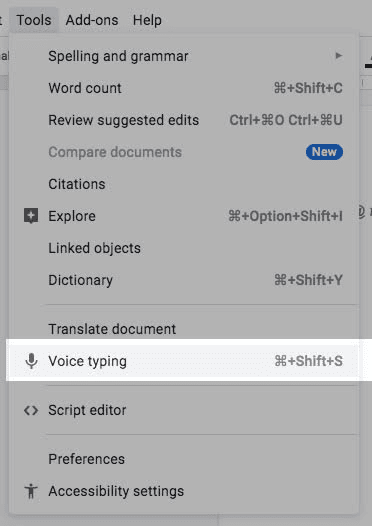
Step 3: Open the YouTube video you’d like to transcribe in a new browser window.
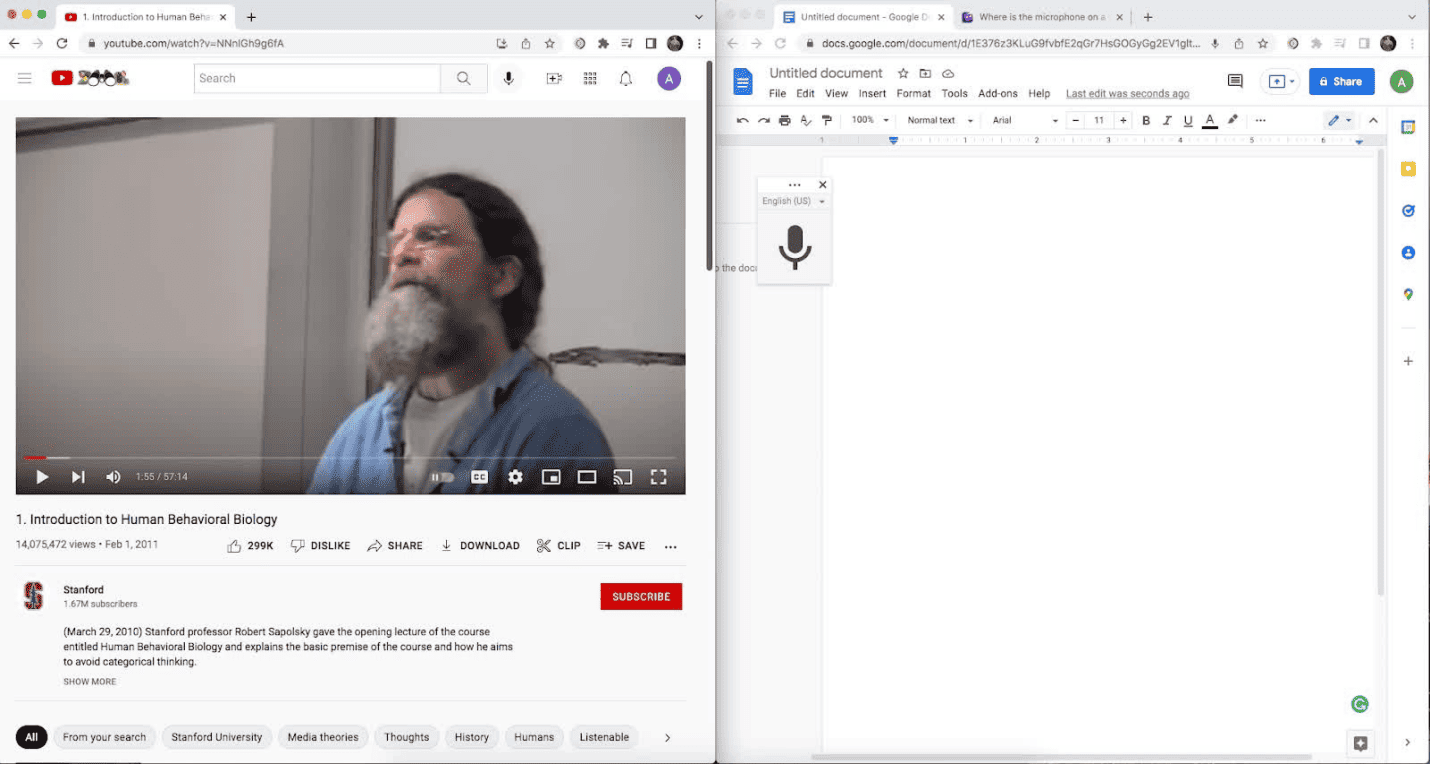
Step 4: Click the ‘Play’ button on the YouTube video. Then click the ‘Speak’ button in Google Docs to convert speech to text.
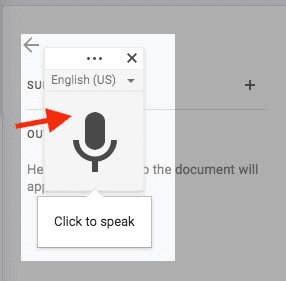
Step 5: Wait for Google Docs to transcribe the audio. The length of the video will determine how long it takes to transcribe the video.
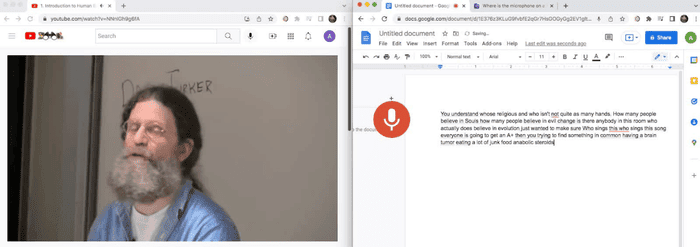
How to Get the Transcript of YouTube Videos on Mobile
Getting a transcript of a YouTube video on an iPhone or Android device is quite similar to doing it on your computer. The only distinction is that you won’t be able to directly copy and paste the transcript into a document. Here is a step-by-step guide how to get a transcript for YouTube video:
Follow on these Steps
- Find and open the video you want the transcript of on the YouTube app.
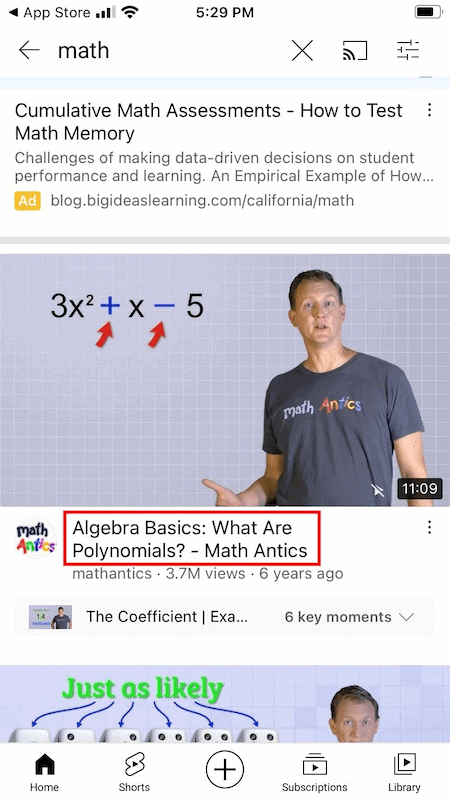
- Tap the “…More” underneath the video title to bring up the video details, including the number of likes, number of views, publish date, and a short description of the video.
- Scroll down the description until you can see the ‘Show Transcript’ button, and tap it.
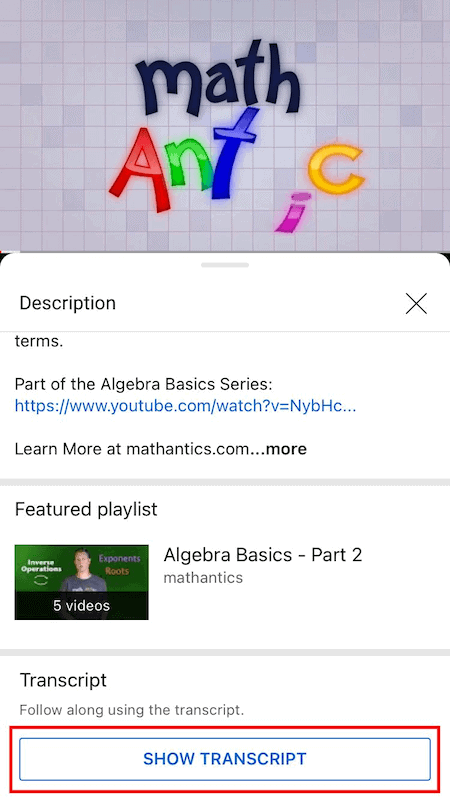
Then you will then see the full transcript pop up under the video. Clicking any of the timestamps will jump to that part of the video.
- Tap ‘More’ (‘…’) to see and select the available languages to translate your transcript. However, not all videos will have translated transcripts.
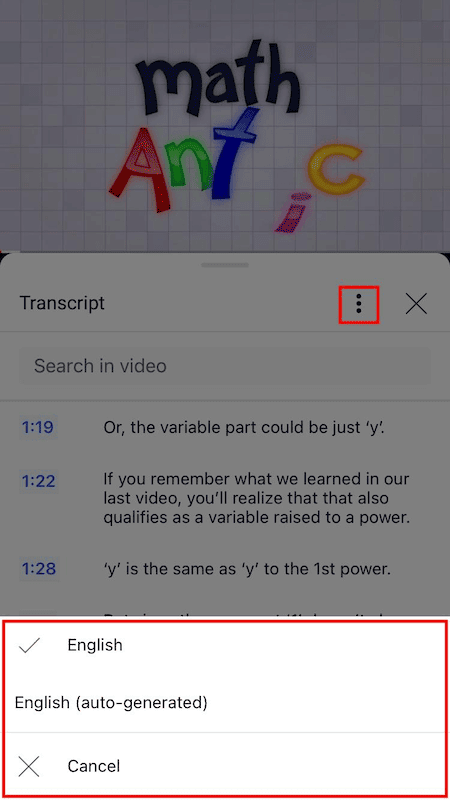
FAQs about YouTube Video to Transcript
Is there a way to turn a YouTube video into a transcript?
Yes, you may use YouTube’s built-in automated captioning feature to create a transcript for a video. By selecting the “CC” button on the video player, you can access the autogenerated captions that are already included in many videos. These captions may not always be accurate, though. As an alternative, you can utilize transcription software or third-party services that specialize in producing precise transcripts from audio or video data.
How to get a transcript of a YouTube video without transcript option?
You can create a transcript using software or third-party transcription services if the YouTube video does not include a transcript option. These services typically allow you to upload the video file or provide a URL link to the video, and they will transcribe the audio content into text for you.
Can I Download the YouTube Transcript as text?
HitPaw Edimakor allows you to download YouTube transcripts as text. It’s the best youtube transcription generator that makes transcripts easily accessible by extracting text from movies. Edimakor can be used for transcription, analysis, and accessibility; all you have to do is enter the YouTube video link, and it will produce a text transcript that can be downloaded.
Can I Use ChatGPT to Transcribe a Video?
While ChatGPT is unable to directly transcribe videos, it can assist you in locating transcription methods. You can ask for advice on transcription tools or techniques, discuss options, or get guidance on extracting text from videos using software or services.
Conclusion
Getting a transcript of a YouTube video improves accessibility and is useful for several purposes. HitPaw Edimakor is a very useful tool for effectively transcribing a YouTube video to a transcript.
It makes the procedure easier and guarantees that you can instantly access text from any YouTube video with its user-friendly interface and accurate transcription skills. This makes it a priceless tool for both researchers and content providers.