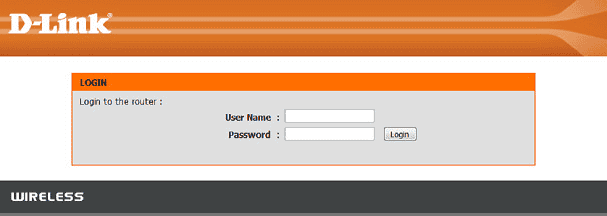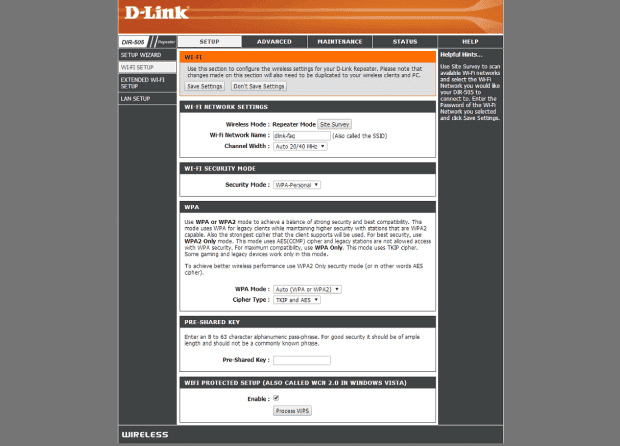192.168.0.1 is among 17.9 million private addresses. It serves as the default router IP for various router models like Cisco, D-Link, LevelOne, Linksys, and more.
You might be aware that every device connected to the internet has an IP address. However, not all IP addresses are identical.
What Does the IP Address 192.168.0.1 Represent?
When navigating in the physical world, you ask for an address and input it into your GPS. Similarly, when accessing a location on the internet, you request its address and enter it into your web browser’s URL bar.
However, not all destinations on the internet have a public address. Some have what’s known as a private address, and 192.168.0.1 is one such address.
192.168.0.1 is a private IP address, like 192.168.1.1, 192.168.1.254, or 10.0.0.1. It serves as the default gateway for many vendors, acting as a VIP entrance to your router’s control room, the admin interface.
The admin interface is where you can change settings, adjust controls, and customize configurations to fit your online requirements. Unlike public IP addresses, 192.168.0.1 isn’t unique—it’s used by many routers. However, you can only access this address from within each private network, provided you have the correct login credentials.
Which Routers Utilize 192.168.0.1?
Numerous routers utilize 192.168.0.1 as their default IP address. Here’s a list of manufacturers who have produced at least one router with this default IP address:
| List of manufacturers A-C | ||
|---|---|---|
| Aceex | Belkin | Card King |
| Actiontec | Bountiful WiFi | CastleNet |
| AmbiCom | BroadMax | Cisco |
| Anker | Buffalo | CCNet |
| Aperion Audio | Compex | |
| Arris | Conceptronic | |
| Arrowpoint | Contec | |
| Askey | Corega | |
| AT&T | CardlePoint | |
| ATEL | Cyberguard | |
| Axesstel | ||
| AXIMcom | ||
| List of manufacturers D-F | ||
|---|---|---|
| D-LINK | EDUP | Freecom |
| Diamond | Eero | Fry’s Electronics |
| Dovado | EHome | |
| DrayTek | Encore | |
| EnGenius | ||
| Ericsson | ||
| List of manufacturers G-I | |
|---|---|
| GEmtek | Hiltron |
| HotBrick | |
| Huawei | |
| List of manufacturers J-L | |
|---|---|
| Kingston | Luxul |
| Konica | LevelOne |
| Kyocera | Linksys |
| List of manufacturers M-O | ||
|---|---|---|
| Maxon | NEC | OKI |
| McAfee | Netgear | Open |
| MediaLink | NexLand | Opengear |
| Mitsumi Electric | Nexxt Solutions | OvisLink |
| Monoprice | ||
| Motorola | ||
| List of manufacturers P-R | ||
|---|---|---|
| Phicomm | QNAP | RCA |
| Proxim | Rocketfish | |
| Rosewill | ||
| Ruckus Wireless | ||
| List of manufacturers S-U | ||
|---|---|---|
| Sagemcom | Technicolor | U-Media |
| SAMSUNG | Teleadapt | UBEE |
| Scientific | Tenda | UMAX |
| SENAO | Thomson | |
| SerComm | Totolink | |
| Sitecom | TP-Link | |
| Sky | TRENDnet | |
| SMS | Troy Wireless | |
| SnapGear | ||
| SparkLAN | ||
| Sprint | ||
| Symbol | ||
| List of manufacturers V-X | |
|---|---|
| Virgin Media | Winstars |
| Vodafone | |
| List of manufacturers Y-Z | |
|---|---|
| Zoom | 3COM |
| ZTE | |
| ZyXEL | |
Common router manufacturers frequently using 192.168.0.1 as the default IP address are D-Link, Netgear, Asus, Belkin, Zyxel, Linksys, and TP-Link.
Router login details for 192.168.0.1
Routers with 192.168.0.1 as the default IP address secure their admin interface with a login name and password to prevent unauthorized access from anyone connected to the same local network.
Many manufacturers opt for basic default login combinations, anticipating users to replace them with more secure options promptly. Below are some common default login combinations for routers utilizing the 192.168.0.1 address, listed from the most prevalent.
| admin/admin | admin/password |
| admin/1234 | user/user |
| admin/blank | root/root |
If you’ve attempted all these combinations without success, it’s probable that either you or someone else has already established more secure login credentials. In such instances, you can execute a factory reset of your router to revert it to its initial setup.
How to Reach Router Settings via IP Address 192.168.0.1?
Logging in to your router’s settings through a web browser usually requires a password. The problem is, there’s no one-size-fits-all solution. Different router brands come with different default login credentials. This can make finding the right password a frustrating guessing game.
Stuck seeing error messages instead of a login screen? Maybe your router’s address isn’t 192.168.0.1? No worries, there’s a way to fix it. We’ll walk you through the steps!
Windows:
- Your computer needs to be connected to the router first. Open the Windows Terminal.
- Enter “ipconfig” and press Enter.
- We need to find the router’s address.
- Look for “Default Gateway”.
Mac:
- Make sure your Mac is connected to the wifi.
- Open the “Terminal” app (search for it using Spotlight).
- Type “netstat -nr | grep default” and press Enter.
- Look for “Default Gateway” – the address next to it is your router’s IP address.
Now that you have your router’s real IP address, attempt to access the admin panel again. Follow these steps to log in to your router’s admin interface:
Step 1:
Launch your web browser and enter http://192.168.0.1 into the address bar.
Step 2:
Input the router’s login and password. If you’re unsure, refer to the default router passwords list.
Step 3:
You’re now in the admin panel and can adjust any settings.
The typical router login names include admin, root, administrator, and user.
Common router passwords include: admin, password, 1234, unknown, epicrouter, user, root, smcadmin, motorola, zoomadsl, guest, conexant, vodafone, mysweex, airlive, telus, 3play, 12345, ubnt, sky, dsl, cciadmin, admintelecom, 123, zxdsl, speedstream, router, public, highspeed, gvt12345, 3bb, 1234567890, tmadmin, op3n, kpn-adsl, cisco, changeme, atlantis, administrator, and 123456.
Some routers display the default login details on a sticker attached to the back or bottom, while others include them in the manual. Websites like RouterPasswords.com also offer lists of common passwords for various router brands. With knowledge of router login methods, let’s explore common router settings.
How to Edit Router Settings?
Once you’ve logged into your router, you can adjust its settings. The settings related to wireless internet and security are usually the ones you’ll want to focus on.
WiFi name:
You have the freedom to choose any name for your wireless network. You can find inspiration from popular, clever, funny, or cool WiFi names. A memorable, unique, and non-offensive name is ideal for your WiFi network.
WiFi password:
Having a robust WiFi password is essential. To prevent neighbors from using your WiFi and slowing down your speeds, it’s best to use a password that’s at least 8 characters long and includes letters, numbers, and special characters.
WiFi channel:
For the best WiFi performance, it’s important to select the optimal WiFi channel. NetSpot, a user-friendly WiFi analyzer app available for macOS and Windows, can assist you in identifying the least congested WiFi channels in your vicinity.
This allows you to choose the most suitable channel for your network. In addition to channel analysis, NetSpot can also help you locate the ideal placement for your router and resolve typical WiFi issues.
Exploring Private IP Addresses
The reason why some destinations on the internet lack public addresses is due to Internet Protocol version 4 (IPv4). IPv4 defines an IP address as a 32-bit number, limiting the pool to 4,294,967,296 addresses.
A big internet group (IETF) asked another group (IANA) to set aside a chunk of internet addresses (17.9 million) for private use. These addresses are mostly used for home, office, and business computer networks.
Despite the large number of IPv4 addresses, approximately 23 billion connected devices exist today, expected to double by 2024. To manage the IP address shortage, network address translation (NAT) is used. NAT hides multiple private IP addresses behind a single public IP address.
IPv6, a new version of the Internet Protocol, uses a 128-bit address. This allows for approximately 3.4×1038 addresses, sufficient to assign a unique IPv6 address to every atom on Earth’s surface.
Comparison between Private and Public IP Addresses: Overview
Private IP addresses, such as 192.168.0.1, identify devices within a local network, like a home or office. They allow devices to communicate internally and can be reused across different networks.
Public IP addresses, on the other hand, are unique identifiers assigned by ISPs. They facilitate communication between your device and the broader internet, ensuring that requested data reaches your device.
Final Words
192.168.0.1 is among several private IP addresses utilized by routers to identify themselves on a network. If your router uses this address and you have the login credentials, simply enter it into your web browser’s URL field. From there, you can log in and adjust any router settings as needed.
FAQs
How can I reach my router’s admin page?
To access your router’s admin page, input its gateway IP address in your web browser’s address bar. You’ll then need to enter the correct login details.
How do I log in to my 192.168.0.1 router?
To log in to your 192.168.0.1 router, follow these steps:
- Open your preferred web browser.
- Type the IP address 192.168.0.1 into the browser’s address bar.
- Enter your login credentials.
What is the password for 192.168.0.1 Wi-Fi?
The password for 192.168.0.1 is necessary to access a router’s administrative settings via its IP address. Typically, it’s set as “admin” or “password” by default.
Is 192.168.0.1 a valid address?
Yes, 192.168.0.1 is a valid IP address. It’s commonly used as a private IP address by many routers as their default gateway.