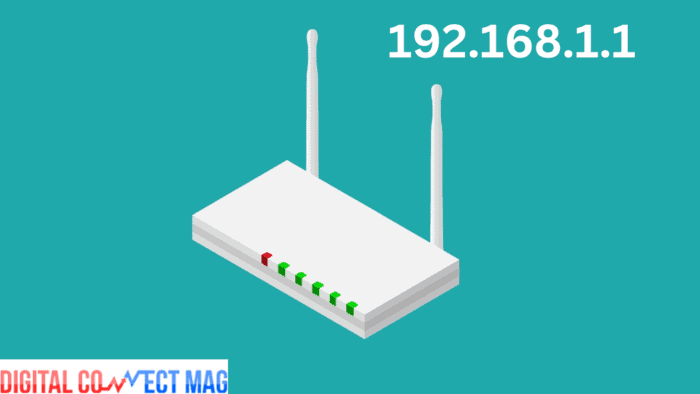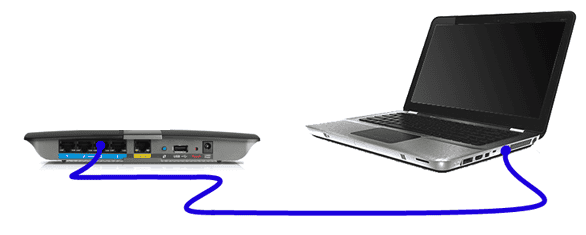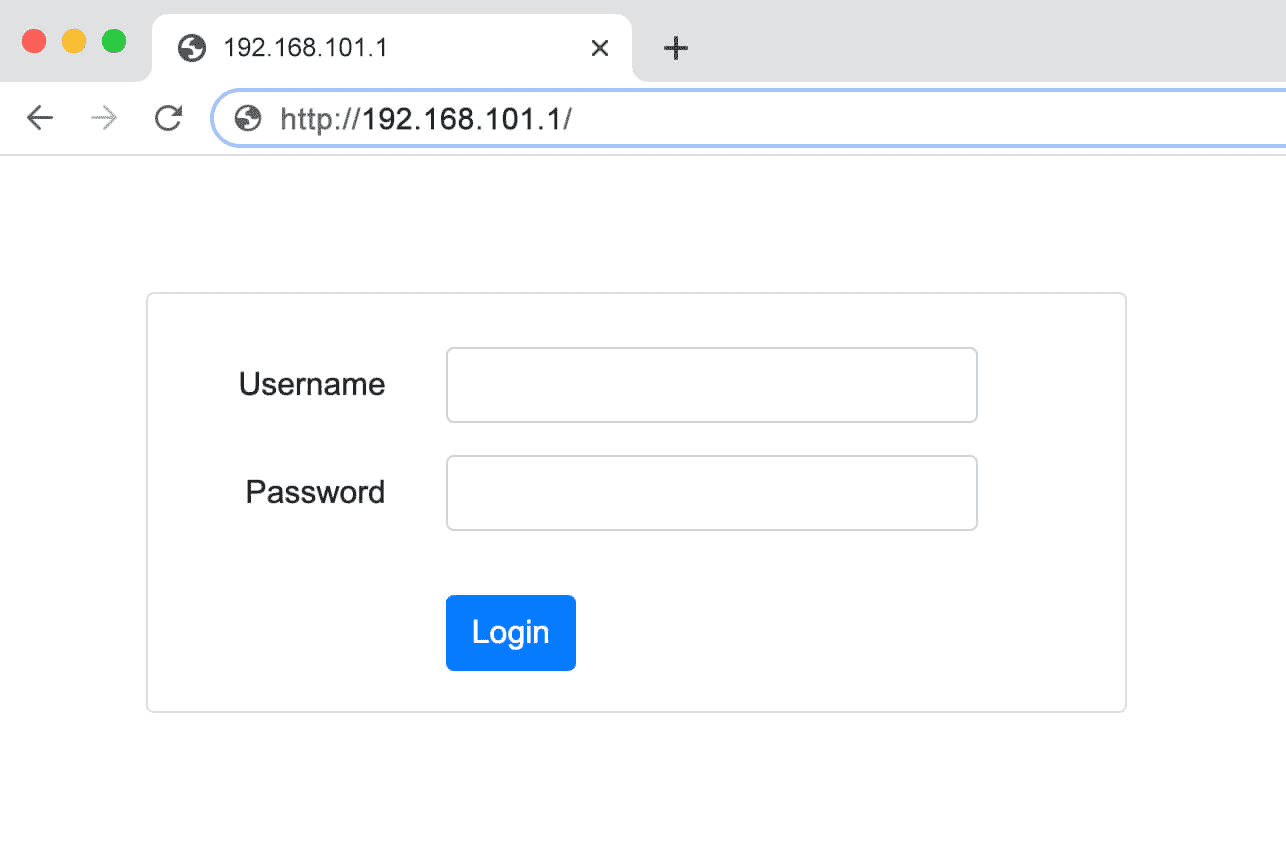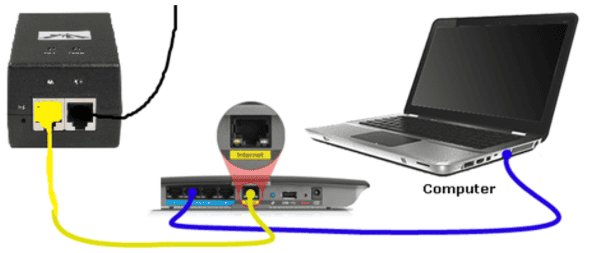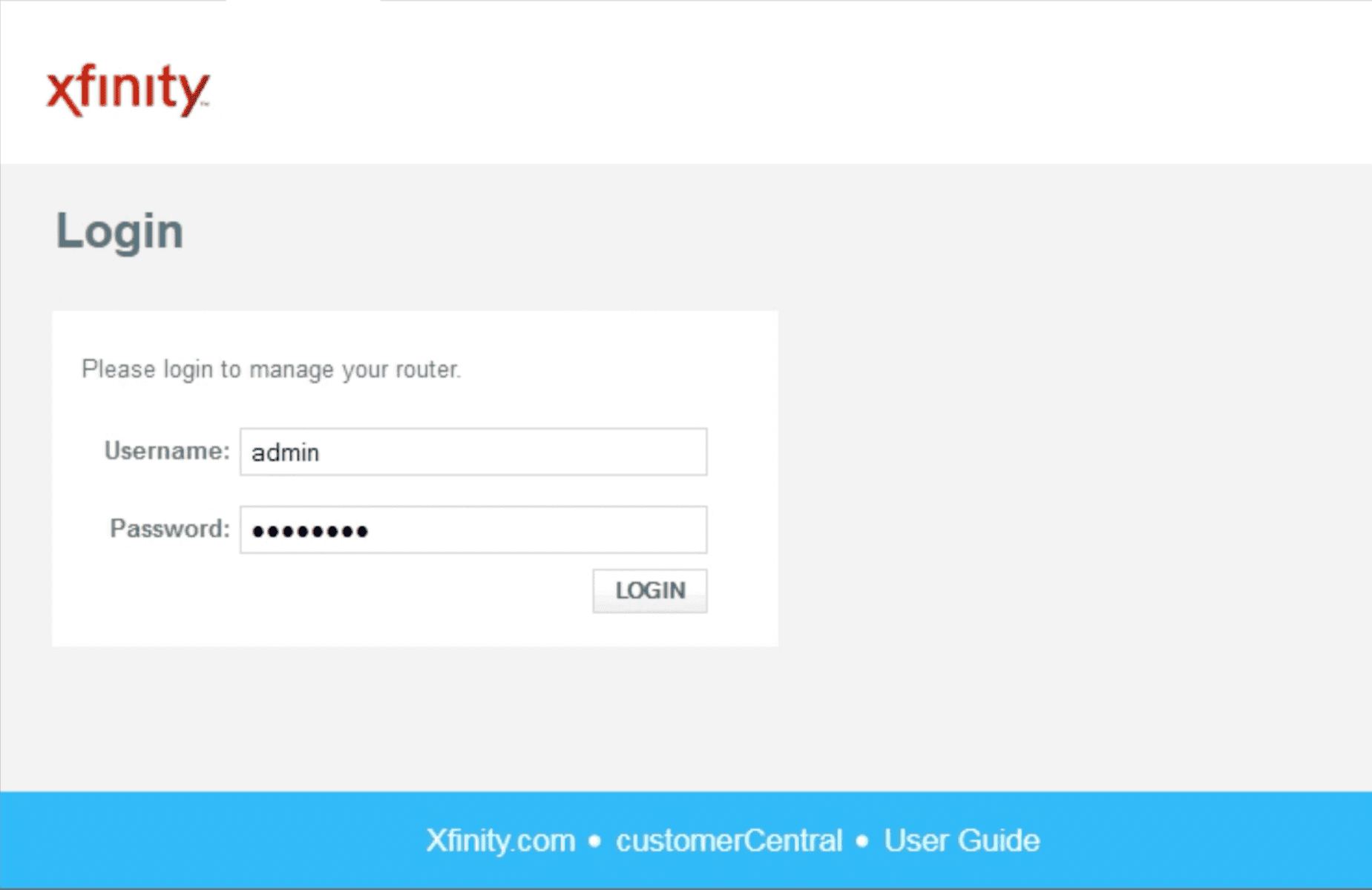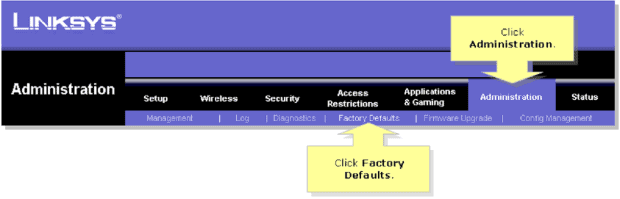There are a vast number of IPv4 addresses, amounting to 4,294,967,296 in total, each with its own level of distinctiveness. One notable instance is 192.168.1.1, often utilized as the default address for many Linksys routers. This article provides a comprehensive examination of this particular IP address.
Discovering 192.168.1.1 IP Address
When devices connect to the internet, they are assigned a unique identifier known as an IP address, which facilitates their recognition and establishes a connection to them.
Certain IP addresses are not accessible directly on the internet. For example, 192.168.1.1 is designated as the default IP address for many Linksys routers, falling within the range of 192.168.0.0 to 192.168.255.255.
Private IP addresses are utilized within local networks (LANs) to address the scarcity of available IPv4 addresses. There is no need for authorization from a regional Internet authority to utilize these private IP addresses.
This setup simplifies the configuration process for individuals and organizations to set up internet-connected devices through Network Address Translation (NAT), which assigns a public address to a computer within a private network.
Manufacturers of home routers commonly allocate private IP addresses, such as 192.168.1.1, or 192.168.1.254 as the primary access point. Users can input this address into their web browser to access the router settings and make necessary adjustments.
Which routers make use of the IP address 192.168.1.1?
Many networking devices, such as Linksys routers, commonly employ the IP address 192.168.1.1 as their default configuration setting.
Linksys, a well-known American company focusing on networking solutions for residential and small business use, frequently utilizes this IP address across its product lineup. Listed below are various models of Linksys routers that are associated with the default IP address 192.168.1.1:
- E1000 – EA9500
- BEFDSR41W – CG7500
- WAG120N – WRTSL54GS
- MR20EC – MX12600
Apart from Linksys, many other companies use 192.168.1.1 as the main address for some of their routers. These companies are:
- ASUS: Some ASUS routers, like the RT-AC55U or WL700gE, have 192.168.1.1 as their main address. ASUS makes good routers for different needs, from basic browsing to heavy gaming or streaming.
- D-Link: Certain D-Link routers, such as DSL-2640R or DVA-5592, also use 192.168.1.1. D-Link is a big company that makes network products worldwide.
- TP-Link: TP-Link is known for making reliable and easy-to-use routers. Some of their routers, like Archer MR600 v3, TD-W9960, or TL-WR743ND, use 192.168.1.1 as their default address.
- Netgear: Some Netgear router models, including C6300, DGN2200, Nighthawk R7000, and R8300, use 192.168.1.1 too.
Many companies choose 192.168.1.1 because it’s easy to remember and straightforward.
How to Access 192.168.1.1?
To get into your Linksys router, you need to use the IP address 192.168.1.1. Here are some different times when you might need to do this:
- When you’re setting up a new router: It’s important to access the setup wizard when you buy a Linksys router. This wizard helps you set up your network by choosing things like your network name (SSID), password, and security settings.
- If you want to make your network work better: Tools like NetSpot, which are made for making wireless networks better on Windows and macOS, might suggest changing to a different wireless channel for better performance.
- Keeping your router safe: It’s really important to update your router’s software regularly and change the default login details. Doing this helps keep your network safe by making it harder for people to get in without permission and protects it from potential problems.
- When you’re having trouble with your network: If your internet isn’t working properly, you might need to get into your router’s settings to figure out what’s wrong. This could mean restarting the router, changing some network settings, or doing other things to fix the problem.
No matter why you need to use 192.168.1.1 to access your Linksys router, the steps you take are always the same.
Step 1: Turn on your router and link it to your computer with a cable called Ethernet.
Some routers let you connect wirelessly, but Linksys routers don’t allow this by default because of safety worries.
Step 2: Start your favorite web browser and type “192.168.1.1” into the address bar.
You don’t need to type “http://” to make things simpler.
Step 3: Enter the correct login details for your router.
What happens if I forget my credentials?
If you’re not sure about the login details for your router, don’t worry. Most Linksys routers automatically use “admin” as the password, and some might not have any password at all. For the login, you can try “admin” or just leave it blank.
| Login | Password |
| admin | password |
| admin | [none] |
| admin | admin |
| user | user |
| user | password |
| administrator | administrator |
| administrator | [none] |
| root | root |
| root | [none] |
| sitecom | admin |
| admin | michelangelo |
If you’ve changed the password from its original and can’t remember it, you can reset your router. Just press and hold the Reset button for about 10 seconds to start the reset process.
Make sure that after pressing the reset button, the Power LED on your router blinks. This shows that the reset is happening correctly. Remember that the reset button’s position may vary depending on your router model, but it’s usually near the power plug.
Another way to return your router to its default settings is by accessing its setup page.
Step 1: First, turn on your router and connect it to your computer using an Ethernet cable.
Step 2: After that, launch the internet program you like and enter “http://192.168.1.1” in the place where you type website addresses.
Step 3: Type in the correct username and password to log in to your router.
Step 4: Go to the Administration section and click on the Factory Defaults option.
Step 5: Last but not least, press the Restore Factory Defaults button in the Factory Defaults area.
Keep in mind, that if you forget the right login or password, using this approach becomes necessary, making other choices not useful.
Addressing issues with 192.168.1.1 or 192.168.l.l.
To fix problems with connecting to the IP address 192.168.1.1, follow these steps:
- Check Router: Make sure your router is turned on and working well so you can reach the IP address 192.168.1.1. Look at the lights on your router as they show if it’s working.
- Connection: It’s usually not effective to connect to 192.168.1.1 with WiFi. Instead, connect directly to your router using a cable called Ethernet. Most routers have several Ethernet ports, but not the one labeled WAN, which is for the internet.
- IP Address: It can be hard to remember 192.168.1.1, which leads to mistakes. Here’s how to avoid them:
- Use all numbers: “192.168.1.1,” not things like “192.168.l.l” or “192.168.i.i.”
- Don’t put spaces: “192.168.1.1,” not “192.168. 1.1.”
- Keep the dots: “192.168.1.1,” not “192.168.11” or “19216811.”
When you type the address into your web browser, remember these rules. If you’re still having trouble connecting to 192.168.1.1 even after trying these steps, your router might be broken or not set up to use that IP address.