Do you want to know more about 10.0.0.1 pause time?
Do you want to enable the 10.0.0.1 Piso WiFi pause time feature to pause your internet? Or
Do you have general queries regarding the 10.0.0.1 Piso WiFi?
Don’t worry. You have landed at the right place. Here, we will discuss everything about the 10.0.0.1 pause time and the steps to enable the pause time. So, without any further ado, let us dive into the details.

What Is Piso WiFi 10.0.0.1 pause time
Piso WiFi 10.0.0.1 typically refers to a business model or a type of public WiFi service in which users pay for internet service on a per-minute or per-hour basis. “Piso” is a Filipino term that translates to “peso,” which is the currency of the Philippines. The service started its operations in the Philippines in 2017 and has gained a lot of popularity by providing affordable and accessible internet connectivity.
In a Piso WiFi setup, customers usually pay for access using coins or electronic payments. The service is often provided through a WiFi router or hotspot that is configured to grant access after payment is made. Users connect to the WiFi network, and their browsing time is determined by the amount of money they have inserted or paid.
Pause Time Feature In Piso WiFi
Installing the Piso WiFI pause time feature is very easy which enables users to pause their paid internet time. You can either install a manager like Adopisoft to manage all the aspects or configure it manually. With the pause time feature, you can save your time after the successful payment and access the internet only when you want it.
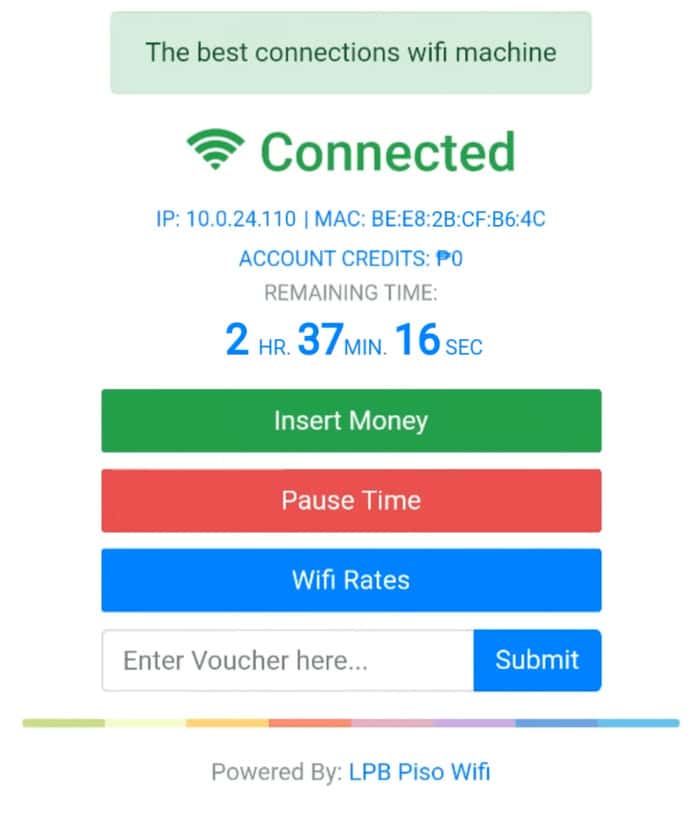
What Is The Default Gateway Address To Login Into 10.0.0.1 Piso?
The default gateway address for using Piso WiFi is 10.0.0.1 for admin login and other wireless settings.
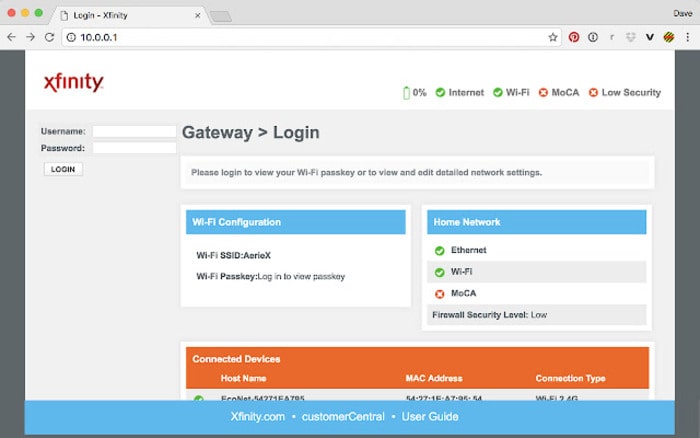
How Can I Set Piso WiFi 10.0.0.1Pause Time?
Here are all the steps to set the Piso WiFi Pause Time.
- Power your device and open the browser on it.
- Now, you have to type 10.0.0.1/admin/ in the address bar or URL bar of the browser. You can click here directly to visit the webpage.
- Now, you will be prompted to the login page, where you have to enter your correct credentials to log in.
- Now, navigate to the General Settings option on the dashboards that will appear on your screen.
- In this menu, you have to click on the Pause Time option. You can also enable the Auto Pause Time on Boot option to use the feature.
- Now again, use the above address in your browser, and you will see the Pause Time option on the login screen. With this feature, user can control their internet usage.
Checking If You Have Paused Time On Piso WiFi
Use the http://10.0.0.1/admin/ address on the browser of your device and see if you are able to see the Pause Time feature on the login screen. If you are able to see it, then use it. If you are not able to see it, then you have to enable it using the above-mentioned steps.
How To Download The Piso WiFi Pause Time App?
There are several apps on the Google Play Store that you can use to access the pause time features. However, the manual procedure through any browser is pretty easy. You can use the above-mentioned steps to enable the pause time feature.
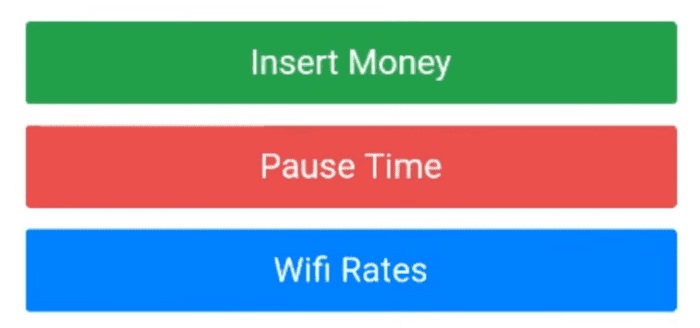
How Can I Access Piso WiFi?
- Power your device and open your browser. You can choose any browser, like Chrome, Firefox, or Safari, according to your device OS and preference.
- Now, you have to access the homepage. You have to fill in the 10.0.0.1 IP address.
- You will see the login page once you open the address on your browser. There will be a username and pass field.
- Enter the correct username and password on the webpage, and then click on the login button.
- If you have entered the correct details, the process will be completed successfully, and you will be able to login to access the Piso WiFi.
How to Do the Piso WiFi Registration?
Locate A Piso Wifi Vending Machine
Piso WiFi hotspots are often found in public places such as internet cafes, convenience stores, and other establishments. Moreover, you can look for some WiFi vending machines that can help you connect to the WiFi.
Connection On The Web Portal With Piso Wifi
Connecting to a Piso WiFi network involves accessing the designated web portal. Users typically connect to the network, open a web browser, and are automatically redirected to the portal. However, here are some details if the portal does not prompt automatically.
Get the SSID of the WiFi network and connect it to your device. You can use the AdPisoNetwork to log into the network. Here, you have to enter the name of the WiFi network. When you join the network, you will see a login screen on your device screen.
Pay For Access
You can follow the instructions provided by the Piso WiFi service to complete the payment. This might involve opening a web browser and being redirected to a payment portal.
You can complete the payment by using coins (if it’s a coin-operated system) or electronic payments, depending on the setup.
Receive Access Credentials Or A Time Limit
After payment, you should receive access credentials (such as a username and password) or a time limit during which you can use the internet.
Start Browsing
Once payment is complete and you have the necessary credentials or time limit, you can start using the internet on the Piso WiFi network.
How to Check Which Devices are Accessing 10.0.0.1 Piso WiFi?
Want to know which devices are connected to the Piso WiFi network? Don’t worry. Here, we will discuss all the steps through which you can easily check all the devices that are connected to the network.
A web interface or a router app is the easiest way to check all the devices on the network. With the web interface, you have to type 10.0.0.1 in the address bar of the browser of your device. Once you press enter, you will go to the web interface, where you can check the whole list of devices under the Connected Devices option.
How To Change Username And Password Of The 10.0.01 Piso WiFi?
You can change the password of the WiFi to increase security and prevent any privacy breaches. Here are all the steps to change the password and maintain a secure internet connection on all devices.
- Power up your device and open any browser on it.
- Now, you have to enter the “192.168.1.1” address in the address bar of your browser and press Enter.
- Now, you can navigate the router’s interface.
- Look for the Management or Administration section on the web interface, where you will find the Password section.
- Here, you can enter a new password and then click on Save to keep the changes.
- Now, you have to remember the new password and use it whenever you wish to log in again.
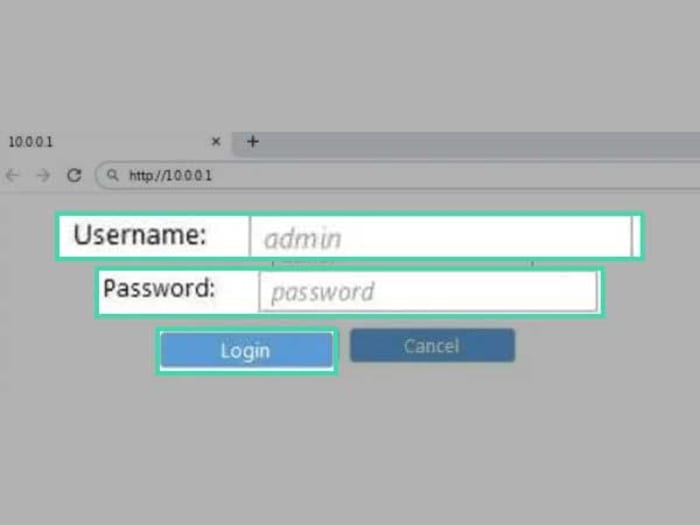
Why Is Your Device Unable To Connect To The 10.0.0.0.1 Piso WiFi Time?
Are you not able to connect your device with the Piso WiFi time? Don’t worry. There can be a lot of reasons that can cause the issue. Here, we will go through some of the top reasons so that you have full clarity and take the necessary mitigation steps to resolve the issue.
Incorrect IP address
There can be times when you type an incorrect IP address. The correct IP address is 10.0.0.1. Make sure all the dots and zeros are correct. There are only four values, so double-check everything. You can enter more zeros by mistake or forget to add the dot. Moreover, if you have made any custom changes to the default IP address, then it can cause an issue while connecting to the Piso WiFi. So, switch to the default IP address, and once you are connected to the Piso WiFi network, you can make the custom modification again.
Incorrect credentials
One of the most common mistakes that can lead to this issue is typing the incorrect password and username during the login process on the Piso WiFi network. So, enter the credentials carefully and double-check every character of the password and the username during the login process.
Incorrect Network Name (SSID)
Connecting issues to Piso WiFi may arise due to an Incorrect Network Name (SSID). It’s crucial to ensure that your device is attempting to connect to the right WiFi network by accurately verifying the Network Name or Service Set Identifier (SSID). If the SSID is mistyped or doesn’t match the Piso WiFi network, your device won’t establish a connection. Double-check the spelling and be vigilant about any potential errors in the SSID entry.
Signal Strength
Insufficient signal strength can hinder your device’s connection to Piso WiFi. If you’re too far from the WiFi source or surrounded by physical obstacles, the signal weakens, leading to connection problems. To resolve this, move closer to the WiFi router or access point to enhance signal reception. Checking and improving signal strength is crucial for a stable connection and optimal performance on the Piso WiFi network.
Network Overload
Network overload, which is a result of a high volume of users, can cause connectivity issues with Piso WiFi. When the network is saturated, it struggles to accommodate additional connections, leading to slow speeds or failed connections. You can wait for some time before trying again. Alternatively, off-peak hours might provide a smoother experience, as network traffic tends to be lower.
What Are The Benefits Of The 10.0.0.1 Piso WiFi Pause Time Machine For Their Users?
There are several benefits of the Piso WiFi Pause Time Machine for the users. With these machines, users can enjoy the internet at a very low cost. Moreover, they can limit their usage according to their needs. The administration can manage it remotely. The best thing for the users is that they don’t need to follow any complex procedure to use WiFi on their devices. You just have to insert coins or complete the payment and you can enjoy the internet on your device anywhere, anytime.
-
Easy to use and manage
The machines are easy to use by the users and easy to manage by the administration.
-
Paperless and eco-friendly
You can simply add the coins to the machine to complete the payment. There is no need to collect any paper vouchers from the machine.
-
Bandwidth limiter
The machine can include a bandwidth limiter that ensures that all the users get equal bandwidth and enjoy a good internet speed. This prevents anyone from abusing the resources.
-
Self-Service Interface
The machine comes with a user-friendly interface that allows customers to easily navigate and select the desired internet access duration.
-
Time Management
The machine comes with the ability to sell internet access on a time basis, such as per minute or per hour, with automatic disconnection when the purchased time expires.
FAQs
How Can You Stop The Piso WiFi 10.0.0.1 Pause Time?
By using the IP address 10.0.0.1 on your wireless network, you can visit the http://10.0.0.1/admin address on your browser and type your login details. Now, after successful login, you can enable or disable the pause time feature through admin settings.
How To Check How Much Time Is Remaining At 10.0.0.1 WiFi?
Use the http://10.0.0.1/ which is the default IP address to login the admin panel. There, you will get all the information about the remaining time of your WiFi.
What is Piso WiFi Vendo, and what are Its Features?
A Piso WiFi Vendo typically refers to a self-service kiosk or machine that offers Piso WiFi services to users. Here are the general working criteria of the machine.
What Is The Range Of The 10.0.0.1 Piso Wi-Fi Network?
Typically, the range of the 10.0.0.1 Piso WiFi Router is 300 feet, but it can vary according to the surroundings.
What Is The Default Password For The Piso WiFi Router?
Admin is the default username and password for the Piso wi-fi router. You can change it for better security.