Do you have a video that is corrupted and needs to be repaired? Many video repair tools are available in the market; however, finding the best one is usually difficult. Wondershare Repairit is a perfect video repair tool that provides users with the option of repairing their videos under a simple process. Although you can repair your videos with it, it also helps you to fix corrupted files, photos, and audio. Isn’t it brilliant?
Wondershare Repairit is the video repair tool that you should surely try. Not only does it make the process simple, but it also proves to be a strong competitor in the market. In this article, we shall review Wondershare Repairit and how good it is in repairing videos to perfection. Let’s get started!
Part 1: Major Reasons Leading to Video Corruption
Video corruption can occur for many reasons. Although there are tools that offer video repair features, they are not competitive in offering repairing functionality under multiple corruption scenarios. Wondershare Repairit features a video repairing function that caters to various reasons possible for video corruption. For this, it is vital to go through the reasons that shall lead to video corruption in detail:
1. Video Format Converted
You may have forcefully converted your video into another format that does not support the properties of the video. The components of the video may have been damaged during the conversion process, which led to the video corruption.

2. Problem Across Your Video Player
The video player that you may be using would be faulty or corrupted, which would essentially damage the video itself. If you accidentally played the video across the player, it may also get corrupted, which would then need repairing. In such cases, you should focus on repairing your video player or trying another video player. However, the video needs to be repaired as well.
3. Virus or Malware Attack
Your computer media can be corrupted due to any virus or malware attack on your device. As the meta components get damaged due to the virus attack, the video gets unplayable. This would lead to an incompatible video, which is equivalent to a corrupted video file.
4. Corrupted Frame of Video
The video that you may be running across a video player would display a problem across its frame. This may have occurred due to problems in editing, playback, conversion, or change in its data. When a frame gets corrupted, the video won’t run properly, and you will experience lines across the video playback.
5. Corrupted Data of Video
The video components may get damaged, leading to videos getting pixelated, glitchy, or facing synchronization problems. This usually occurs due to issues with the data of the video. This problem may have occurred due to forceful editing or conversion of the video.
Part 2: Prominent Features of Wondershare Repairit
There are many prominent features of this video repair tool. The features and characteristics make a tool perfect for users. This is why we shall look across some of the best features that make Wondershare Repairit a cohesive option for video repairing. Let’s proceed!
1. Batch Repairing Videos
Wondershare Repairit provides the opportunity to repair multiple corrupted videos at the same time. The tool includes the option of importing videos of different formats across the same platform. Batch functionality makes the tool perfect for video repair on a large scale.
2. Video Format Support
The tool features support multiple file formats for its users. While focusing on the basic video file formats such as MOV, MP4, MKV, and AVI, Repairit also supports video file formats such as M2TS, MTS, 3GP, FLV, MXF, KLV, and many other formats.
3. Advanced Video Repair Mode
While featuring a simple basic mode for video repair, users can also practice the Advanced Video Repair function on the platform. This allows users to resolve complex issues across a video by providing a sample video that would act as a reference for the repair.
Part 3: How to Successfully Repair Your Videos Using Wondershare Repairit – A Step-by-Step Guide
Are you now aware of the unique functions of Wondershare Repairit? With a clear overview of the features that make Repairit the best in the market, we shall put our focus on discussing the steps that can be practiced to repair videos with ease:
Step 1: Add Corrupted Video
Open Wondershare Repairit on your computer and proceed to the “Video Repair” section on the left-hand panel. Click on the “+Add” button to import the corrupted video on the platform.
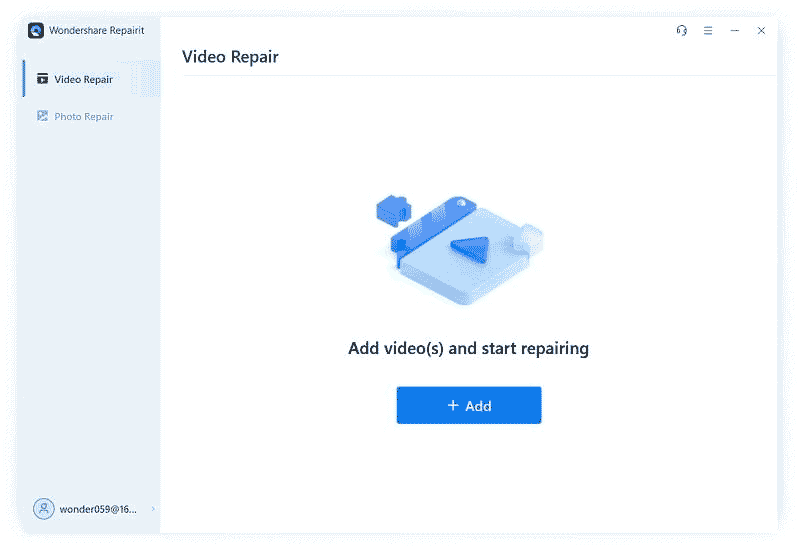
Step 2: Initiate Video Repair Process
Following this, you need to click the “Repair” button to initiate the process once you’ve added the respective video.
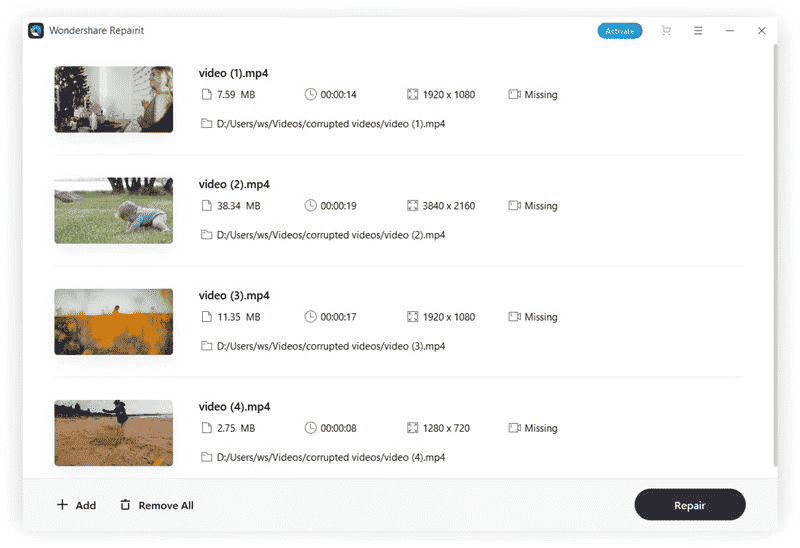
Step 3: Preview Results and Save
As the video gets repaired, it can be previewed on the next screen. Click on “Preview” to watch the repaired video. If satisfied with the fixed video, click the “Save” button to export it to your device.
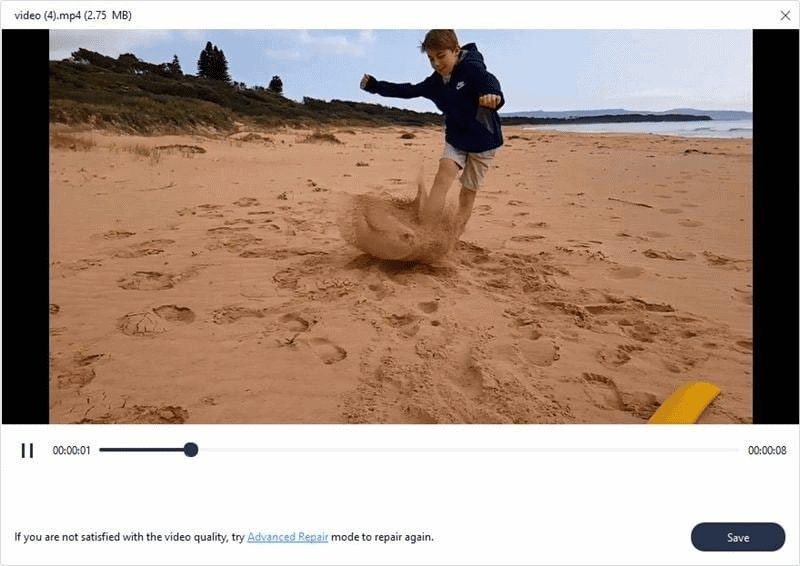
Wrapping Up
Are you aware of the best video repair tool available in the market? With an awareness of the reasons that can corrupt any video, you have gone through a comprehensive overview of Wondershare Repairit, a video repair tool providing brilliant solutions to users in repairing their videos. We hope you’ll be able to fix the videos with ease.