Even the best of us who are extremely careful about our data can be a victim to a variety of reasons wherein some files may get permanently deleted. These reasons can be accidental deletion, data corruption or any hardware/software issues.
In such situations, we frantically search for a genuine answer to the question – how to recover permanently deleted files? Some of us may have a question more basic than this, namely, is it even possible to recover deleted files. The answer is yes. There are two major ways in which you can recover deleted files, which we shall cover in this post.
Method 1 – Recover Permanently Deleted Files Using a Professional Data Recovery Tool
As we will discuss ahead, there are ways by which you can recover deleted files on Windows 10 without using data recovery software. However, the reality is that most of the times when you delete files from your system, the objective is to get more free space. In order to achieve that objective, you permanently delete the file. This means you need some rescues.
But worry not, there is a method through which deleted files recovery is possible – use of data recovery software. Among many data recovery software available online, we shall discuss Wondershare Recoverit, which is the best in the business and get recommended by experts.
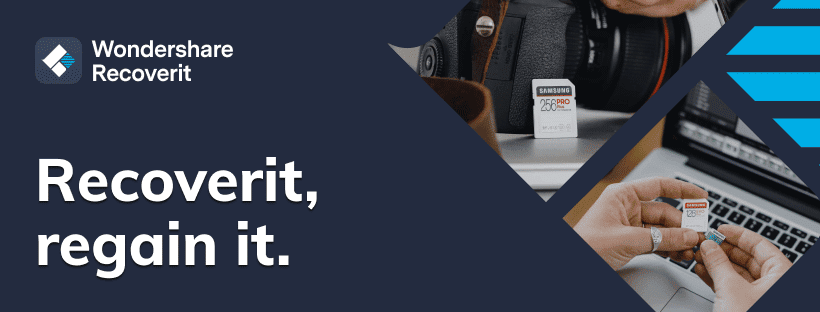
What is Wondershare Recoverit?
Wondershare Recoverit is a trustworthy data recovery software which helps you completely recover all your deleted and lost data which may be in the form of files, images, videos, audios or the all important emails.
Features of Wondershare Recoverit
Let us take a look at some of the features of Wondershare Recoverit which make it such a sought after tool for data recovery.
- Supports recovery of over 1000 file formats – It can recover multiple file formats (like jpg, png for images, docx for documents and so on) and file systems (like FAT and NTFS). Without getting into the technical aspects, Wondershare Recoverit makes it super easy for you to recover all these file formats and systems with a no data, no charge commitment.
- Excellent recovery rate of 95% – When we look at file recovery software, this is the metric that matters. Be it accidental data loss or malware attacks, Wondershare Recoverit has an industry leading recovery rate of 95%.
- 2000+ storage devices supported – Just like file formats and systems, it is equally important that a data recovery software supports recovery from a large number of storage devices like hard drives, USB flash drives, extensive hard disks and so on. Wondershare Recoverit goes beyond the usual devices and supports 2000+ devices including camcorders and dashcams
Step by step Guide to Recover Deleted Files Using Wondershare Recoverit
In this section, we will take you through a detailed guide to get your files recovered using Wondershare Recoverit.
Step 1 – Download, Install and Run Recoverit on your Windows or Mac.
Step 2 – Select a Location/ Drives
In this step, you need to choose the location from where your file was deleted or lost. For instance, if your deleted file was on the Desktop, you need to select Desktop from the screen below:
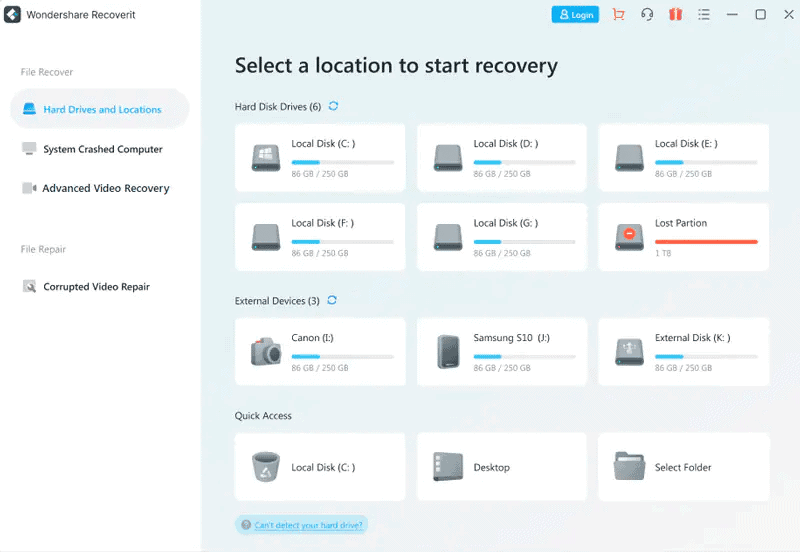
Step 3 – Scan the Location
After selecting the location, you need to click on “Start”. Wondershare Recoverit will now start scanning the location.
Step 4 – Preview and Recover
Once the scan is complete, you will see a screen that looks like the one shown below. All the files that are available for recovery are visible. You can preview the ones you need and after selecting them, click on Recover. It’s as simple as that.
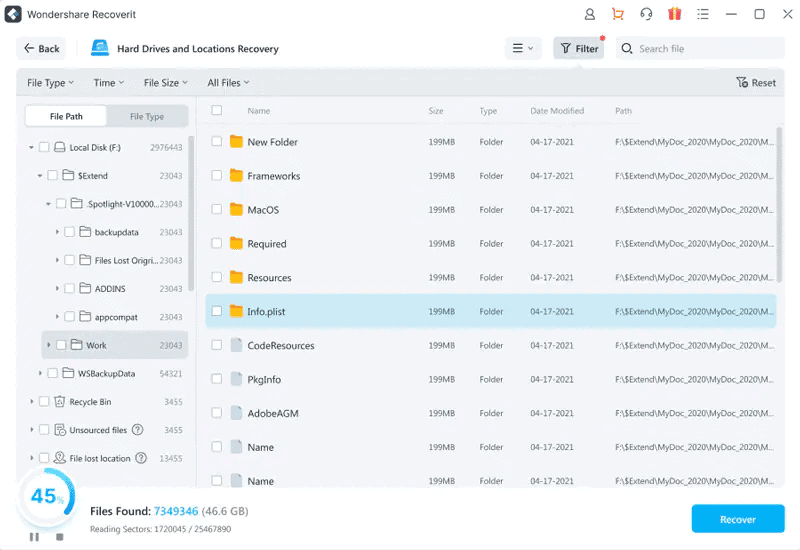
Method 2 – How To Recover Deleted Files From Recycle Bin
Now that we have seen the process of recovering permanently deleted files using data recovery software, let us take a look at a rather simpler process of recovering files from the recycle bin.
Before we do that, however, it is important to know that there are two ways in which you can delete files – the first one in which you select the file and press DELETE and the second one in which you select the file and press SHIFT+DELETE. If you have deleted a file using the second process, the file is permanently deleted and cannot be recovered using the process outlined below.
Step by step method to recover deleted files from Recycle Bin in Windows:
- Open Recycle Bin by double clicking on the icon. You will be able to see all the deleted files (the ones deleted by pressing only DELETE).
- Now you have two options – restore all items or restore the selected items. If you wish to restore all items, simply click on ‘restore all items’ option and all your deleted files will be restored to their original location.
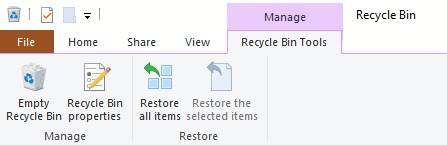
- If there is a specific file that you wish to recover, you can select that file and click on restore the selected items option or right click on the file and then click on ‘restore’. The specific file will be available once again at its original location.
Summary
Data is definitely the new oil and just like oil needs to be handled carefully to avoid a spill, it is necessary to handle data responsibly. However, certain situations are unavoidable and in those situations it is best to turn towards professional solutions like Wondershare Recoverit.
The highlights of Wondershare Recoverit software is that it allows data recovery from even formatted or corrupted files. The huge number of file formats and storage devices supported only add to its popularity. The scan and preview option is a life saver when there are multiple files with a similar name and you do not have the storage space to recover all of them.
Lastly, 24*7 tech support, money-back guarantee and constant updates from the developers are some of the reasons for the supreme loyalty that it enjoys among its millions of users. When you think of data recovery software, try Wondershare Recoverit.