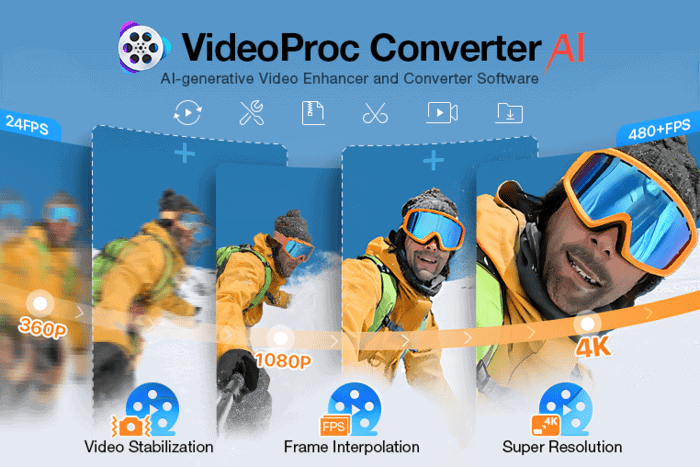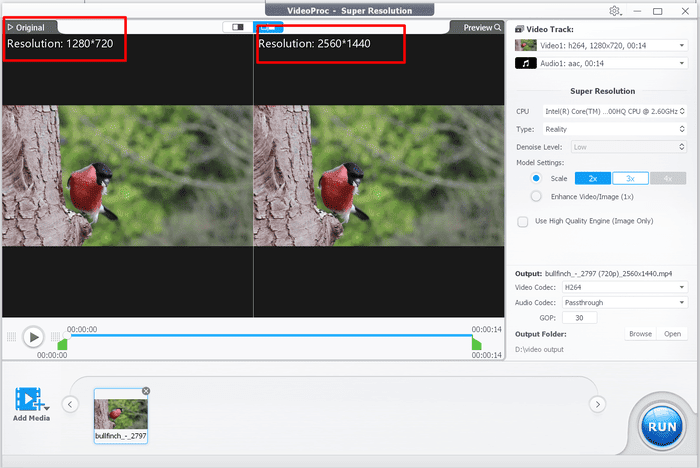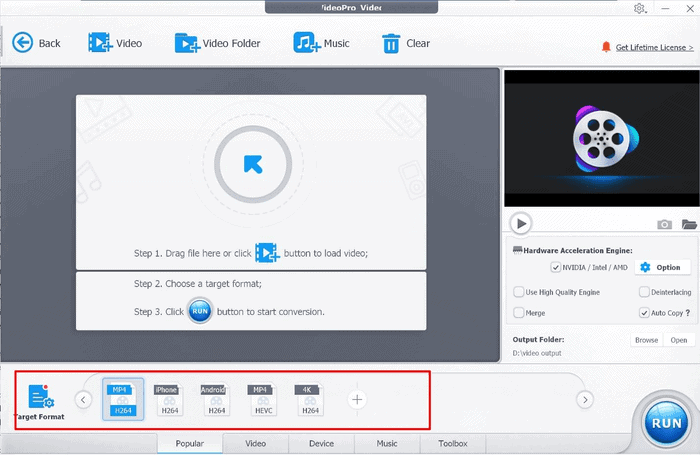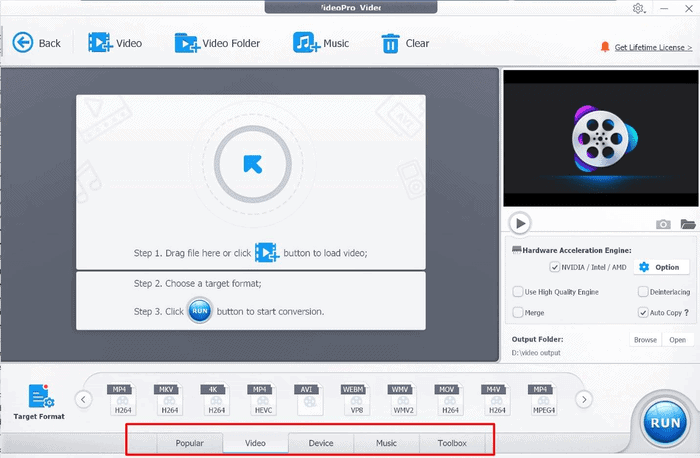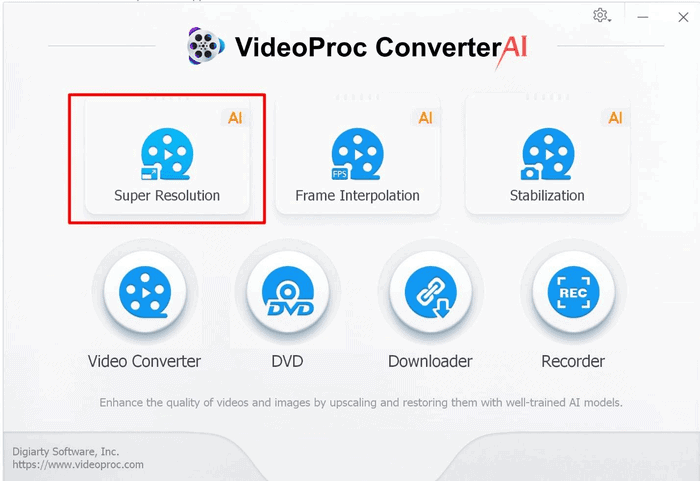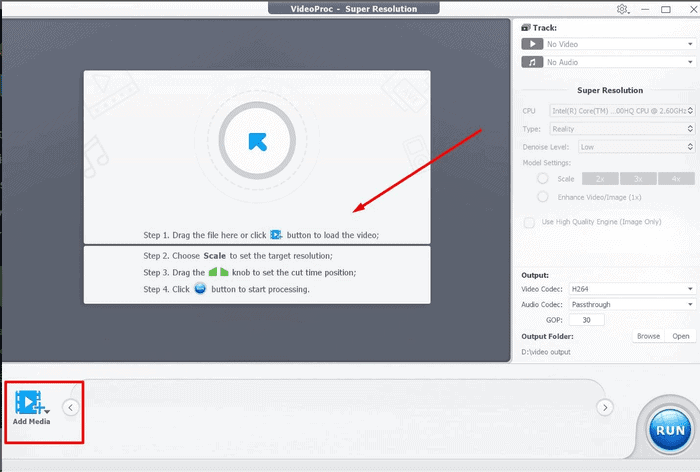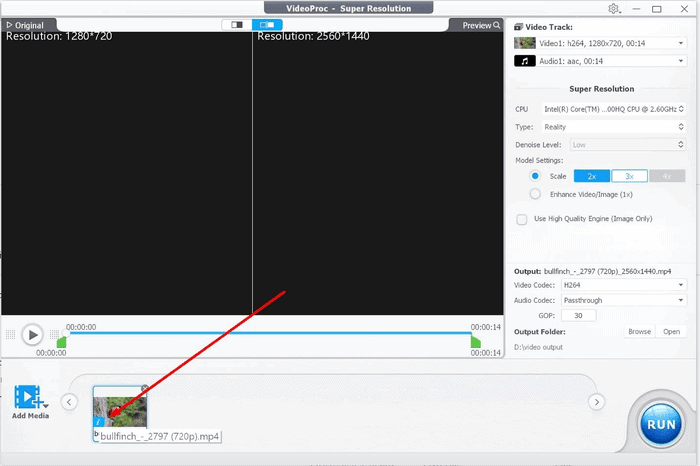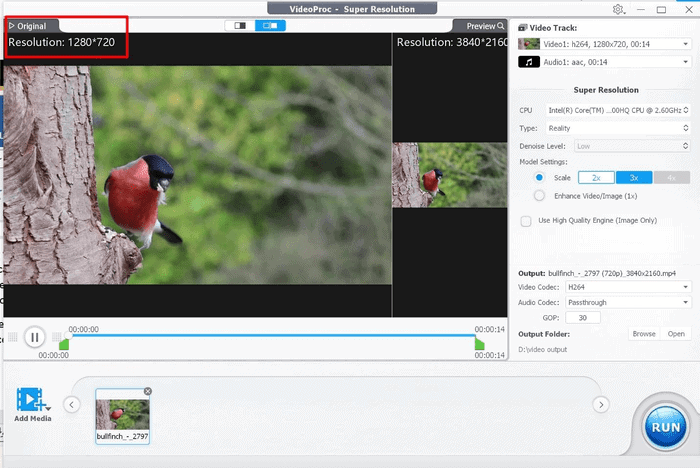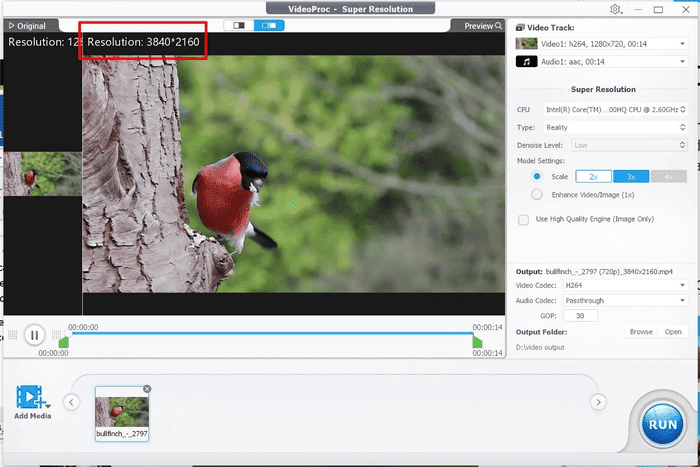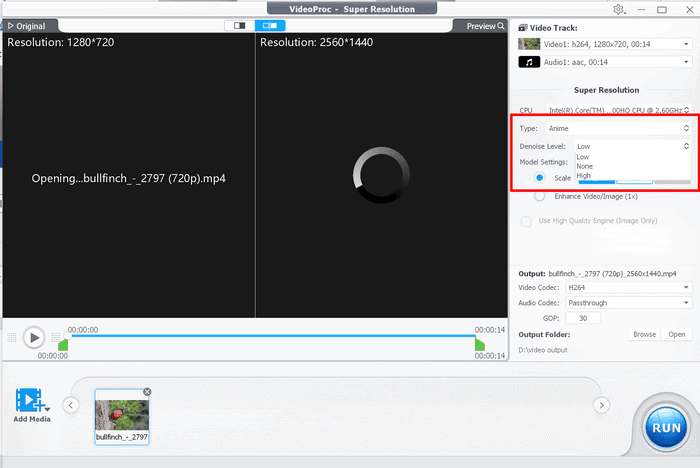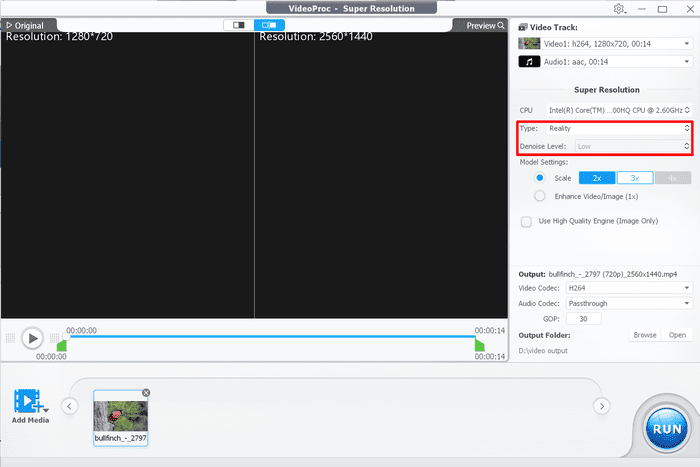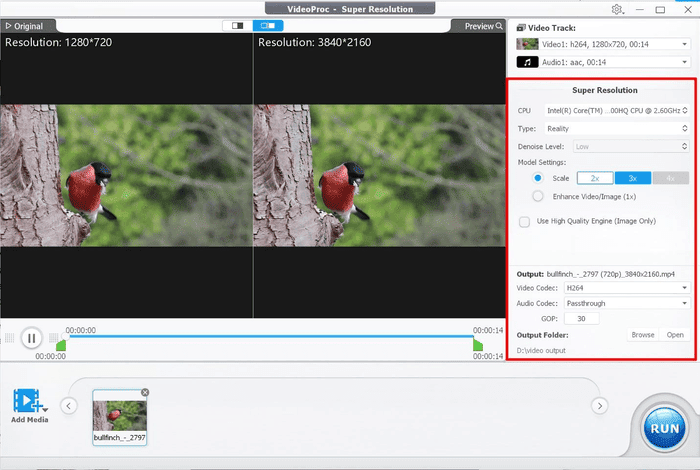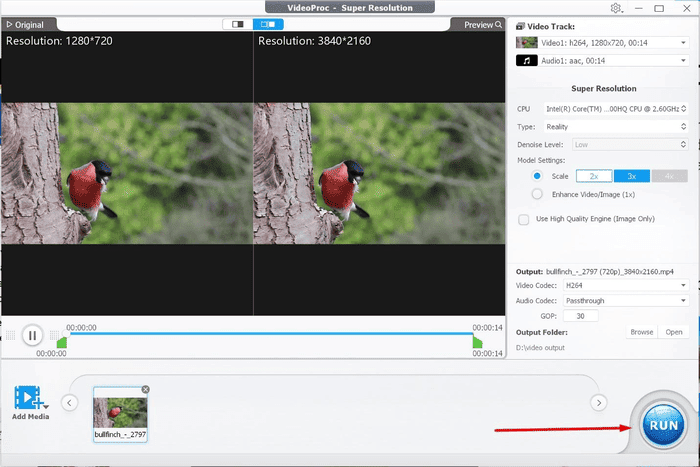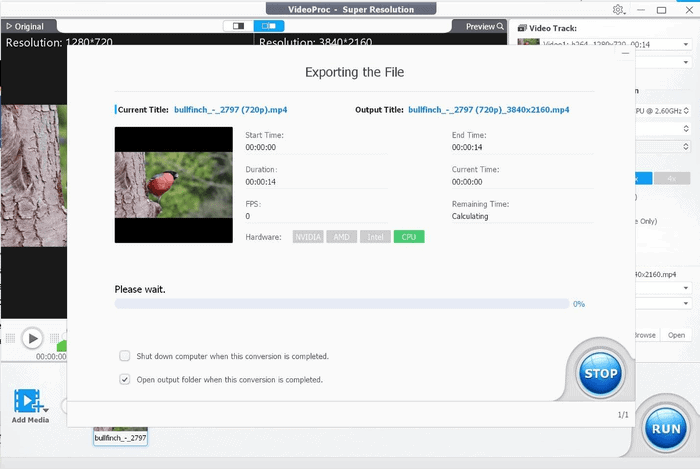Want to improve the quality of your old, grainy, low-quality videos without going through any unnecessary hassle? Don’t worry. VideoProc Converter AI tool is here to the rescue. The tools leverage the power of AI to upscale video quality, remaster old low-quality photos and videos, compress large videos, stabilize the video, etc.
I have personally used the software to upscale my low-resolution videos and have gotten excellent results. Not only is the interface pretty easy to use, but the tool simplifies the whole conversion process and gives you outstanding output swiftly.
In this article, we will go through the main features of the tool and review them. Moreover, we will learn to upscale the video using the Super Resolution feature of the tool. So, without any further ado, let us dive into the details.
Videoproc Converter AI: A One-Stop Solution To All Your Video And Audio Editing
-
Enhancing and Upscaling Video Image With Super Resolution AI
The AI super resolution is the new feature of the tool with which you can upscale 1080p to 4K or 8K while retaining the natural feel of the video. You can scale up your old photos and videos with this AI video enhancer to enjoy a new look and vibe. You can upscale the files by 200% to 400% according to your custom preference. You can correct color, de-fisheye, de-shake, deinterlace, de-noise your old videos, and enjoy a high-end playback experience through the tool.
I cherish the freedom of the tool which allows me to adjust the parameters of the output file quickly. The interface is navigational-friendly as I was able to locate everything pretty quickly.
Moreover, I love the preview feature to compare the old and new video resolution using the split screen to view the results side by side.
-
Wide Format Support
VideoProc Converter AI boasts exceptional wide format support, accommodating an extensive range of video and audio formats. The AI generated video enhancer supports 370+ input formats and 420+ output formats. This versatility is a standout feature, enabling users to convert virtually any type of media file effortlessly. Whether you have videos in popular formats like MP4, AVI, or MOV, or more specialized codecs such as HEVC (H.265) or VP9, VideoProc Converter AI ensures seamless compatibility.
You can change formats, FPS, and resolution with a single click of your mouse and make your videos compatible with different social media platforms like YouTube, Instagram, Facebook, etc. The best thing is that the tool retains the original video quality while you remaster old videos through it. Besides all this, you can use batch conversion to handle different video files.
I like the predefined video format support for quick conversion in the tool. I can just add the video to the tool and choose the format from the list to convert the video format with a few clicks of my mouse.
There are several formats that you can explore through the tab.
-
Quick Video Enhancements And Fixing
Well, with this AI generated video upscaler on your side, you can fix your old low-resolution videos without going through any complex process. You can enjoy 1080p to 4K upscaling and fix different video issues seamlessly.
In addition to this, you can adjust several parameters of the video like contrast, hue, brightness, etc according to your custom preferences.
Besides all this, you get 29 quick-edit tools that you can use to perform different functions like rotate, merge, cut, crop, etc quickly.
-
High-Quality Compression
Another top feature of the tool is to reduce the size of large video files so that you can upload them anywhere. You can change the size by manually entering the size of your output file. Moreover, you can adjust other settings through this tool.
-
Hardware Acceleration For Quick Conversions
VideoProc Converter AI leverages hardware acceleration, harnessing the power of your computer’s graphics processing unit (GPU). This accelerates the conversion process significantly, making it faster and more efficient. By offloading the CPU, it ensures smoother and quicker video and audio conversions. This feature is especially valuable for handling high-resolution and large video files, enabling users to save time and complete tasks with optimal performance.
How To Upscale Videos With Videoproc Converter AI?
Here are the steps that I use to upscale a video using the VideoProc Converter AI tool. You will see how easily it allows you to enhance and upscale the resolution of your video file.
- Download and install the tool on your device. You can click here to directly visit the site to download the tool.
- Open the tool and select the Super Resolution thumbnail from the tool window.
- You can add the media file through the Add Media option or drag and drop the file directly. I personally drag the file to the tool window to upscale it.
- You can view all the details of the video through the “i” options on the video file.
- Now, you have to adjust the output parameters. You can upscale the resolution of the file to 2X, 3X, and 4X. Here is the snap of the old original video.
- Now, you can see the changes in the high resolution upscaled video.
- There are two types of file types namely, anime and reality. With the anime one, you can alter the noise level according to your custom preference.
- We are using a reality file type so the option is locked.
- You can change the video and audio codec of the output file. Moreover, you can change the location where the file will be saved after upscaling on your device.
- Once everything is adjusted, you have to click on the Run button.
- Wait for the AI video upscaling process to complete and then view your file at the specified location.
The Bottom Line
Encompassing AI-powered features to handle video and image editing, the VideoProc Converter AI tool is perfect for customizing your old and low-resolution videos and images. Moreover, it’s the first AI version, and the developer will update the AI models monthly, making it more powerful in the further versions. So, stop wasting your time looking here and there and get your hands on this superior tool. You can download the free version to get familiar with its features. There is a limited-time deal running where you can grab a 30-day full license of the tool and a chance to get a 180-day full license. Click here to grab the offer and its other benefits.