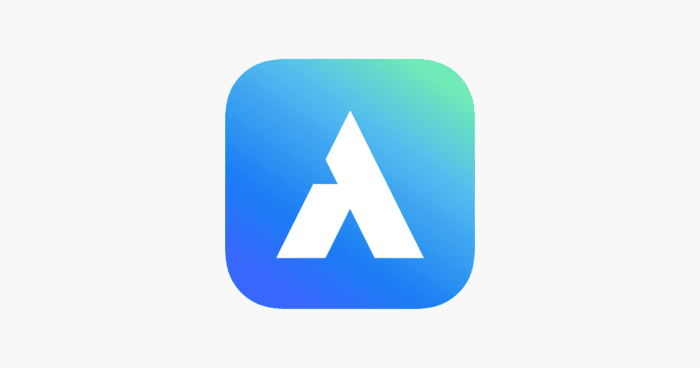Introduction
With the use of remote desktop software, your computer may remotely operate a linked machine from another place. It’s now essential to be able to access your computer remotely. Software for remote desktop connections is essential for working at home or fixing a friend’s remote login to pc.
Do you want to be part of a user-friendly remote desktop solution? The browser compatibility, smooth transferring of files, and intuitive interface make this digital solution stand out among all individuals and businesses. Avica Remote Desktop will get you covered whether you are troubleshooting a friend’s computer & working from home.
In this post, you will look at how one such program, Avica. Let’s check out how Avica functions and some of its main attributes. Check how it makes remote desktop access easier.
Part 1. What is Avica Remote Desktop?
Avica Remote Desktop is connect remote desktop program that guarantees hassle-free IT assistance and facilitates easy remote access. It’s an easy-to-use platform for secure remote access that facilitates connection establishment between users and distant devices by offering end-to-end AES-256 encryption and a secure authentication mechanism.
The encrypted link is then utilized for various purposes, such as multiple-player gaming, team-based connections, remote development, including service support, and remote access to a computer. It also facilitates a more secure remote experience by enabling users to share documents and files using straightforward drag-and-drop instructions.
Because of its low latency unique streaming technique, Avica offers a consistent connection even over unreliable networks. For seamless and effective remote cooperation, it offers support for numerous connections, 4 K image quality, 4:4:4 color, privacy options, multi-monitor setups, multiple channels of communication access, and digital board compatibility.
You can help keep other users from seeing the screen of your remote device by turning on privacy mode. It allows group monitoring with a single device, copy-paste text communication features, a simulated display for remote control PC device monitoring, and voice communication through sound transmission from the hosting device to the remotely controlled device.
Part 2. Comprehensive Review of Avica
2.1 Security
Avica is the ideal answer for this issue. When it is about access remote computer alternatives, security is crucial to preventing someone from stealing information or breaking into your laptop. The program employs robust end-to-end AES-256 encryption to guarantee the confidentiality and integrity of data while it is being transmitted.
With the additional security layer that multi-factor authentication provides, unauthorized remote computer access is almost impossible. Users may feel secure knowing that any risks to their distant connections are neutralized, thanks to Avica for giving a secure computer remote access solution.
2.2 User-Friendly Interface Design
Avica is accessible to users of all experience levels because of its simple and easy-to-use interface. Even those who are not acquainted with remote control desktop software may use it with ease because of its simple design. Logically arranged, the dashboard offers easy access to key functions and settings.
With the help of this remote into computer software, users may connect to several computers at once and securely access IT systems from any location. It makes it simple to connect, watch over, manage, and move files. Additionally, you may use remote device monitors to create several virtual screens, live watch or stream many displays concurrently from the main screen, and blackout other people’s displays to keep them from viewing your work.
2.3 Compatibility with operating platform and performance
Numerous operating systems are compatible with Avica Remote Desktop. This robust control desktop remotely program facilitates remote access between mobile devices and PCs running various operating systems, including iOS, Android, Windows, and macOS.
Avica guarantees a flawless remote desktop encounter. It enables you to connect to and use a desktop computer virtually. Avica offers responsive and dependable remote access to PC performance, whether you’re viewing files, running apps, or working with colleagues. You may use this program to establish connections between computers in order to view files and carry out desktop operations.
2.4 Post-Sales Service and Support
Avica takes great satisfaction in its committed support and post-purchase service teams. Numerous methods are available for users to contact assistance, such as email, live chat, and site messaging. Quick resolution of any problems or questions by users is ensured by prompt and friendly service, which improves the user experience overall. Avica has a strong IT support system & after-sales service team. For more details, you can contact https://www.avica.link/contact/
2.5 Subscription Packages and Pricing
Avica is one of the more economical remote to computer options available because of its great and reasonably priced membership levels. Avica’s Basic Plan is free for life, and users can select Pro Plan for more advanced features, taking into account their financial constraints and unique requirements. For comprehensive price details, see https://www.avica.link/pricing/.
Part 3: How do you use Avica for remote connection?
Using Avica to remote into desktop comes with easy accessibility. You can follow the below steps to start using Avica.
Step 1: Download, install, and run Avica on your host and remote devices. Then, use your “Email” and “Password” to log into your Avica account. To apply with an account if you don’t already have one, click “Sign up.” Following registration, you will be able to use Avica’s full feature set during a free trial period of thirty days of the Pro edition.
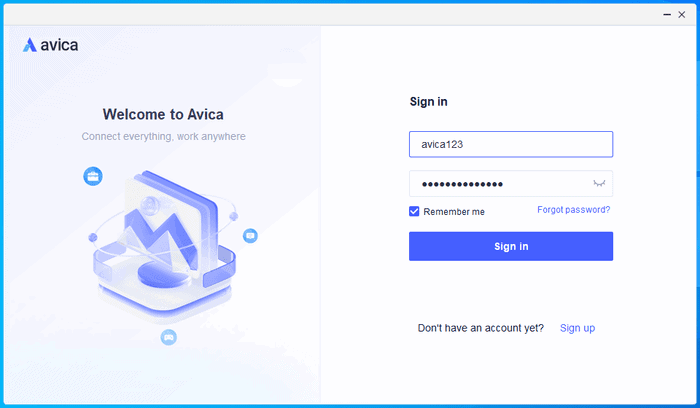
Step 2: Then enter the remote device’s “Avica ID” in the “Remote Session” section on the host device. Then, to create a remote connection among the devices, click the “Connect” button and, if prompted, enter the “Password” of the remote device.
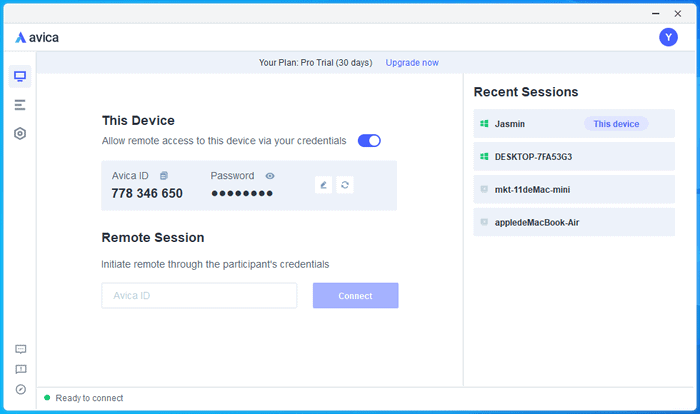
Step 3: After connecting to the remote session, you may tweak many aspects of the screen’s appearance, such as the “Colour,” “Resolution,” and “Frame Rate.”
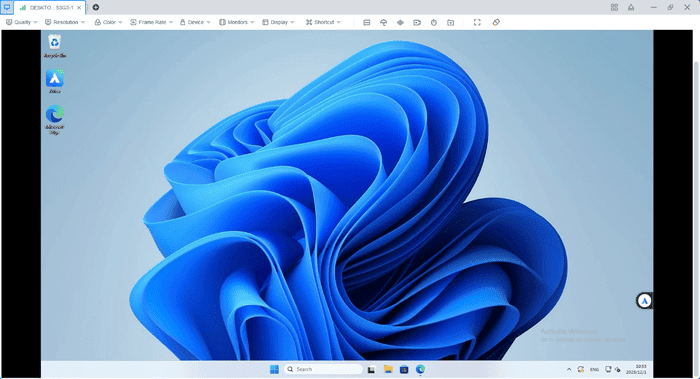
Conclusion
Ultimately, Avica distinguishes itself as a feature-rich and intuitive remote desktop solution. It is the preferred option for both people and enterprises due to its seamless file transmission, user-friendly interface, and browser compatibility. Avica can help whether you’re working from home, debugging a friend’s computer, or just need rapid access to data.
In the ever-expanding range of remote work solutions, its emphasis on protection, user-friendly design, interoperability, and strong assistance make it an appealing choice. As an IT administrator, business professional, or remote employee, Avica is a reliable partner for seamless and safe remote desktop operations.