If you want to enjoy the beautiful moments of your life for the long term, there is nothing better than capturing those moments in the videos. Video making has become very easy these days, as we all have direct access to advanced cameras. In addition, mobile cameras also play a key role in this regard.
It is very common for the videos to get blurry or dark. It usually happens due to improper light effects and when your camera stays out of focus. There are other reasons, too, as discussed below. If you want to remove blur from videos, this is the perfect read for you to go through, as it presents effective ways to fix blurry videos online for free.
Part 1. The Reasons That Lead to Blurry Videos
Let’s first explore the reasons behind videos getting blurry or dark before we dive into the details of how to make blurry videos clear. Here are some common reasons you must be aware of.
1. Codecs Issues
If your system does not support a specific codec pack, it will lead to making your videos blur. In this case, you get an error “unsupported video format.”
2. Incompatible Media Player
Blurriness in the videos arises when your video and the media player are not compatible with each other. In addition, a high-resolution video can also get blurred if you compress it.
3. Improper Digitization
Well, digitization covers everything from shooting your video to converting it into any other format and storing it on your device. It does not matter whether you have the right codecs and compatible media player; you may experience blurriness problems if the digitization of your video is not proper.
4. Insufficient Space on Disk
If you are trying to save a video on your hard disk that does not have enough space, it will make your video blurry for sure. You can get rid of this issue by freeing some space on your drive.
5. Slow Internet Connection
Your videos often get blurry when watching online with an unstable internet connection. It is a temporary problem and gets fixed as soon as your internet becomes stable.
6. Low Video Rendering Quality
If you are sure that your video does not have any of the above-listed issues, but it is still blurry, there might be something wrong with its rendering. Low rendering quality mostly makes your videos blur.
Part 2. How to Make Blurry Videos Clear Online for Free?
This section is all about making your blurry video clearer for free online. Do you have an unclear video to be repaired? If yes, try Wondershare Repairit Online Video Repair.
Repairit Online Video Repair
It covers the main features and a few steps to follow to make your blurry videos clear.
Key Features
- Repairit can repair damaged videos with all levels of corruption, including video blurry, video no sound, out-of-sync video or audio, flickering video, etc.
- The online version supports various video formats: MOV, MP4, M2TS, MKV, MTS, 3GP, AVI, FLV, MXF, and M4V.
- You can repair videos from any storage device, like computers, memory cards, cameras, etc.
- It offers 100% secure, fully automatic, and quick video repairs.
- A free trial is available to repair small videos.
- The online version supports customers to repair 150 videos per month and supports each video of 3GB online.
- Easy to use and attractive user interface.
A Step-By-Step Guide to Unblur Videos Online for Free
Follow the below steps to fix blurry videos online for free.
Step 1: Visit this site and hit the “+Add” button to upload a blurry video from your computer or laptop.
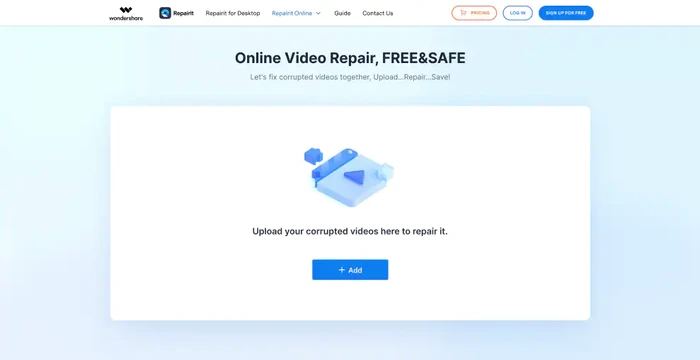
You can also upload multiple blurry videos in one go, which will be displayed like the window below.
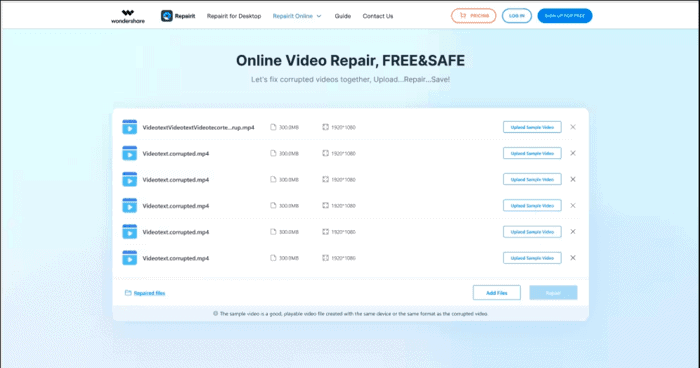
Step 2: Now, tap on the “Repair” button to launch the video repair process.
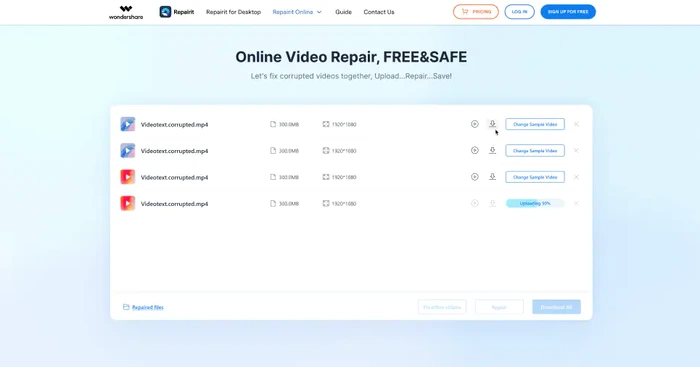
Step 3: Preview the video. Then, save it on your system by choosing a particular location.
Important Note: If this online tool does not support your video format or your video size is larger than 3GB, try the desktop version of Repairit Video Repair, as listed below.
Wondershare Repairit Video Repair – Desktop Version
This is a wonderful utility designed to make blurry videos clear. So, if you are looking for how to fix a blurry video, give Repairit Video Repair a try today.
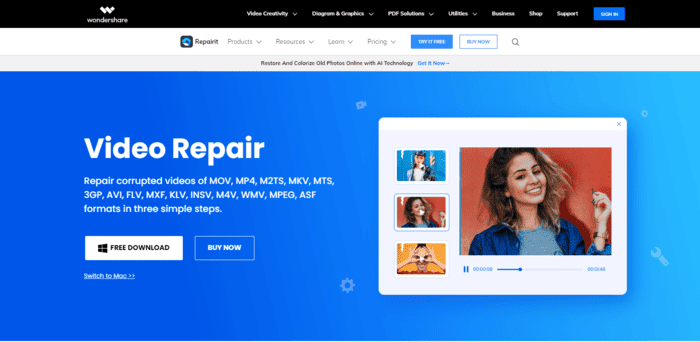
Key Benefits of this Tool
- Repair damaged videos with all levels of corruption, including video blurry, video not playing, video no sound, playback errors, header corruption, missing video codec, etc.
- Repair videos of 15+ diverse formats, including MOV, MP4, M2TS, MKV, MTS, 3GP, AVI, FLV, MXF, KLV, INSV, M4V, WMV, MPEG, ASF, etc.
- Repair damaged or corrupted videos caused by video compression, system crash, video format change, etc.
- Repair critically damaged or corrupted videos available on SD cards, mobile phones, cameras, USB flash drives, etc.
- Repairit has a quick and advanced scanning mode. You can use either depending on the level of corruption the video file has undergone.
- No limit to the number and size of the repairable videos.
- Support Windows 11/10/8.1/8/7/Vista/XP and macOS 10.10 ~ macOS 13.
A Step-By-Step Guide to Making Blurry Videos Clear
Do you have Wondershare Repairit Video Repair installed on your computer? If yes, follow the steps mentioned below. If not, download this software from here.
Step 1: Launch this tool. Hit the button “+Add” and load your blurry video from the computer.
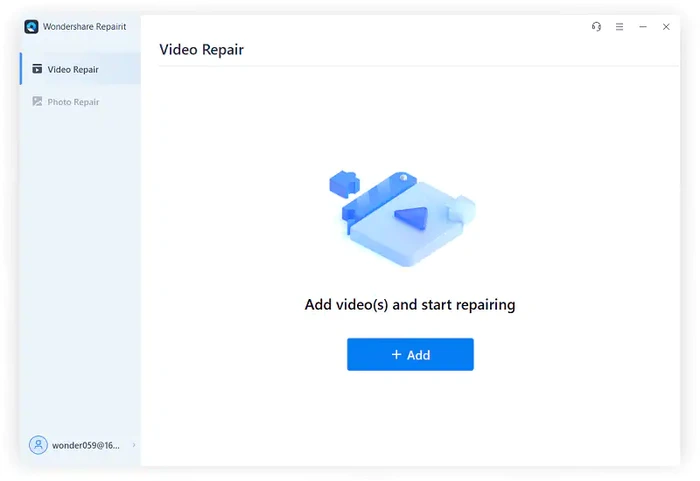
Step 2: Once your video is loaded into the software, tap on the “Repair” button and wait for some time to allow the process to get completed. As displayed below, a notification will show that the video repair process has been completed.
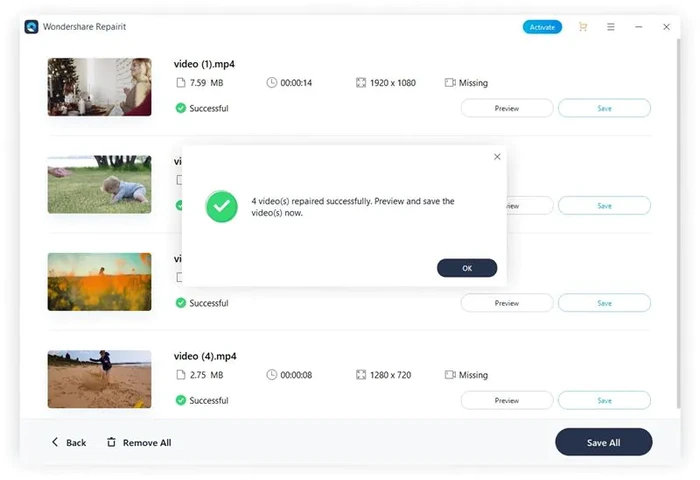
Step 3: This time, preview the repaired video and see whether or not Wondershare Repairit has made it clear.
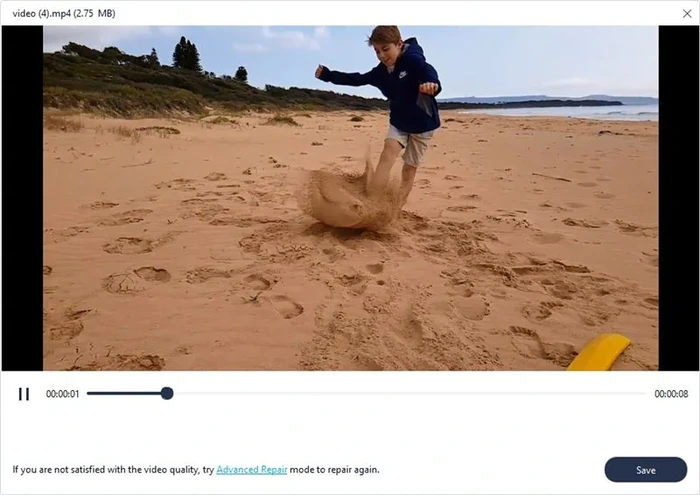
Step 4: If Repairit has removed blur from your video, save it on your system immediately. For this, hit the “Save” button and choose a particular path.
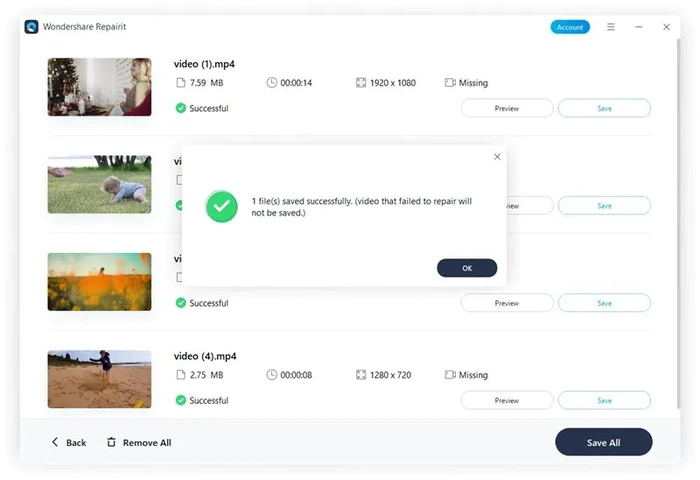
Part 3. Important Tips to Avoid Videos Blurry Again
If you want to keep your videos away from blurring, don’t forget to follow the below-listed tips.
- Make sure your camera lens is clear and clean before you shoot a video.
- Try using MP4 file format, as it creates a video of less size and high quality.
- Always use vector art to capture videos.
- Use the highest resolution when creating or editing videos, i.e., “1280 x 720P” and “1920 x 1080P.”
Final Words
Videos are a great source to protect your amazing moments, but their blur or unclear versions mostly become frustrating. Videos get blurred due to incompatible media players and several other reasons, as listed above.
If you are looking forward to fixing blurry videos online for free? You must try Repairit Online Video Repair. With this online software, you can repair up to 3GB of unclear videos. For bigger file sizes, use the desktop version of Repairit Video Repair. You can benefit from the free trial version if you don’t want to purchase this video repair tool initially.