“One day, out of the blue, my iPhone screen became unresponsive. I tried to make it work again by restarting or force rebooting it, but nothing worked.
Then I visited a local tech store so that they could examine and repair my iPhone. However, an unexpected error occurred during the repair, causing my iPhone to reset. Although my iPhone is working fine, I can’t find my files, photos, documents, and other data.
Can someone tell is there any way to recover my iPhone files?”
It’s common to lose iPhone data due to accidental deletion, device crashing, factory reset, or a failed iOS update. Often, iPhone jailbreaking, virus or malware attacks, or physical damage can also cause unintentional data loss.
In this post, you will learn various methods to recover deleted files from your iPhone.
How to Recover Deleted Files on iPhone?
The methods to recover deleted files on iPhone depend on whether you have a backup of your device data. If you have backed up your files using iCloud or iTunes, you can easily recover them.
However, in the absence of backup, use robust iPhone data recovery software to retrieve deleted files on your iPhone.
Note: Do not use your iPhone any further if you have lost data from it. The deleted files will be overwritten easily if you keep using your device, making it even harder to recover them.
Recover Deleted Files from iTunes
iTunes backup can retrieve deleted photos, videos, and other files on iPhone. However, remember restoring your iPhone through iTunes will delete your device’s existing data and replace it with data in the backup.
Steps to recover permanently deleted files in iPhone from iTunes backup
- Connect your iPhone to your computer using a USB cable. Follow the prompts till the pop-up Trust This Computer appears.
- Launch iTunes and select the iPhone from the device list.
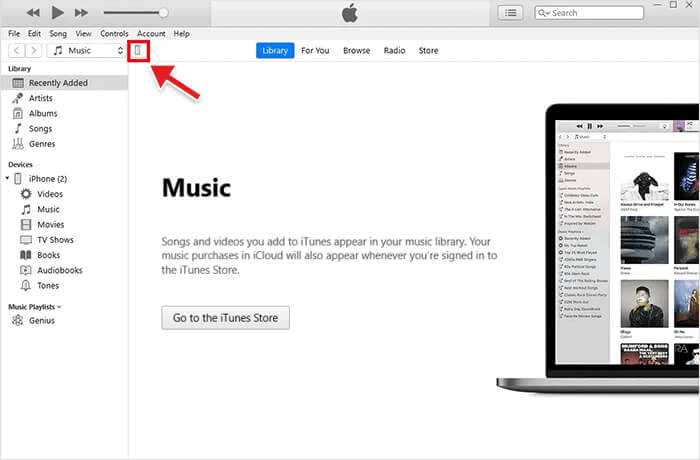
- Go to Summary.
- Click Restore iPhone and select the relevant backup from the Restore from Backup dialog box.
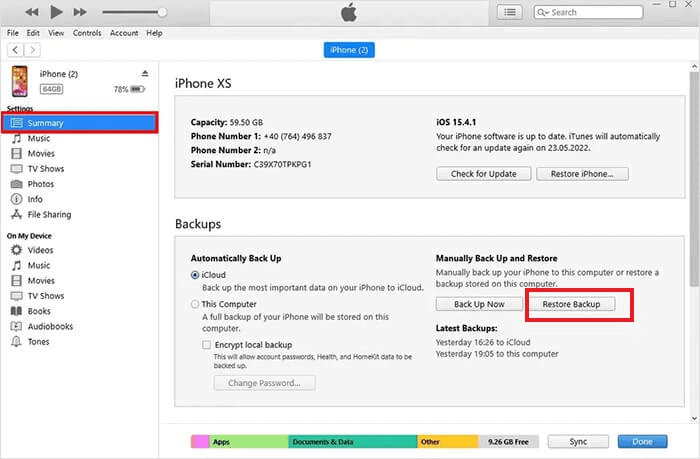
- Click Restore and wait until the restore process finishes.
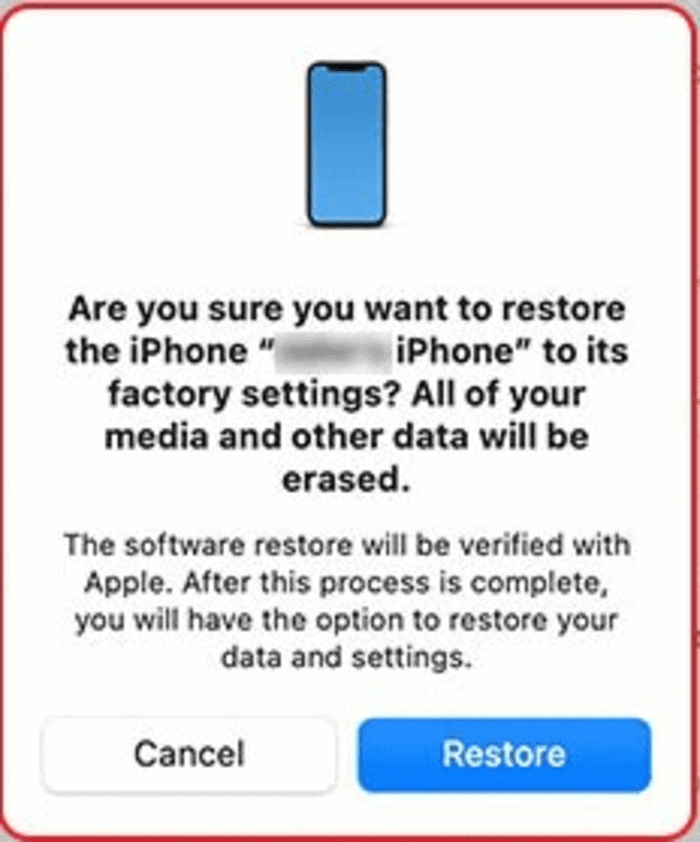
Recover Deleted Files from iCloud Backup
You can even recover deleted files using the backup saved on iCloud. This remote backup system will get back your lost files, be it photos, videos, and other data. However, retrieving files using iCloud backup will remove all your existing iPhone data.
Steps to recover deleted files on iPhone via iCloud Backup
- Open the Settings app on your iPhone.
- Navigate to General > Reset > Erase all Contents and Settings.
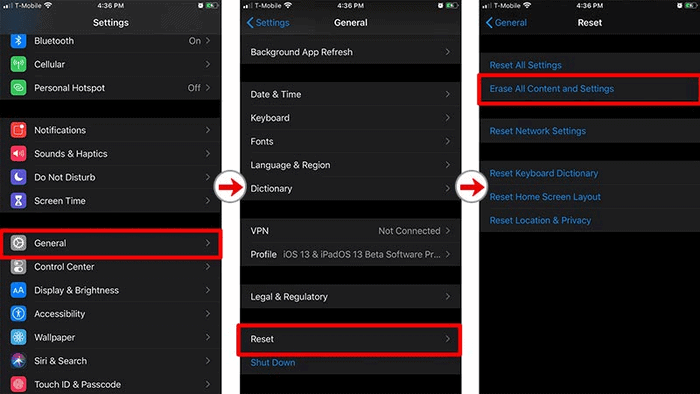
- When the confirmation pop appears, select Erase Now and follow the on-screen instructions until you see Apps & Data screen. Tap on Restore from iCloud Backup.
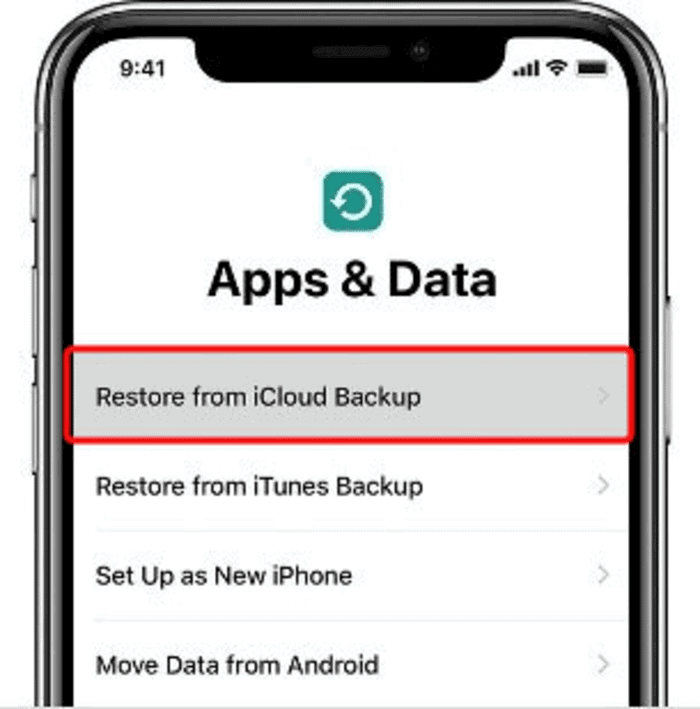
- Sign in to your iCloud account and choose the backup file you want to restore from the list. Wait until the restore process completes.
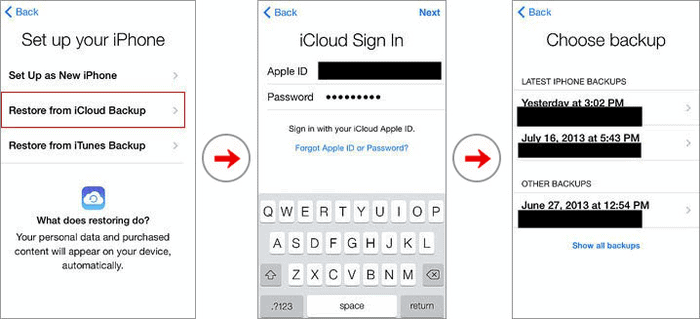
Recover Deleted Files on iPhone from iCloud.com.
You can even use iCloud.com on your Mac or Windows to retrieve deleted iPhone files. This method can recover files deleted within the last 30 days and doesn’t restore files you have permanently removed.
Steps to recover iPhone files from iCloud.com
- Open icloud.com in the web browser of Windows or Mac.
- Log into your account. Click Trust when the ‘Trust/Untrust’ pop-up appears.
- On the home screen, click on nine dots and choose Data Recovery.
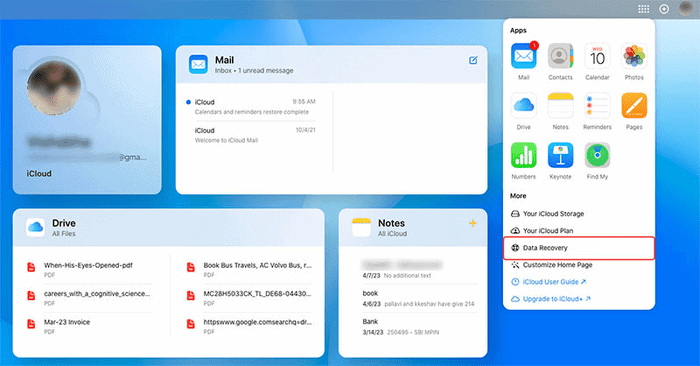
- Click Restore Files.
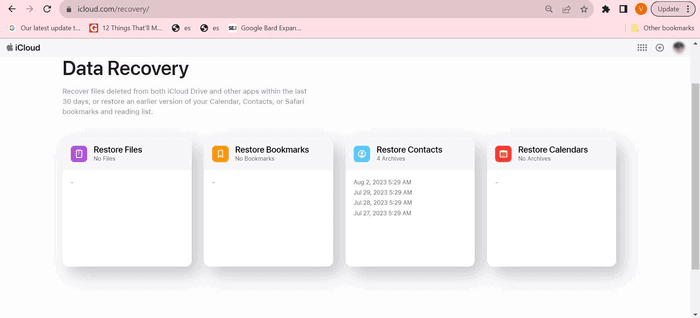
- Next, choose the Restore option next to the File archive you wish to retrieve. Confirm your choice to recover your iPhone files.
Recover Deleted Files using iPhone Data Recovery Software.
Without iCloud or iTunes backup, use iPhone data recovery software like Stellar Data Recovery for iPhone to retrieve deleted files. This software helps recover lost or deleted Photos, Videos, Text Messages, Call Logs, Calendars, Photo Streams, and other data from iPhones.
It even supports recovery from iCloud and iTunes backup and is compatible with all iPhone, iPad, and iPod touch variants. The iPhone data recovery software supports recovery from all data loss scenarios like accidental deletion, iPhone stuck in recovery mode, failed iOS update, etc.
Here’s how to use the Stellar iPhone data recovery tool to recover iPhone deleted files:
- Download, install, and launch Stellar Data Recovery for iPhone on your Windows or Mac.
- Choose Recover from iPhone from the left pane and select the data type on the main screen. Click Next.
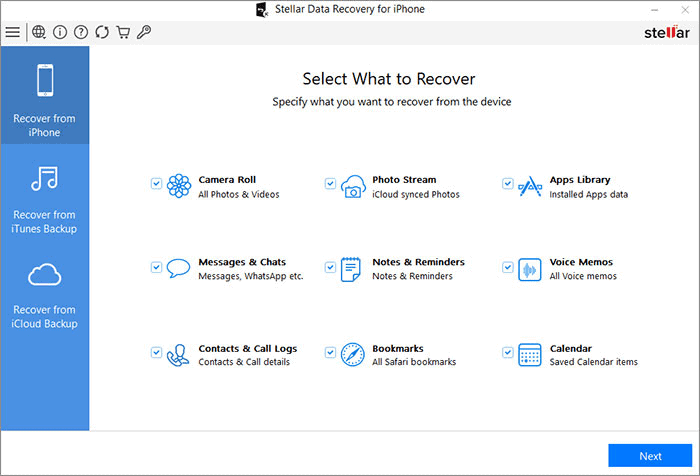
- Connect your iPhone to the computer via a USB cable and select your device to proceed. Then click the Scan button.
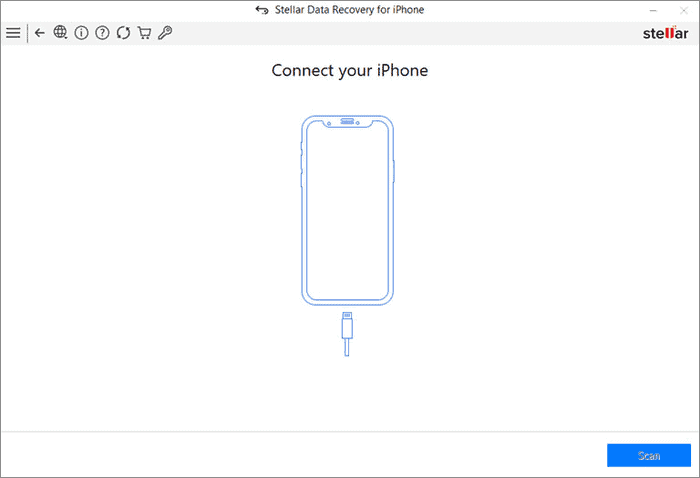
- If your iPhone is encrypted, type your iPhone password in the dialog box and click OK. The scanning process will begin.
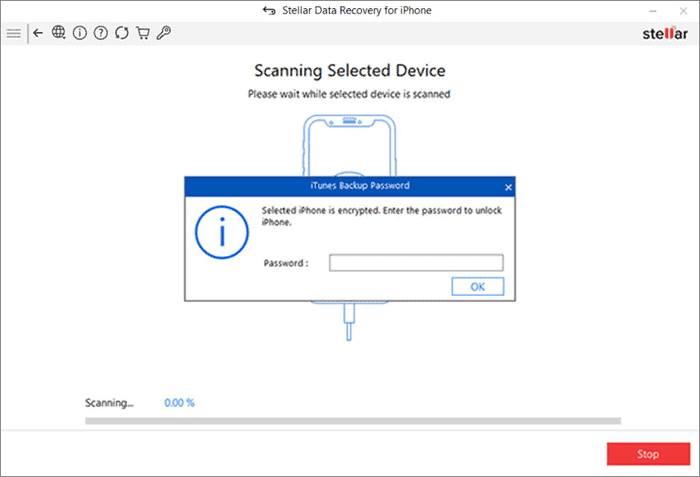
- Once the scanning is completed, you can see the list of recoverable data and preview it.
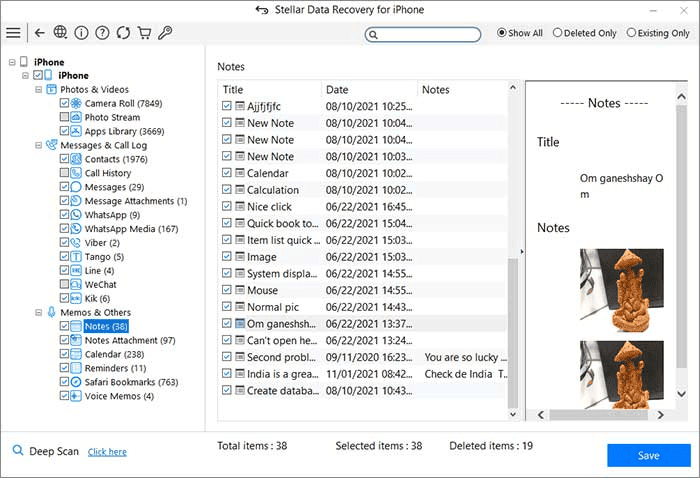
- Select the files you want to retrieve and click Save to browse any desired location to restore them.
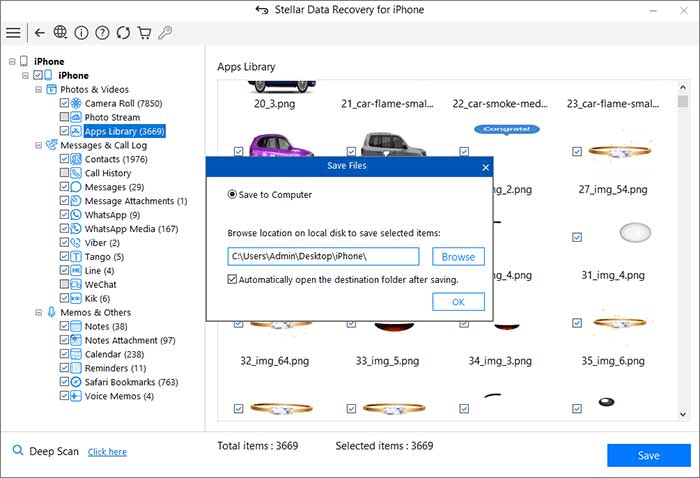
Conclusion
With all the methods shared in the blog, now you know where to look for deleted files on your iPhone. You can quickly recover deleted photos, videos, or files from iCloud and iTunes Backup folders. If you don’t have a backup of your device data, use an efficient iPhone data recovery software like Stellar Data Recovery for iPhone to recover deleted files. To avoid such a situation in the future, always take a backup of your iPhone data.