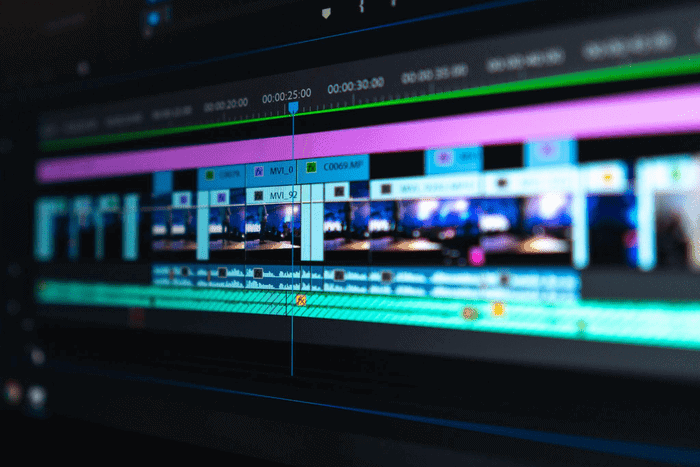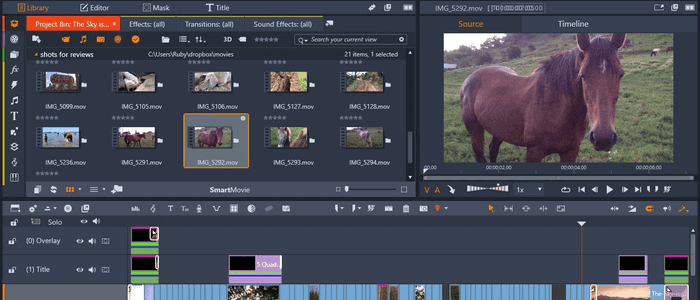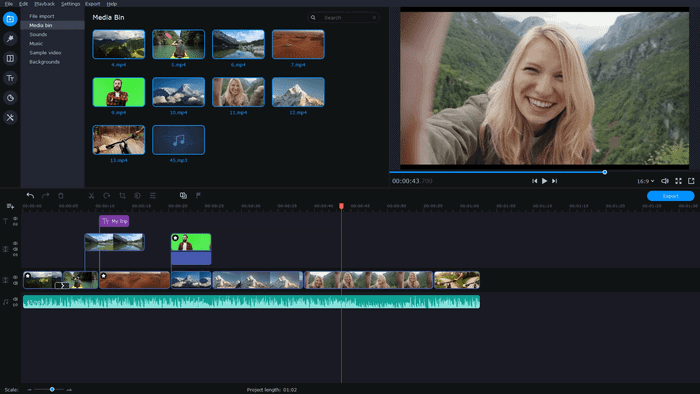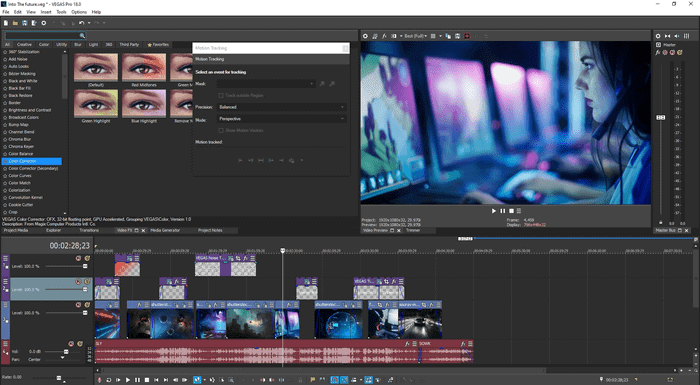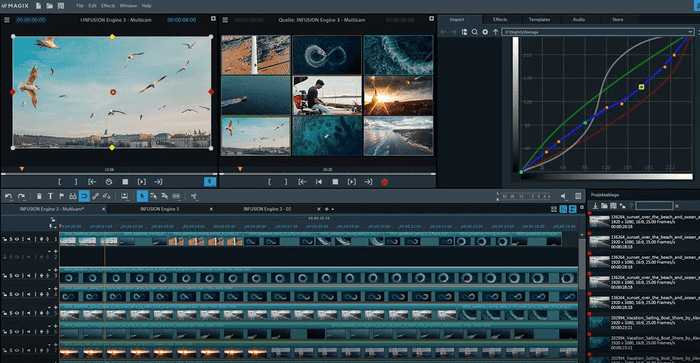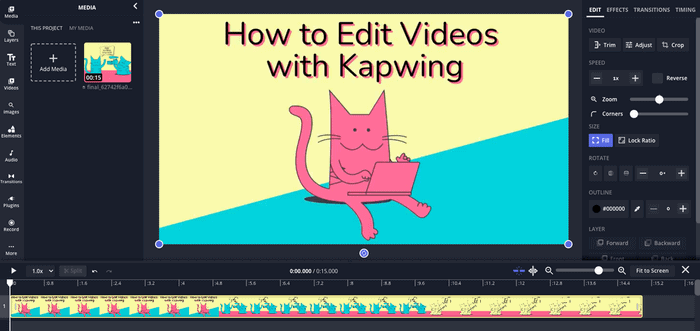To learn how to edit, you need to spend many hours behind a video editing program. But not everyone has the time or ability to do this, especially busy musicians creating songs.
That’s why we are going to tell you about the 5 best video editing programs that have automation features. These editing tools serve as iMovie alternatives and they will save you time, yet give you the best result.
Automatic video editing is a bit like having a clever assistant for creating videos. It uses special technologies, for example, AI, to watch your video clips and figure out what is interesting. It finds the best parts, such as people’s faces and exciting moments. Thereafter, it puts them together nicely. It also removes the parts that are not necessary. It is like a magic tool that makes videos look nice without you needing to do all the tough stuff. So, let’s find out the best music video maker with automatic features for your purposes.
Pinnacle Studio
Pinnacle Studio aims at music video editing and it has great automation tricks up its sleeve. The star of the show is the “SmartMovie” feature. Imagine you have multiple video clips and photos for your music video. With SmartMovie, you just need to pick those clips and photos, choose a theme that matches your video’s mood (like Happy, Adventurous, or Emotional), and hit a button. Pinnacle Studio automatically puts your clips and photos in order and adds smooth transitions to make your video look professional. The software does all the hard work for you.
But that is not all – there is also the “Montage” feature. If you want to create a fancy slideshow with your favorite pictures, Montage is the best solution. You pick the photos you love, select a style, and Pinnacle Studio arranges them with transitions and effects. It’s like creating a storybook with your photos.
How to Use These Features
- Open Pinnacle Studio and import your clips, photos, and music.
- For SmartMovie, click on the “SmartMovie” option. Then, select your media, and choose a theme. The tool will work its magic and create a fantastic video for you.
- For Montage, click on the “Montage” option. Pick your photos and choose a style. The software will do the rest for you, let Pinnacle Studio create a stunning slideshow.
Pinnacle Studio will suffice for making music videos. With its automation features, you can easily sync your video clips to the beat of the music. SmartMovie can help set the right mood for your music video by selecting fitting transitions and effects. You can also use the Montage feature to create a visually engaging music video using a mix of clips and images. Plus, you can add text and titles to match the lyrics of the song.
In a nutshell, Pinnacle Studio is your creative companion for making videos. It includes outstanding music videos without the stress of complicated editing. So, get ready to turn your ideas into captivating videos effortlessly.
Movavi Video Editor
Movavi Video Editor is the best music video maker, which comes with automation features that make your editing process simple. The notable features include Automatic Mode, Ready-made intros, and One-click editing.
Automatic mode works through templates. You choose the mood of the video, for instance, Memories or Love Story, and the program determines the transition speed, filters, and titles. Moreover, there are ready-made intros in case you need an introduction for your music video. If you are willing to edit the video by yourself, then the One-click editing feature is what you need. It allows you to edit the video quickly with no need to dig deep into the learning process.
Furthermore, the software provides a feature called “Fast Track HD”. This feature accelerates video editing. You can quickly edit heavy HD videos even on the weakest PC. Movavi Video Editor creates a thumbnail copy of each video during editing and previewing. It allows you to edit HD videos without putting too much strain on your computer. While saving and exporting the finished project, the temporary HD copy is exactly replaced with the high-quality original, preserving all your changes including slicing, cropping, applied effects, etc.
How to Use These Features
- Open Movavi Video Editor and import your clips and music.
- For the Automatic Mode, select your clips and click on the “Automatic” option. Choose a style that you like, and the tool will do the rest. It will arrange clips, add transitions, and suggest music.
- To enable Fast Track HD acceleration, open the Edit menu and select Settings. Then click Advanced Tab in settings and find the Fast Track HD. Enable the Fast Track HD option and check the folder to save temporary files. You can specify a different folder – for example, if there is not enough free space on the current disc
Movavi Video Editor is perfect for making music videos. The automation features help you sync your video clips with the rhythm of the music. For example, the Automatic Mode is a great tool for creating visually stunning music videos. It organizes your clips and adds transitions that match the beat. You can also use the Fast Track HD feature to create a visually appealing music video with no need to buy a high-end PC. Add text, effects, and cool transitions to match the music’s energy and lyrics.
Vegas Pro
Vegas Pro, also known as Sony Vegas Pro, makes the editing process simple. It’s commonly used for professional video editing. But in case you are a newcomer, the software offers automatic features to provide you with a smooth start.
Vegas Pro offers a range of automation features that transform overwhelming tasks into straightforward steps. The standout feature is the “Automatic Crossfades”. The program frees you from the need to manually adjust each transition of the music video. It will apply smooth crossfades by itself, creating a polished look for your clip.
Moreover, its “Smart Split Edit” is a game-changer. When you trim a clip, this feature can automatically adjust the surrounding clips. By that, the software ensures seamless transitions and keeps the content coherent.
How to Use These Features
- Open your project in Vegas Pro and import your media.
- For Automatic Crossfades, place your clips on the timeline. Enable the feature, and the program will apply crossfades between each clip.
- For Smart Split Edit, trim a clip on the timeline. The surrounding clips will adjust automatically.
Vegas Pro is an excellent choice for crafting music videos. As it was said earlier, it is made for professional editing. Thus, as you gain experience in editing, your videos will only get better. That is why Vegas Pro is a great music video maker.
Its automation features can enhance the visual synchronicity with the music. The Automatic Crossfades ensure that transitions between different shots match the rhythm. This is particularly important in music videos where the visuals need to align with the beat and mood of the song.
The Smart Split Edit feature helps maintain the flow of the video and keeps the visuals in sync with the music’s tempo. This is especially helpful when creating dynamic music videos that require precise timing.
Magix
Magix Software boasts an array of automation features that take the hassle out of video editing. For example, the “SmartMovie” tool is one of the primary features of the software. You select your media, choose a style that matches your vibe (like Cinematic, Joyful, or Dramatic), and let the tool do the rest. SmartMovie arranges your clips, applies transitions, and syncs the music.
Furthermore, Magix software offers a “Storyboard” feature that streamlines the process of organizing your clips. Just drag and drop your media onto the storyboard, and the software will automatically arrange them in sequence. The Storyboard feature makes it easier to see the flow of your video.
How to Use These Features
- Open Magix Software and import your clips and images.
- For SmartMovie, select your media, click on the SmartMovie option, and choose a style. The tool will craft a beautifully edited video for you.
- For the Storyboard, drag your clips onto the storyboard, and the software will automatically organize them in order.
Magix’s main goal is to help you create a music video that will resonate with the listener. The SmartMovie tool elevates your music video by automatically synchronizing your clips with the beat of the music. It picks transitions and effects that match the rhythm and creates a visually engaging clip.
In case you want to gain experience in editing, Magix has a user-friendly interface and intuitive tools. You will surely understand the operation of each function in just a few clicks.
Kapwing
Kapwing is an online video editing platform that offers a range of automation features that save you time and allow you to produce high-quality videos. One standout feature is the “Auto-Subtitle” tool. If you want to expand the distribution of your music, you can subtitle your video clip. In this way, listeners who are not native speakers of your language will get a better feel for the atmosphere of the song. Thus, this feature with its AI Subtitle Generator and Auto Subtitle Generator is a must-have for everyone, who wants to save time.
Another handy tool is the “Auto-Resize” feature. It will be especially useful for promotion purposes. As you may know, different social media platforms have different resolution requirements. For example, editing videos for YouTube and TikTok requires absolutely different export options in terms of resolution. Kapwing’s Auto-Resize tool will help you advertise everywhere. It adapts your video to various aspect ratios, ensuring that your content looks perfect on any platform.
How to Use These Features
- Upload your video to Kapwing’s platform.
- For Auto-Subtitle, select the “Auto-Subtitle” option. The tool will analyze your video’s audio and generate accurate subtitles that you can edit.
- For Auto-Resize, choose the “Auto-Resize” option and select the desired aspect ratio. Kapwing will automatically adjust your video’s resolution. You won’t need to worry about manual resizing.
Kapwing is a good choice for creating music videos with ease. For some, this one is not the best music video maker, as it might not have extensive automation features like complex editing software. But, it provides the essential tools to make your music videos stand out. You can use Kapwing to trim and arrange your video clips, and add captions that sync with the lyrics. Furthermore, you can overlay the text or graphics to enhance the visual experience.
Since music videos often require creative visuals that match the song’s mood, Kapwing’s simple yet powerful features allow you to focus on storytelling and aesthetics. You will never get lost in complex editing processes.
Making a Music Video Has Never Been Easier
The world of video creation is evolving to meet the demands of both aspiring artists and tech-savvy enthusiasts. The journey from crafting melodies to weaving visual stories has been made smoother. These tools bridged the gap between artistic expression and technological innovation.
With the spotlight on the five best music video makers equipped with automatic editing features, we’ve embarked on a journey of empowerment. These software choices mentioned have transformed the landscape of video editing. Their AI algorithms and intuitive interfaces have paved the way for an effortless creative process.
For musicians who pour their hearts into their melodies, these tools offer an avenue to complement their artistry with stunning visuals. The integration of automation does not diminish the artist’s touch; rather, it amplifies it. Automatic editing software elevated music video creation to an unprecedented level of convenience. This was achieved by automatic transitions and efficient trimming.
In a world where time is precious and creativity is boundless, automatic video editing stands as a beacon of possibility. The synergy between technology and artistic projects has never been more harmonious. As you embark on your video-making journey, remember that these tools are your companions – offering help without sacrificing your creative vision.
So, If you are a musician looking to enhance your music with captivating visuals, the world of automated video editing welcomes you. Embrace the power of these innovative software options, and embark on a path where creativity and efficiency coalesce to bring your artistic vision to life. The future of video creation is here, and it is in the hands of those who dare to imagine, create, and let automation enhance their storytelling.
Author:
Here is a brief bio of Ron Stefanski that you can attach: “Ron Stefanski is a former college professor who became a successful online business owner and has empowered countless people to create and promote their own digital ventures. Learn more about his experience and journey at OneHourProfessor.com.”