Introduction of Wondershare PDFelement9
A highly developed PDF editor that gives users total control over their PDF environment is the Wondershare PDFelement. Its use of sophisticated technology makes it possible for the files to be highly customized. This application contains a ton of features and has received numerous accolades. Large tiles on the home screen display the main features of this program. One feature is the capacity to modify, integrate, generate, and alter the content.
In addition to Windows, iOS, Android, and pdfelement for mac are available. Using this program offers a nearly identical user experience on Windows and Mac. You won’t encounter any interruptions during the changeover as a result. In addition, unlike me, you won’t have to go through the hassle of searching for a new tool just because you are switching platforms. Therefore you won’t have to go through the trouble I did.
For organizations worried about the security of the data they gather and save, the PDFelement program was created. They have access to a library within the software with various ready-to-use pre-made templates. Even among businesses listed in the FORTUNE 500, a program is a popular option due to its wide range of features. In this article, we will explain what is ocr pdf, its importance, and step by step user guide.
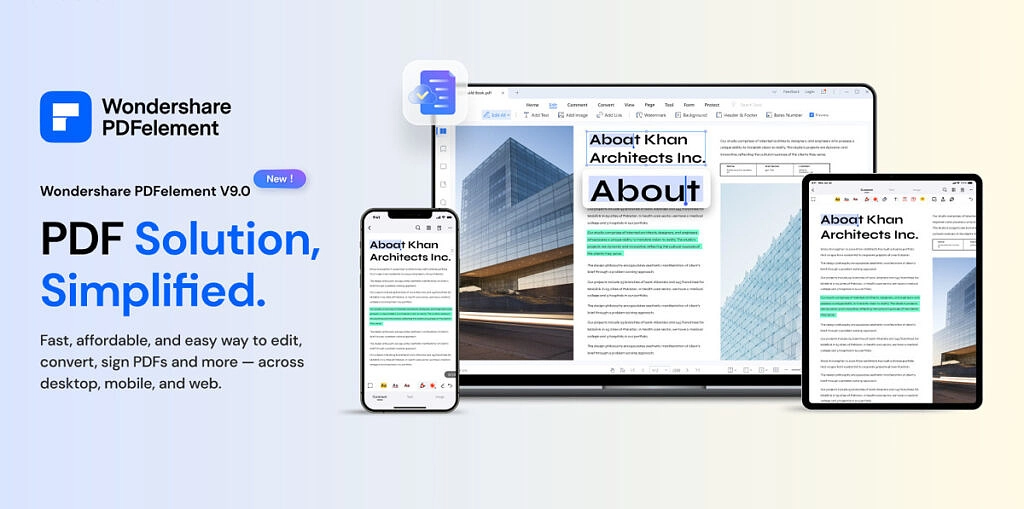
What is OCR?
OCR converts scanned handwritten, printed, or typed characters into a digital version. This kind of data importation is commonly used, especially for data stored on paper, such as invoices, passports, documents, business cards, letters, and printouts. A text converted to a digital form can be electronically searched for and altered. Additionally, there is less storage, and documents can be seen online. When scanned printed or handwritten pages, the image is saved as a bit-mapped TIF file. When this image is shown to us on the screen, we can read it. While this is going on, the computer only sees a group of white and black dots. It looks at each line of the image to determine whether a collection of dots represents a specific number or letter.
Why Need OCR PDF
OCR is your best buddy if you need to turn image-based text into actual text. Listed below are just a few applications for OCR PDF:
- First, convert scanned documents to searchable, editable PDFs.
- Second, create a text-based PDF file from images, screenshots, or text-based images.
- Third, add search and editing capabilities to existing PDFs.
- Simple text copy & paste from PDFs
- Quickly locate a word or phrase in a PDF.
- Word to PDF
- Slideshow to PDF
- PDF to Excel
How PDFelement supports OCR
Text recognition software
The PDFelement’s high-quality OCR accurately reads text, graphics, and numbers in your PDF while preserving the original layout.
Fast searches
You can search for specific documents only by utilizing phrases or even keywords because the OCR of the PDFelement converts image-based documents into editable PDFs. So, for example, you could instantly search through hundreds or even thousands of invoices to discover a specific account or person without having to struggle through the tedious paperwork.
Support for several languages
One of the software markets’ most multilingually supported tools is OCR PDF, which supports over 20 languages. As a result, if you do not speak English, you do not need to worry because other main languages are as effectively represented.
OCR Batch
What would you do if you have a lot of scanned papers and image-only PDF files but need to search through a sizable case? Multiple scanned or image-based PDF files can be converted into editable and searchable PDF files using the Batch OCR feature of PDFelement.
Steps of Use PDFelement OCR PDF
This application is strong and made to meet all of your PDF solution demands. It can be used to edit PDF files, annotate PDF files, convert PDF files to various file formats, and perform OCR on various media, including PDFs, photos, and screenshots. Here are step-by-step processes of how to use PDFelement OCR PDF.
Step 1: Add Files
Install the PDFelement 9 application on your PC and use it. Toggle the desktop icon. To add your file, click “Open File” on the homepage.
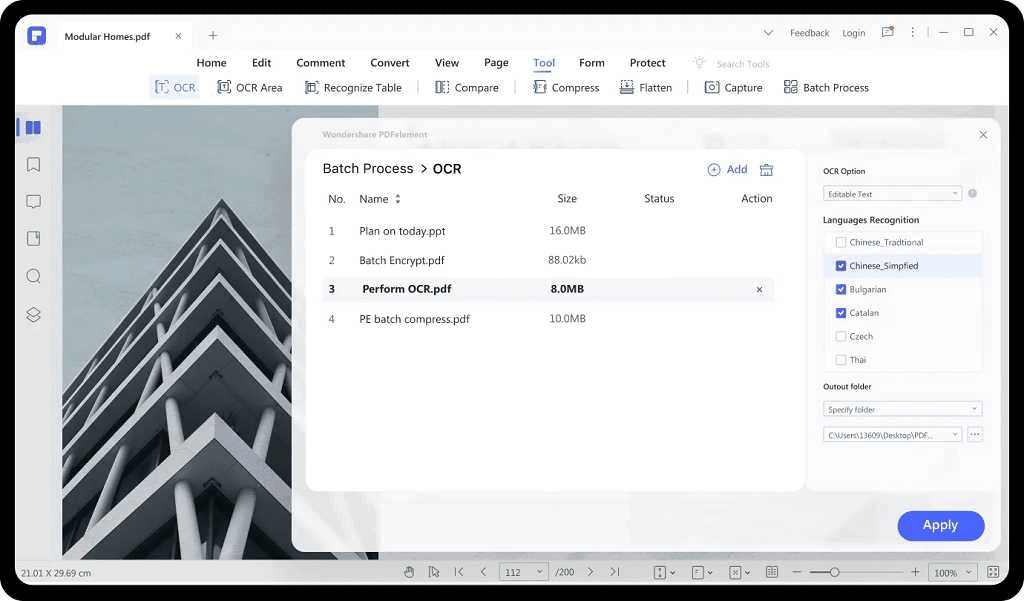
Step 2: Conduct OCR
An alert pop-up will show up to do OCR using the scanned image. To get started, click the Perform OCR button.
Step 3: Edit the PDF
You can now modify the PDF by opening the Edit tab when the OCR is finished.
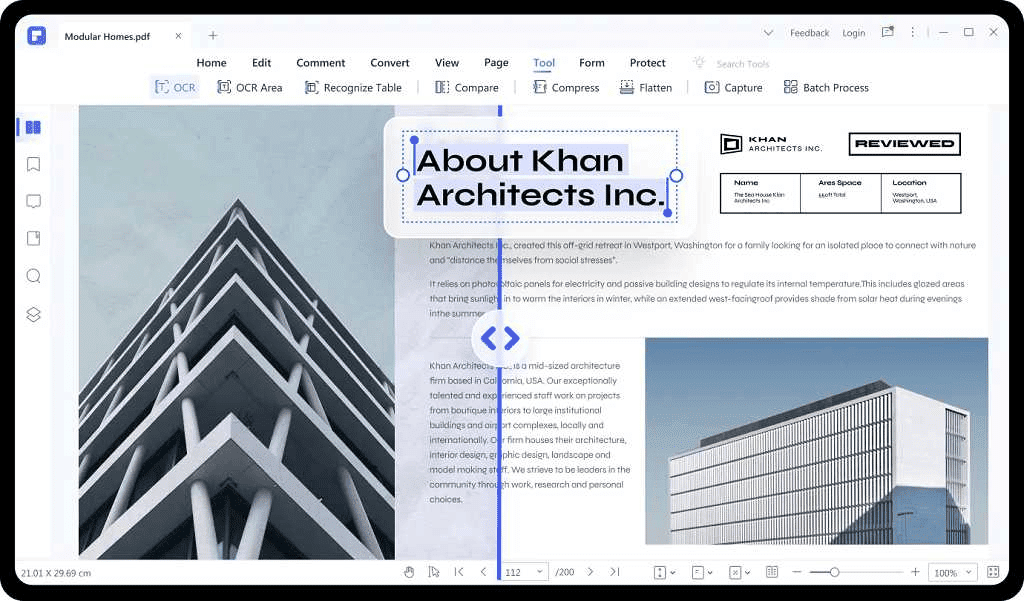
Conclusion
After reading this in-depth analysis of the software’s essential features, you will have a more precise grasp of how Wondershare PDFelement 9 can change the dynamic currently connected with PDF tools. Due to its excellent interoperability with a wide range of systems, PDFelement is currently regarded as the best option on the market. However, after reading the evaluation, users might feel pressured to immediately try out the most recent version of PDFelement.