Companies go out of business, domain names expire, blog posts get deleted, websites are restructured—there are many reasons why links on the internet break.
A 2017 study monitored the links in Yahoo! Directory over time: after only six months, 17% of the links were already broken, after a year, the rate increased to 30%, and after two years, more than half of the original links were no longer working.
If your website is larger than a few pages, how many broken links do you think it has? Maybe you don’t care about broken links? Well, you should!
What do you think visitors will do after they click on a link only to be greeted by a 404 error message? They will most likely leave your site and go elsewhere. Elsewhere is likely your competition. And if Google notices that visitors leave your website too quickly, it might see that as a negative and lower your site’s rankings.
That alone should be reason enough to regularly check and fix the links on your website. The question that remains is how should you do that? What tool or service should you use to find broken links? There are dozens of online services, desktop apps and browser plug-ins to choose from, but many of them are of poor quality and provide little value, if they work at all.
You’re in luck: I’ve tested over twenty different tools and selected five that I like the most and that I think are worth your time.
Dr. Link Check (Online)
Dr. Link Check is a web-based link checker, which means you don’t have to install anything on your computer and are able to check your links from any device with a web browser.
Getting started with Dr. Link Check is easy: go to the home page, enter the URL of your website, and hit “Start Check.” Even while the check is still in progress, you’ll be able to browse the preliminary results and investigate the errors the tool found so far.
The “Overview” page reports real-time statistics on your website, like the number of 404 (“Not found”) errors or the ratio of internal versus outbound links. If you click the “All Issues” item in the sidebar, you get a detailed list of all broken links.
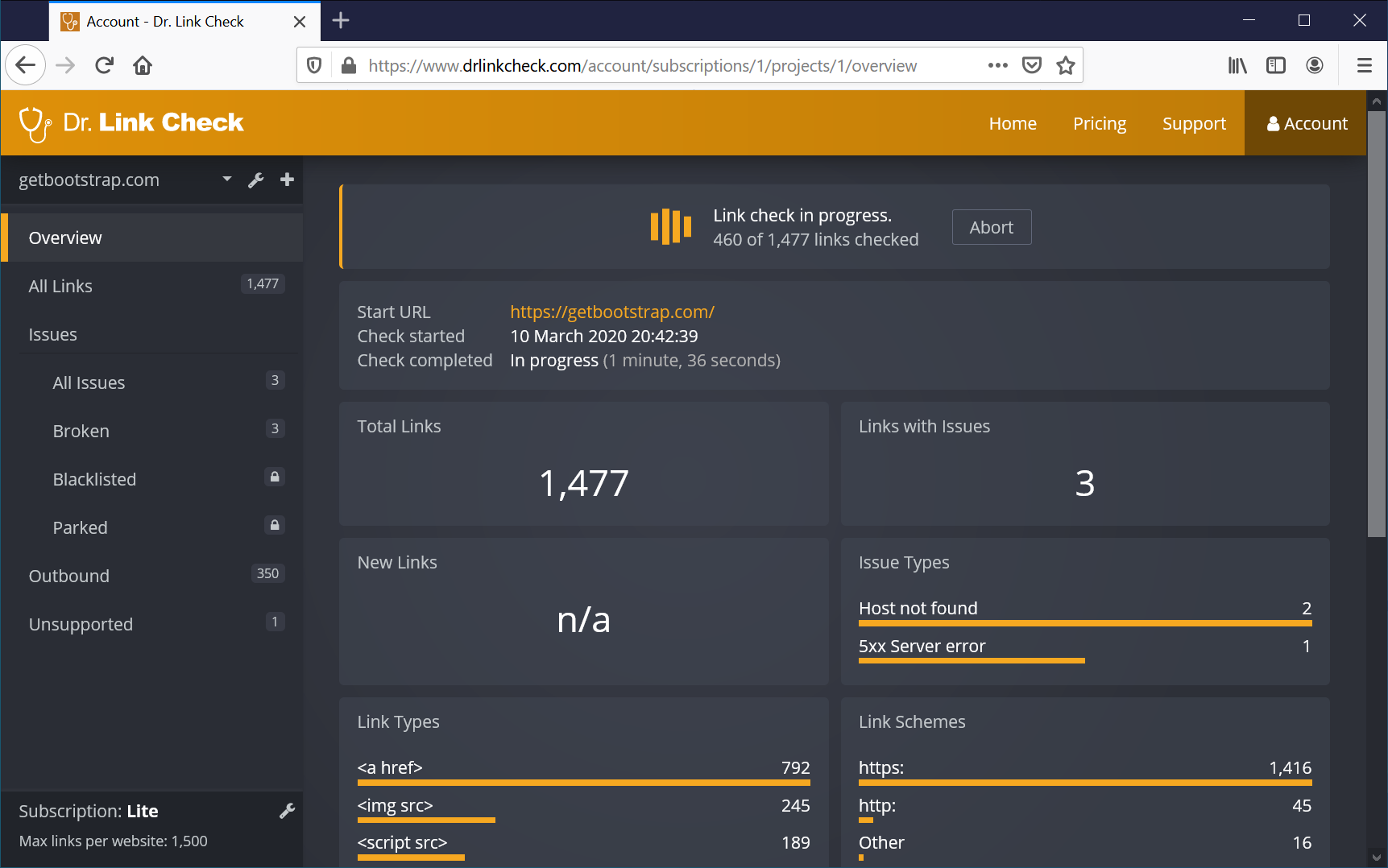
One feature I particularly like is the ability to show the exact location in the HTML or CSS code where a link was found: Hover over an item in the links table and click the “Details” button to open a dialog with additional information on the link. From there, click “Source” under “Linked from” to see the place in source code with the broken link.
Dr. Link Check is free to use for websites with up to 1,500 links. Paid subscriptions for larger sites start at $10 per month, and include advanced features like automatic monthly or weekly checks and export to CSV or PDF format. The paid plans also include the ability to find blacklisted links and links pointing to parked domains, which I haven’t seen in other link checkers.
Integrity (macOS)
If you prefer downloadable software over online tools, and you’re a Mac user, Integrity should be high on your list. You can download Integrity from the App Store or directly from the developer’s website. After completing the installation and starting Integrity, simply enter the address of your website into the input field at the top and click the “Go” button.
To see which errors were found on our site, switch to the “By status” view. You can expand the items to get a list of links that generated the selected error. A double-click on a link item gives you additional details like redirects and allows you to re-check the link.
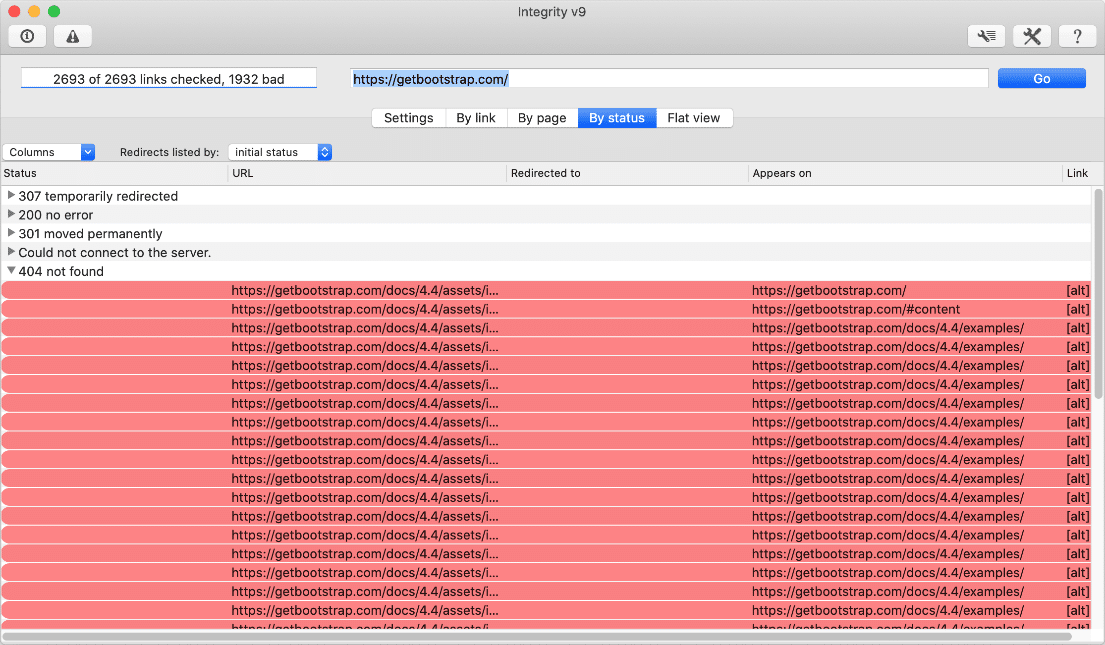
Integrity requires macOS 10.8 (Mountain Lion) or newer and a 64-bit Intel processor. The tool is free for personal use, although donations are greatly appreciated by the developers.
Business users should buy a license for Integrity Plus ($15) or Integrity Pro ($45), which include advanced features like export, filtering, and the ability to generate sitemap files.
Xenu’s Link Sleuth (Windows)
Although the last stable version of Xenu’s Link Sleuth was released in 2010, it’s still my favorite Windows-based link checker.
Link Sleuth’s installer comes in a ZIP file, which is not very user-friendly, but once the installation is complete, it’s a breeze to work with. Click the “Check URL” button, enter the root URL of your website, and hit “OK” to start the check. The tool displays all links found in a large, searchable table, with broken links in red.
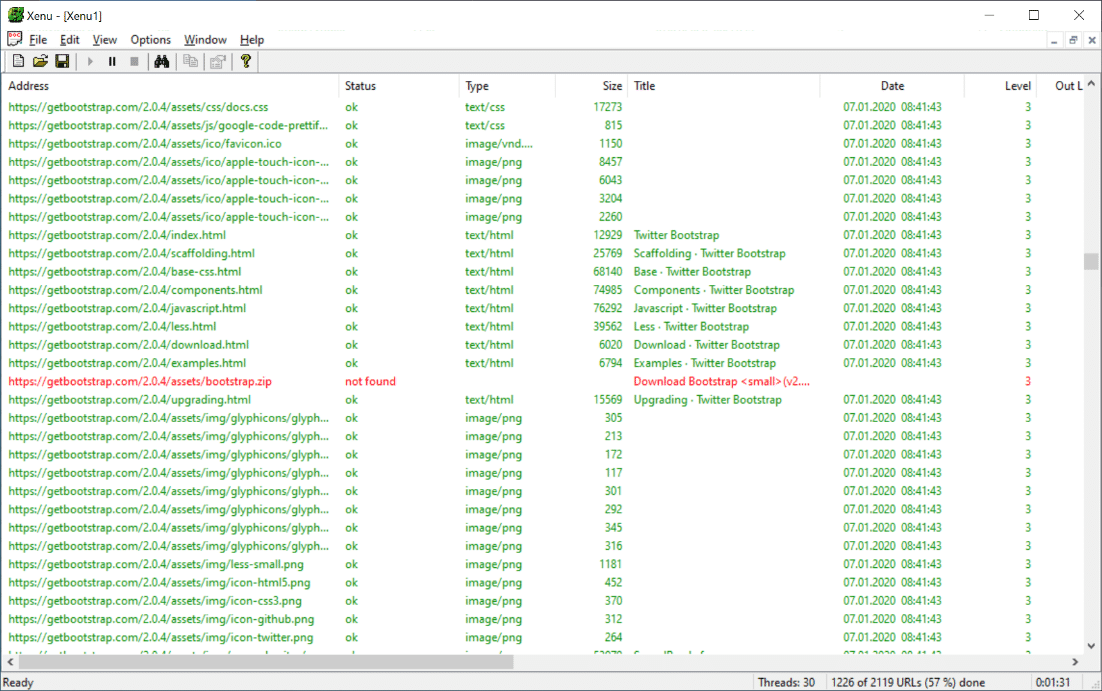
Compared to Integrity, this tool looks a bit dated, but it’s small and light-weight, which is rare in apps today. Xenu’s Link Sleuth consumes less than one megabyte of disk space and is far less resource-hungry than other Windows link checkers that I have tested. I also like that Link Sleuth is able to check links in local HTML pages and that it can export links to a sitemap.xml file.
Xenu’s Link Sleuth is free to download and works with any Windows version, all the way back to Windows 95!
Check My Links (Chrome)
Check My Links is an extension for the Google Chrome browser and can be downloaded via the Chrome Web Store. After completing the installation, you will see a new icon with a checkmark in the browser’s toolbar.
Clicking this icon will check the links on the current page and highlight them in one of four colors: green for valid links, light green for valid redirecting links, yellow for warnings (e.g. empty href attributes), and red for broken links.
You can also configure the extension to automatically check the links on each page you visit, although that can significantly slow the browsing experience.
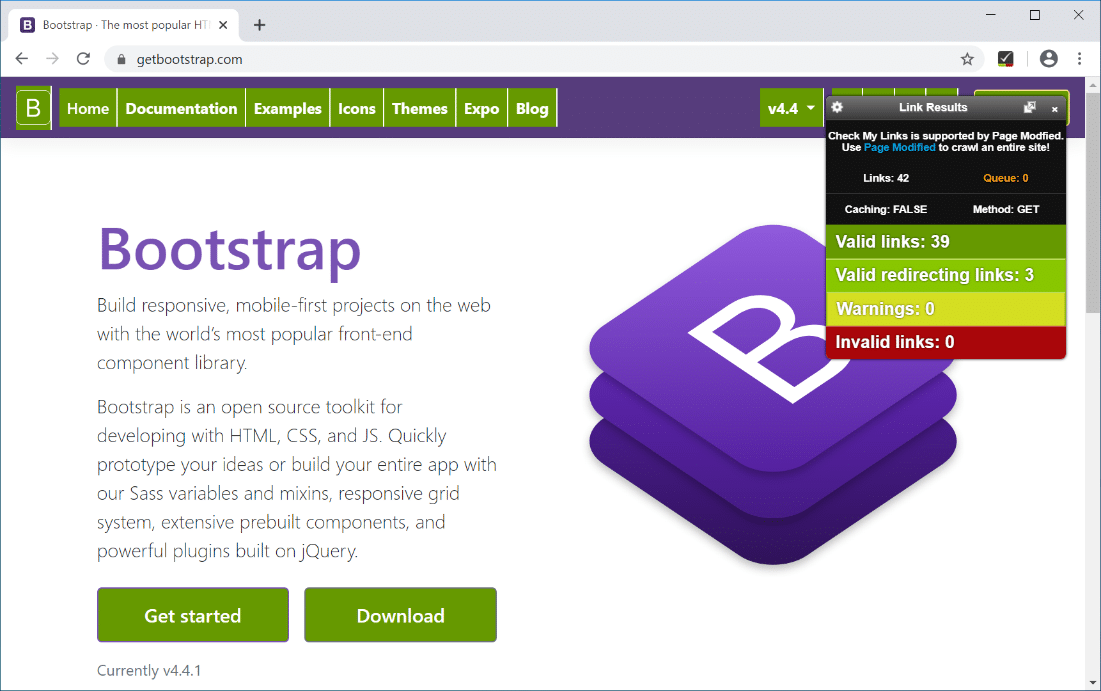
The Check My Links extension is great for getting a quick overview of which links on a page are valid and which are broken. Unlike the tools presented before, it doesn’t crawl an entire website but only check the currently viewed page.
It also doesn’t tell you exactly where a broken link was found, so it can be cumbersome to scan the entire text looking for red marked links, especially on large pages. An option for jumping to the next broken link would be a great addition to this little tool. Do you know some JavaScript? Then maybe you can implement this feature and contribute it to the Open Source repository at GitHub.
Link Analyzer (Firefox)
If Firefox is your browser of choice, then give Link Analyzer a try. After clicking “Add to Firefox,” I was wondering how to use the extension, since there was no icon in the toolbar or the main menu. It turns out that Link Analyzer adds “Analyze all links” to the context menu that appears when you right-click on a page.
Once you select this menu item, it will check the links on the current page and color-code them similarly to Check My Links: green for working links, red for broken links, orange for links that timed out, and olive for invalid links (if the server returned an invalid header). If you don’t like the colors, you can change them in the extension’s settings dialog.
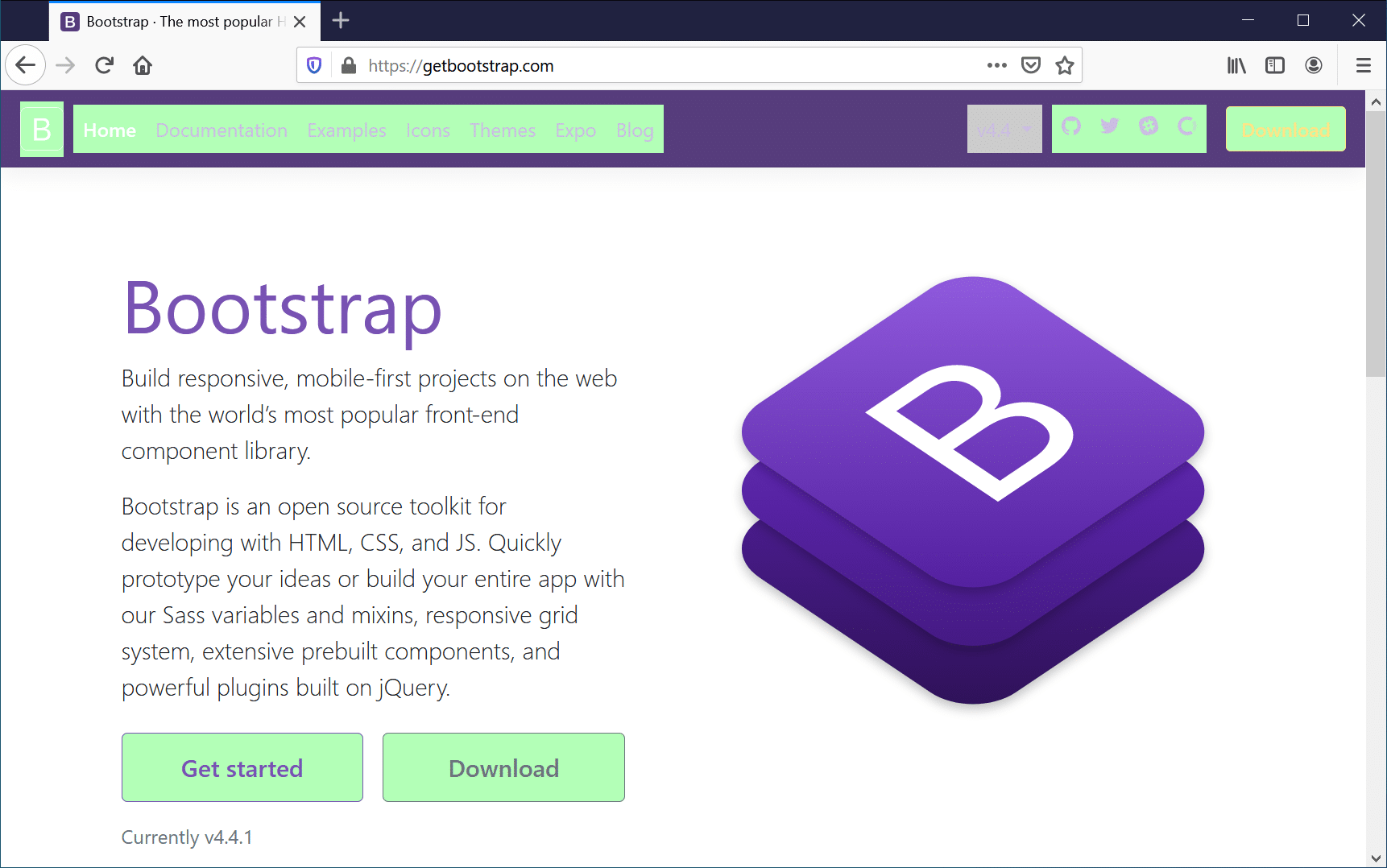
Link Analyzer is free and Open Source, which means you can make your own changes or additions and can also contribute through the project’s GitHub repository.
Conclusion
Regardless of which platform you prefer – cloud, Windows, macOS, Chrome, or Firefox – the broken link checkers discussed in this article will help you find and fix dead links on your website. Make it a habit to check your site regularly. Your visitors and your Google rankings will thank you for it!