Online Internet forums such as Quora, Reddit are full of queries related to iPhone unlocking once it has been disabled. This post expediently shares the use of iTunes an iCloud to unlock your disabled iPhone. Also, we have shared a unique, and ultimate tool of 4uKey for people wondering as how to unlock a disabled iPhone without iTunes and iCloud.
Part 1: Why is your iPhone disabled?
The most comon reason is that you or someone has entered wrong Password on your iPhone for too many times. As a result, your iPhone is disabled.
To be exact, after entering a wrong PIN or passcode for five times straight will get your iPhone into ‘iPhone is disabled’ mode.
The scenarios where your iPhone is disabled can be many. One can be that you might have forgotten the password to your iPhone. Another can be that, your iPhone might have found company among kids and they had entered wrong passcode combination too many times. Similarly, there are many other instances where you can end up in a situation with ‘iPhone is disabled’ on your iPhone screen.
Another reason can be not using Apple id for a long time. In case of failure to update Apple ID setting for a long time, Apple may disable the iPhone. However, this very rarely happens as by default Apple ID updates automatically. In case the situation arises, logging in and updating the details can fix this issue simply.
Part 2: Restore your iPhone Using Recovery Mode
To restore your device using this method you will first have to put your iPhone on Recovery Mode and then restore it with the assistance of your computer. Here is the simple way to do it:
Step 1: First of all, you must have the latest mac and iTunes version. Now, open ‘Finder’ if you are using macOS Catalina. On the other hand, open ‘iTunes’ if you are using some earlier mac or a PC.
Step 2: Enter your device into Recovery Mode. For all iPhone models beyong iPhone 8, you can use the same way to enter recovery mode.
- Press volume up button and release quickly
- Press volume down button and release quickly
- Press and hold side button
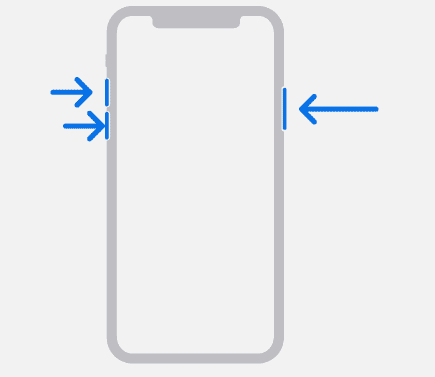
Wait for the Recovery Mode screen to appear and keep you disabled iPhone connected till then.
Step 3: Now, you will see a pop up on your mac or PC whichever you are using to restore iPhone. Press ‘Update’. Your computer will proceed to download software on your iPhone without harming your data.
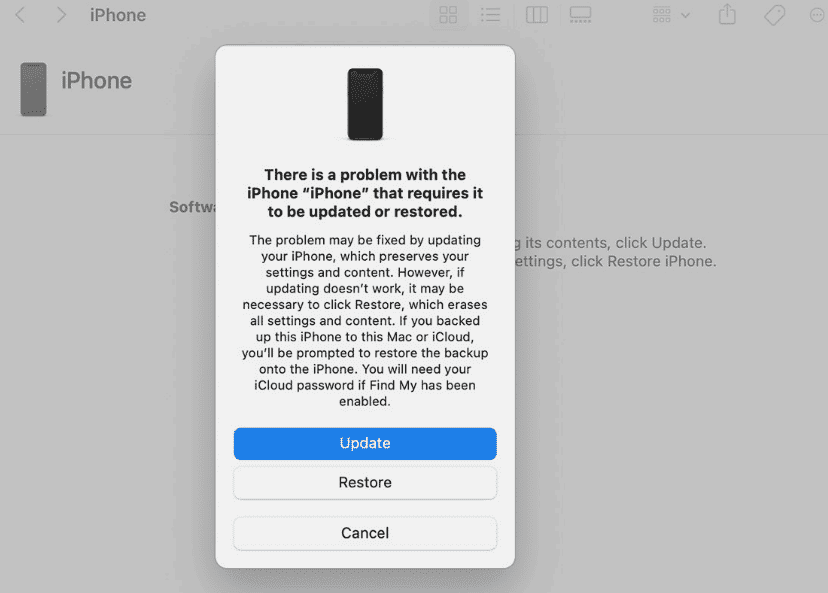
On completion of update, you iPhone will be restored and then you can proceed to set up your iPhone.
Part 3: How to fix a disabled iPhone with 4uKey
Although there are several other methods to restore a disabled iPhone such as iTunes and iCloud, yet every method has some kind of limitations. You will have to fulfil certain preconditions to use any of these methods. Also, these methods put your data at risk of loss.
So, we have brought an all in one solution for your in the shape of 4uKey that will help you unlock your disabled iPhone in an easy to follow manner and that too with a 100 percent success rate.
4uKey is an effective tool which can easily be used by anyone as it involves only a few simple steps. You can easily use this tool even if you are not much familiar with technology.
Below is the step by step process to fix a disabled iPhone with 4uKey.
Step 1: First of all, to fix disabled iPhone problem, you need to download and install 4uKey iPhone unlocker on your computer.
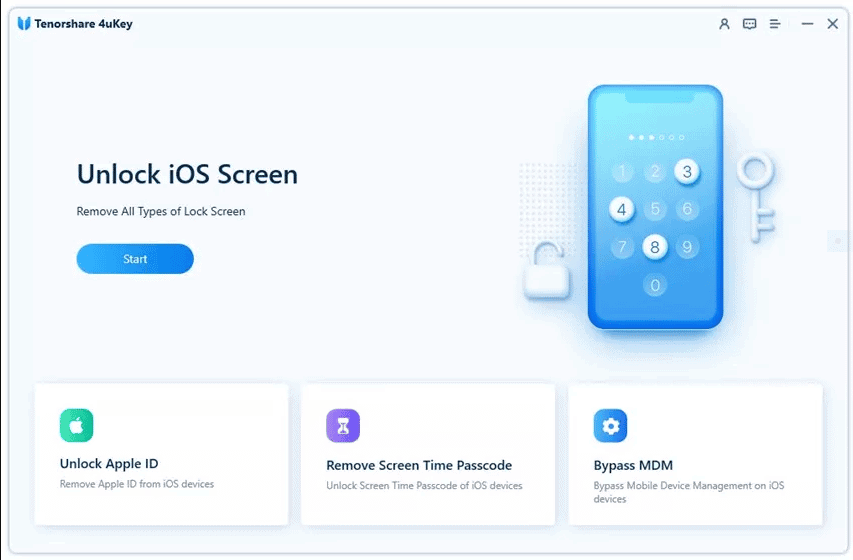
Step 2: Now, simply connect your disabled iPhone to the computer. 4uKey will detect your device in an automatic way.
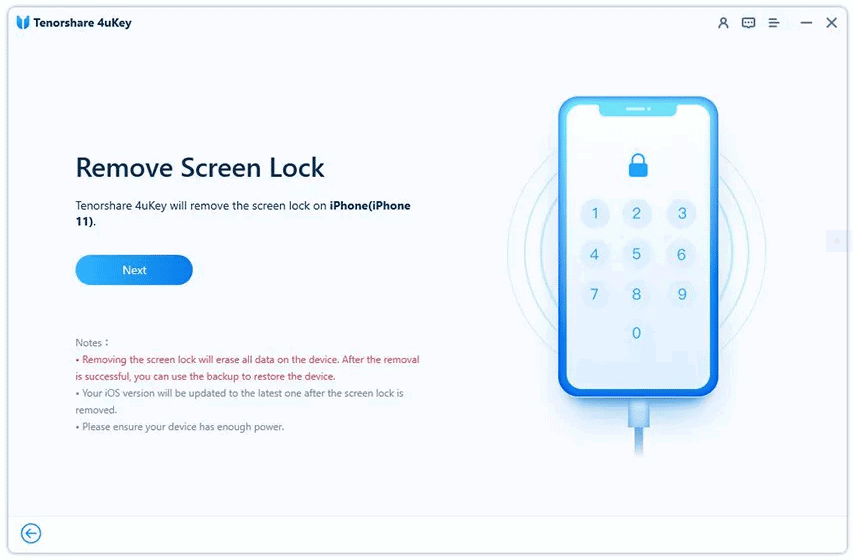
Step 3: Now, proceed with downloading a firmware. But before it, you must make sure that your mac or PC has at least 7 GB empty space.
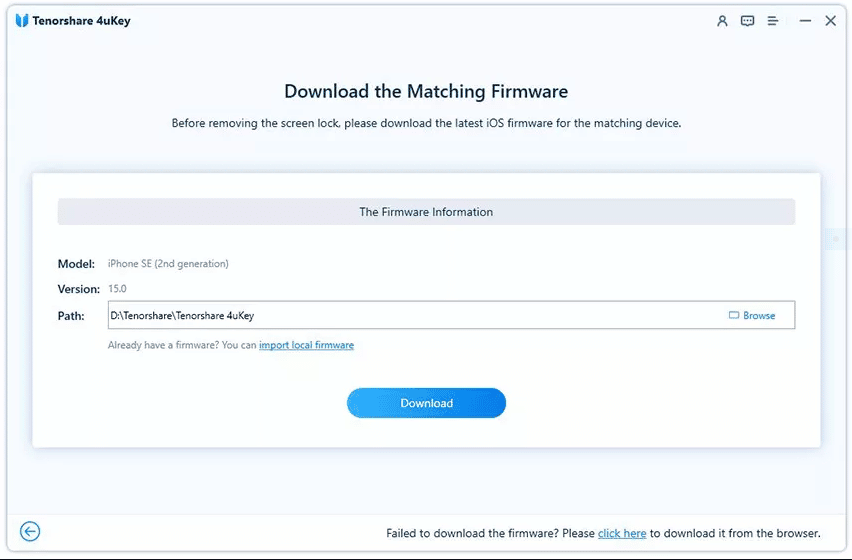
Step 4: Click “Start to Remove” to began the process of password removal from your disabled iPhone. It will only take a few minutes but your device needs to stay connected all the time.
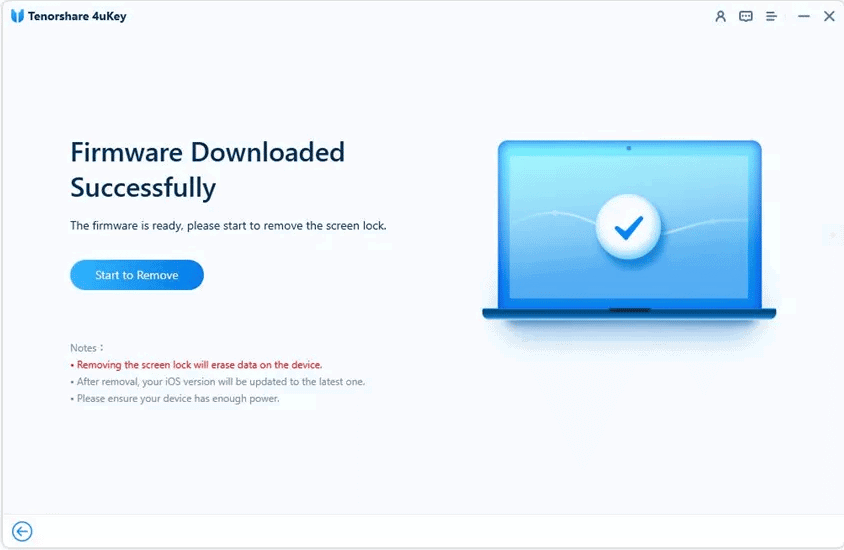
Step 5: You need to wait for a few minutes, then the passcode on your iPhone will be removed successfully you can reset it to factory settings.
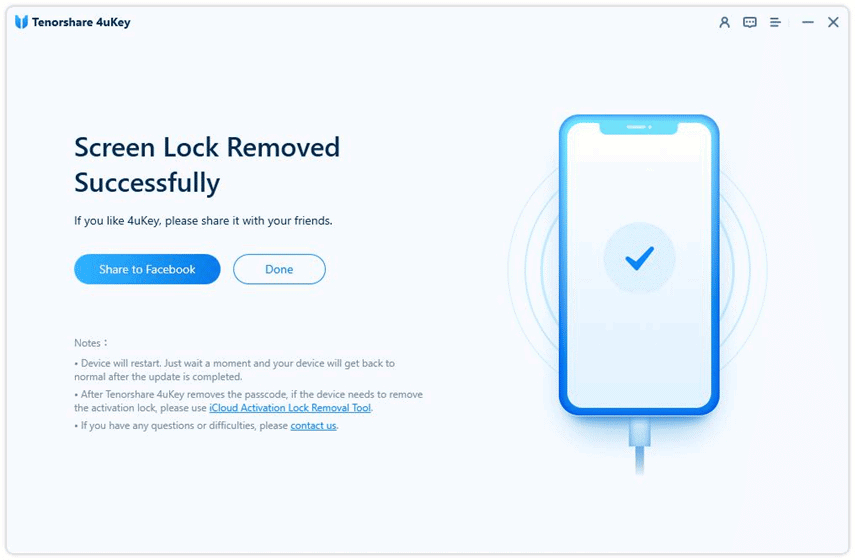
Part 4: Restore your iPhone with iTunes
Now, Apple iPhone also gives an option to restore device software using iTunes. However, the disadvantage of using this method is that you will lose all your information and data on the device.
Step 1: Please connect your iPhone to the computer, you can connect your device using a USB cable, to turn on Wi-Fi syncing.
Step 2: Click the Devices button near the top left of the iTunes window.
Step 3: Click “Restore iPhone”. Please back up your iPhone before restoration.
Step 4: If you want to restore your iPhone from a previous backup to make sure you don’t lose all your data, click on “Restore Backup”.
Part 5: Restore Your iPhone through iCloud
You can try and reset your iPhone through iCloud as well. But this method has certain prerequisites which you need o fulfil in order to make use of this method.
You need to have ‘ Find my’ enable on your disabled iPhone
You must know the Apple ID and Password
If you fulfil these requirements, the rest of the process to restore your disabled iPhone is very easy.
Step 1: GO to iCloud.com . Sign in with your Apple ID
Step 2: click on ‘Find iPhone’.
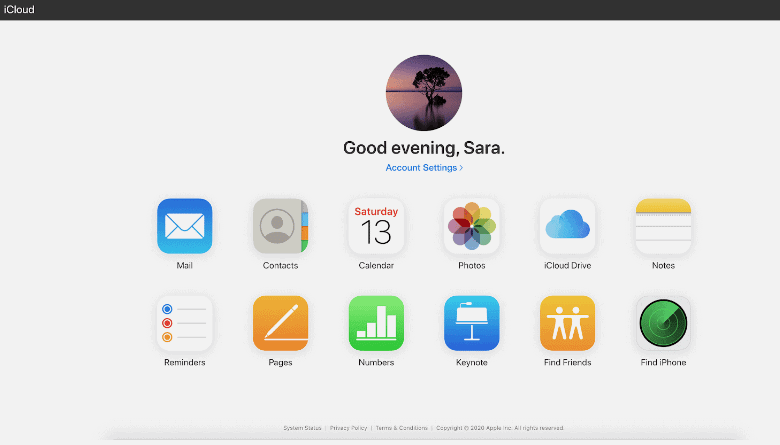
Step 3: Then click on ‘ all devices’ a drop down menu will appear where you need to select your respective device which is disabled and then choose ‘erase iPhone’ That’s it. This will factory reset your erstwhile disabled iPhone.
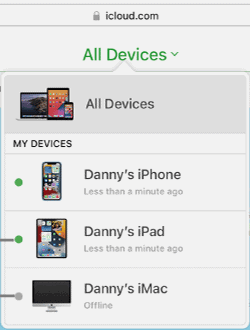
One clear disadvantage of using this method is that as you will have to go through a factory data reset, you will lose all your information and settings on your iPhone.
Also, using iCloud as method to restore will also lead to another disadvantage that you will lose your valuable Apps as you cannot backup your apps with iCloud.
Lastly, the good thing about iCloud backup is that it provides you with 5 GB free memory but the con is that the space is not enough to backup all your necessary files and data. As a result, there is always a chance that you will lose some crucial data using iCloud to restore iPhone.
Final Words
When you or someone else having access to your iPhone enters wrong PIN for multiple times in a row, the security mechanism developed by Apple proceed automatically to disable your iPhone. Now for people looking to learn as how to undisable an iPhone, this post is nothing less than a blessing. This post shares all the circulating working ways in the market along with their pros and cons that can be used to unlock an iPhone when it is disabled, so, follow the steps and unlock your iPhone today.