With the help of SQL Server Integration Services, businesses of all sizes can develop smart solutions for data connectivity and modifications. Using Integration Services, you can copy or download files, load data warehouses, cleanse, and mine data, and manage SQL Server objects and data to solve complicated business problems. This can be easily done using data flow components in SSIS.
In the Control Flow, tasks interact with one another, as described in SSIS Tasks. We’re now going to discuss one of the Control Flow’s special items: containers. Using containers, SSIS is able to organize multiple tasks. If you have several containers, you can put them in a nested structure. In the Package Designer, they are set in the Control Flow tab. Sequence, For Loop, and For Each Loop Containers are all available in the Control Flow tab. Here, we will talk about Sequence Containers.
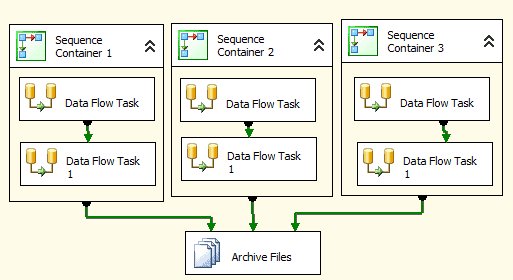
It’s possible to break down a large package into smaller, more manageable chunks using Sequence Containers. For example, Sequence Containers can be used in the following:
- A subset of the package control flow can be targeted for package debugging by disabling groups of related tasks.
- Setting properties on a Sequence container rather than individual tasks enables managing properties for multiple tasks at once.
- The Disable property of the Sequence container, for example, can be set to True to disable all tasks and containers in the Sequence container.
- Allowing multiple tasks and containers to share the same variables.
- Using the Sequence container, you can collapse and expand multiple tasks at once, making it easier to keep track of everything.
- Using the Group box, you can create task groups that expand and collapse as needed. There are no properties or run-time behavior associated with the Group box, which is a design-time feature.
- In order to specify a transaction for only a portion of the package control flow, you can add a transaction attribute to the Sequence container. A more granular level of transaction management can be achieved through this method. Managers might also benefit from using a helpful SSIS Salesforce Connector for completing their routine tasks.
In the Control Flow tab, Sequence Containers appear just like any other task. To add a task to a container, simply drag and drop it from your SSIS Toolbox into the design pane. Two tasks must be completed before a third one is completed.
Containers can be seen as miniature packages. The names of all tasks within the container must be distinct, just as they would be in a package without any containers. A task inside a container can’t be linked to anything outside of the container, and vice versa. If you try to accomplish this, you’ll get the following error message:
Cannot create the connector.
Cannot connect executables from different containers.
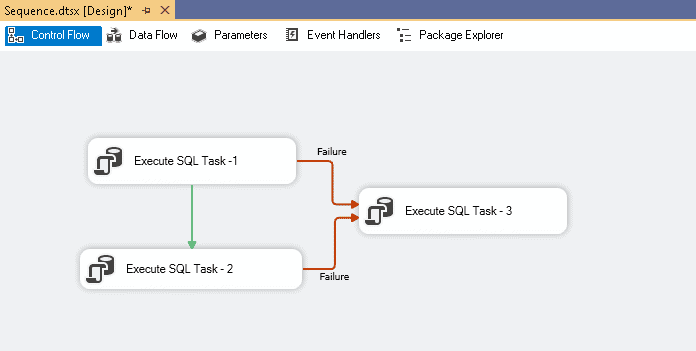
It is possible to nest containers like the Sequence Container within each other. In order to keep your SSIS packages organized and make it easier to turn off specific subject areas, you should use a series of containers. Each collection of tables you need to load, for example, usually belongs to an area like Accounting or HR. Sequence Containers should be used for all of these loads. A Sequence Container is also a good idea for preparing and cleaning up your package. Right-clicking the container and selecting Execute Container is particularly useful if you want to run all of its tasks simultaneously.
The control flow defined by the Sequence container is a subset of the control flow defined by the package. Each control flow contains one or more tasks and containers that run within the overall package control flow, which is organized into sequence containers.
Conclusion
In this article, we discussed the benefits of Sequence Containers in SSIS and their practical use. Such containers might be helpful while completing a wide range of tasks and managing data flows more efficiently.