The better quality the video is, the better experience you or your visitors get. This is the well-known truth. So there is a lot to consider when shooting and editing videos. Lighting, position, camera angles—there are so many factors that go into making a video that it can be overwhelming. And since most of us aren’t professionals, the quality of our final product often suffers as a result. Now all will be solved in this article to improve your video quality with the advanced AI technology.
Can poor-quality videos be improved? Surely yes. Here are the important ways to improve video quality with the detailed guide:
1 Upscale the resolution of the video.
The first thing you’ll probably want to do is to upscale the resolution of the video you’re working with. The video resolution indicates the precision of a video in unit size. When you enlarge a video, you can see many tiny areas of illumination called as pixels, the basic elements of a video. Video resolution is one of the most important elements of video quality, and determines the video image precision. Generally speaking, in the case of two videos in a fixed size, the video with higher resolutions contains more pixels. As a result, the video will be more delicate and of high quality. Simple to change the resolution of your video will cause the video pixelation like below:
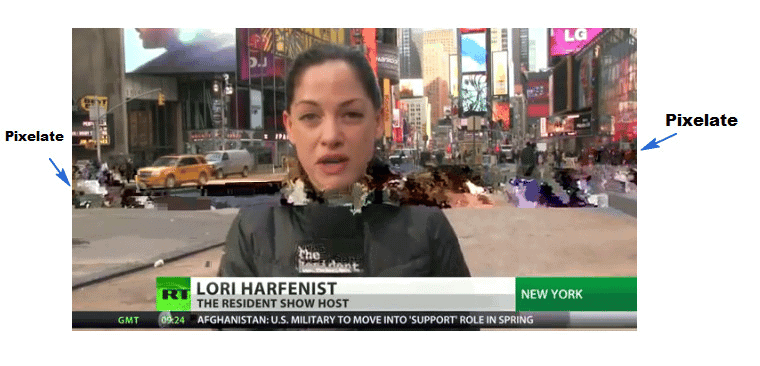
And upscale the resolution with AVCLabs Video Enhancer AI can solve this problem perfectly. It applied the best AI machine-learning technology. It can improve the video resolution with no loss. AI is used in this video analytic software to recognize faces, objects, lights, etc. With this information, the software can generate reports on and make conclusions about the people or events in the video based on what it has already learned. The ability to recognize a person of features. It can convert the given low-resolution material and create extra pixel data to make super-resolution upscaling and multi-frame enhancement. With AVCLabs Video Enhancer AI, you can get the low-resolution videos to high-resolution and to be improved automatically without too much effort.
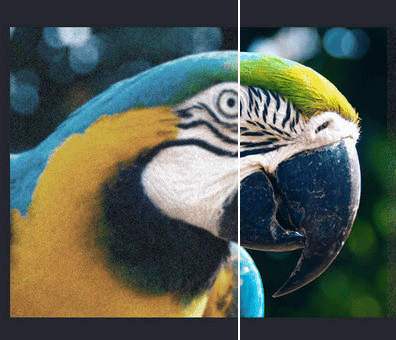
How to upscale the video resolution with AVCLabs Video Enhancer AI?
Step 1. Download the AVCLabs Video Enhancer AI program from the official website.
It provides both Windows and Mac versions so users on these two different platforms all can use this program. And the following operation will take the Windows version as an example.
Step 2. When finishing the installation, double-click the icon to open the program.
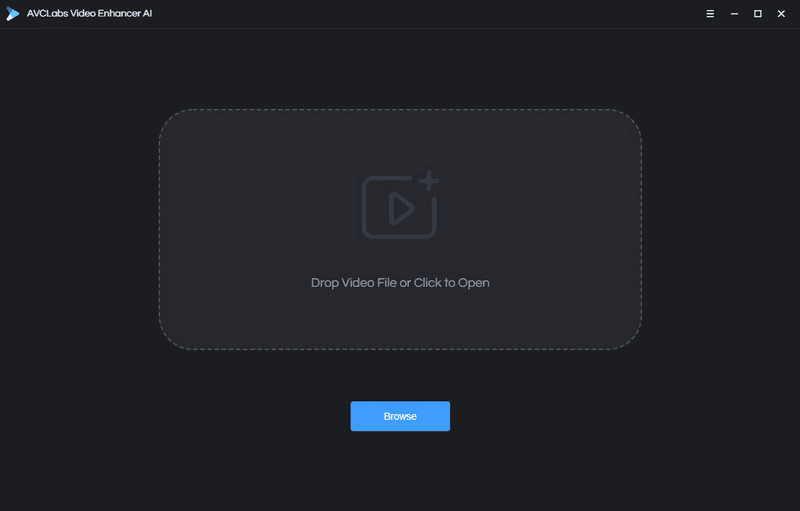
It supports you to click the browse button to open the video you want to improve. You also can drag and drop the video into the program too.
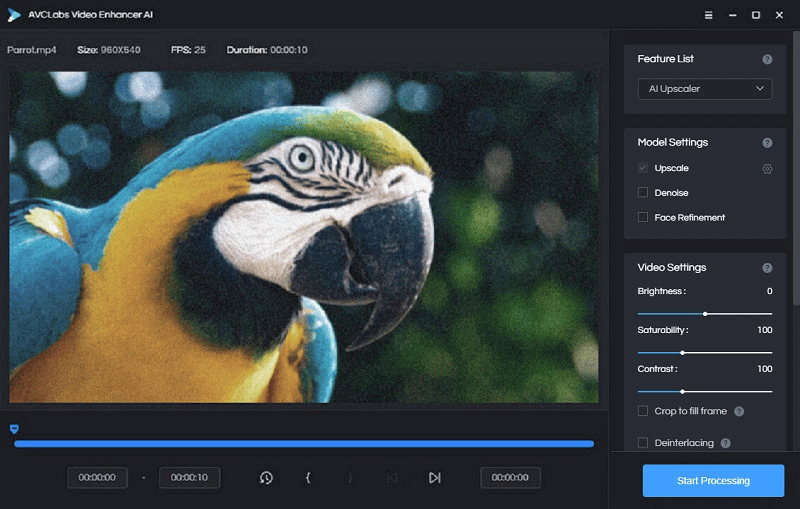
Step 3. On the left panel, choose the “AI Upscaler” AI model to improve the video resolution.
Step 4. Click the button “Start Processing” to enable the AI to upscale the video resolution.
During the processing, you can view the original video and the improved one. Obviously, the enhanced video has gained better quality.
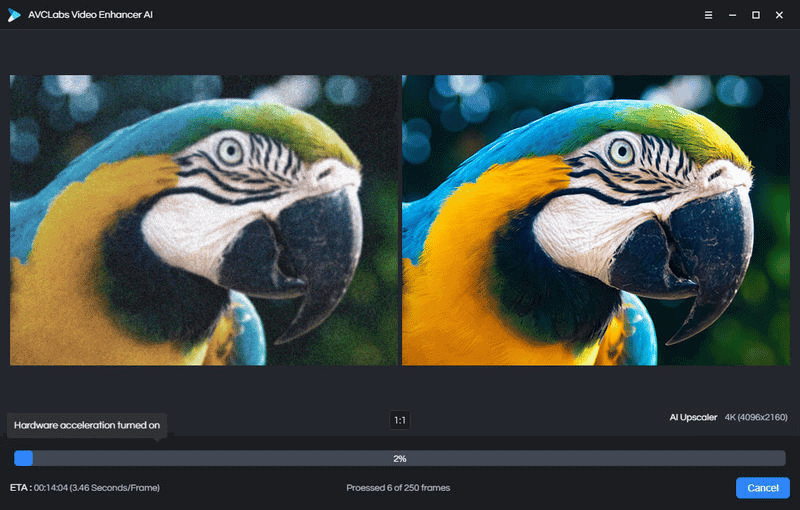
2 Remove or reduce noise grain.
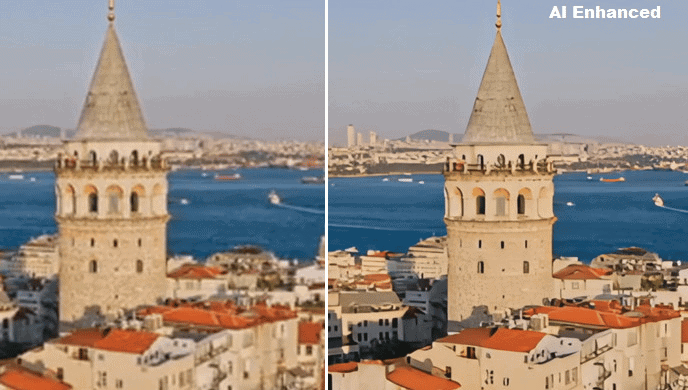
Noise is one of the most pernicious issues that can affect an otherwise good video. It is a grainy, speckled pattern that can make your video look old and low. All digital images and videos have some noise. Treating noise is about balancing all the factors that combine to create a legible image. It’s often impossible to do that completely at the time of capture. You can probably reduce the noise on your footage and get something workable. Correcting such videos is difficult and time-consuming. Fortunately, AVCLabs Video Enhancer AI has an easy-to-use noise reduction feature that you can use to reduce or remove noise from your video with ease. The steps are so simple:
- Open the noise grainy video in AVCLabs Video Enhancer AI.
- And choose the “AI Upscaler” model and check on “Denoise”.

- Then let’s start the processing.
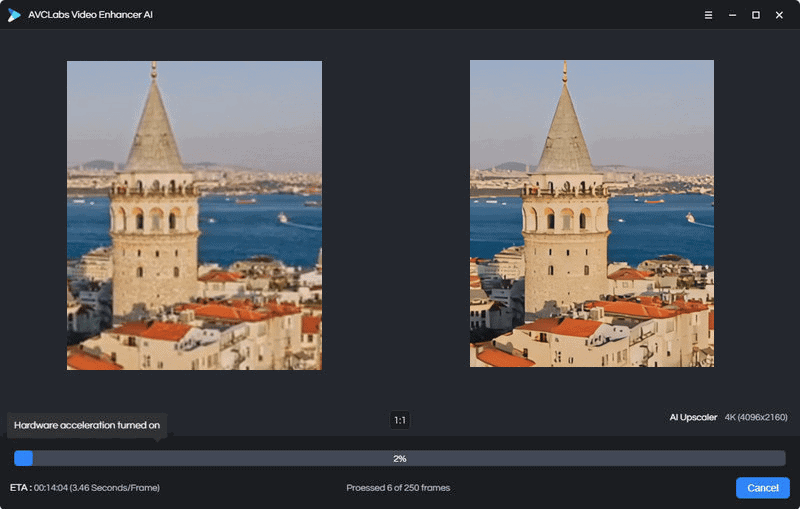
From the comparing view, we can see the enhanced video has removed the noise grain. AI is really working behind the scenes to make our lives easier. This AI Video Enhancer enables us to reduce noise and get clean, clear video footage in one click. This is one of the easiest ways.
3 Fix the blurry video.
Video blur is the other issue to downsize your video quality. AVCLabs Video Enhancer AI can fix the blurry videos and make the video look clearer, which uses machine learning to deblur each frame of your footage, then recovers the blurred frames to clearer ones.
Steps to remove the blur of video:
- Open the blurry video in AVCLabs Video Enhancer AI.
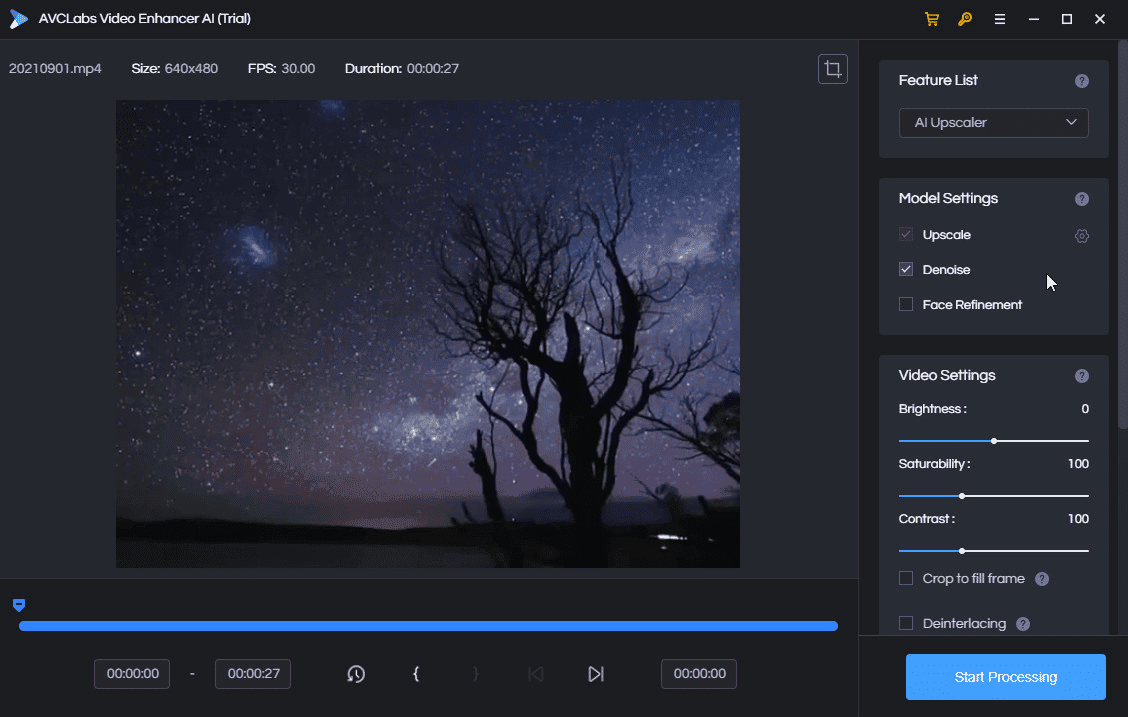
- Choose the “AI Upscaler” model and select “Denoise”.
- Hit “Starting Processing”. And AVCLabs Video Enhancer AI will do the whole work.
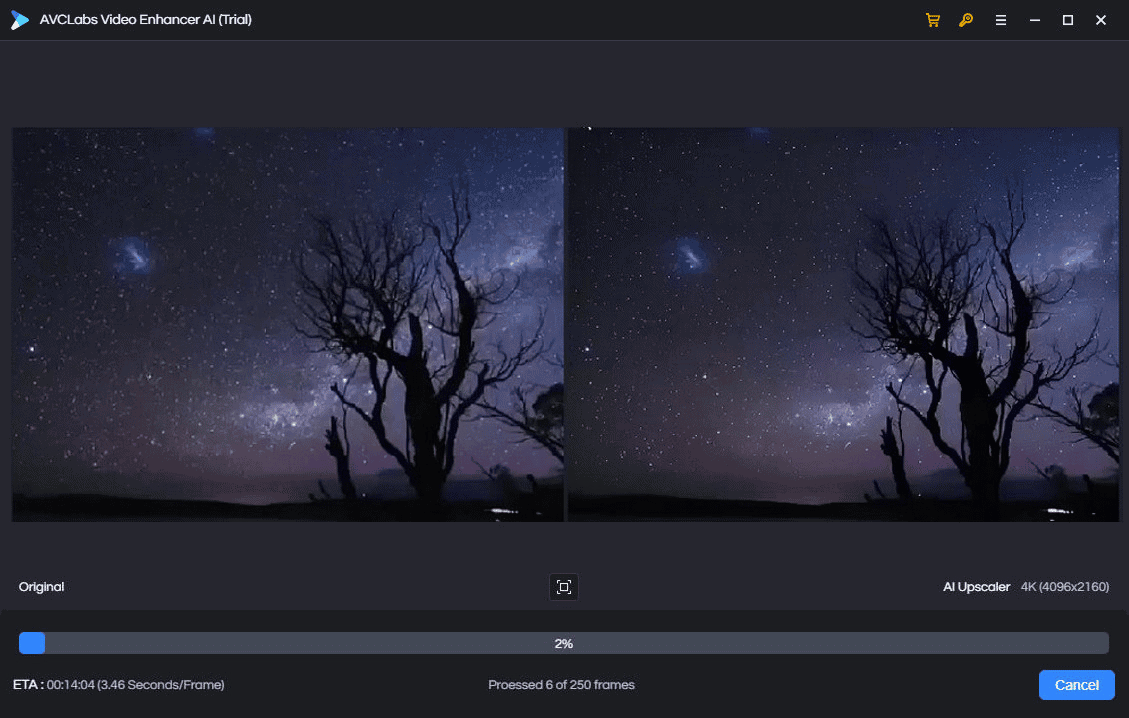
4 Enhance people’s faces in the video.
A better portrait will make your video more attractive. You certainly have shot a lot of portrait-style photos and videos, right? Do you find that the people in them don’t always look their best? There’s no shame in that, as it can be tricky to get everyone’s skin looking just right. Fortunately, with AVCLabs Video Enhancer AI, you can optimize people’s portraits and make them look their best. The portrait optimization tool works by adjusting the contrast, brightness, and saturation of the image.
- Open your video in the program and select “Face Refinement”.
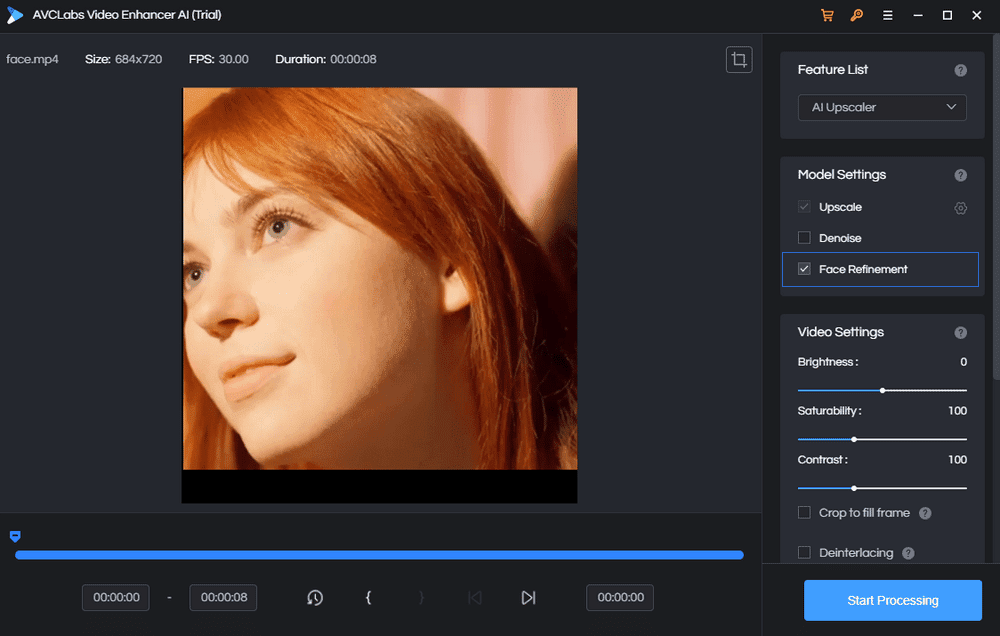
- Click the “Start Processing” button.
- After the processing, you will get a perfect face-optimized video:
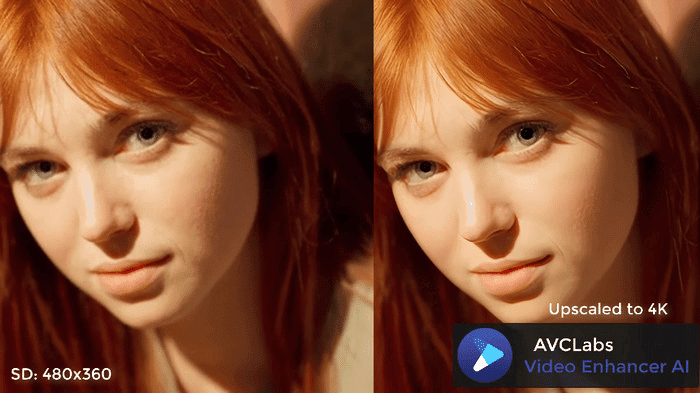
5 Adjust contrast, brightness, and saturation.
If the video does not have enough light or shows to be dark, you need to adjust the video contrast, brightness, and saturation. After you open the video in AVCLabs Video Enhancer AI, you could find the “Video Settings”.
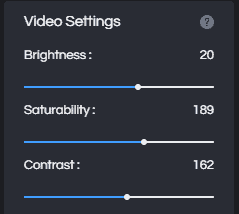
You can increase the brightness and contrast of the video so that it matches the rest of your video. Use this AI video tool not only to lighten up a video but also to make its color, contrast, and saturation more professional.
Conclusion
These are some of the key ways to improve your video quality to the next level. And AVCLabs Video Enhancer AI will help you to do all these improvements with ease. It is one of the best video optimizing software for enhancing and improving video quality with just a few clicks. The app is simple to use and makes it easy to correct common issues like video resolution, noise grain, video blur, stabilization, color correction, and more. If you want to take your videos up a notch, AVCLabs Video Enhancer AI is the tool for you.