MacOS is one of the best operating systems (OS) out there. It is, therefore, not surprising that many users prefer it over the other available options. However, some people are extremely satisfied with Android as their mobile OS. So far so good. The real problem arises when you want to Transfer Photos from Android to Mac.
Interoperability Issues between Android and Mac – Solved by MacDroid app
There is a seamless transfer of files between Apple products be it from iPhone to iPad to Mac or the other way round. Further, iTunes works like a charm for data syncing and backup between these products. The AirDrop and iCloud features also come into the picture and ensure ease of file transfers.
Alas! The same cannot be said about interoperability between Android and Mac. If you want to transfer even something as simple as an image file, you have to cross many hurdles before you can do that. In comes the MacDroid app which is undoubtedly the best way to transfer photos from Android to Mac.
MacDroid is the most efficient tool for transferring images from Android to Mac. Apart from being extremely user-friendly, it has a number of features that distinguish it from other tools that claim to provide the same services.
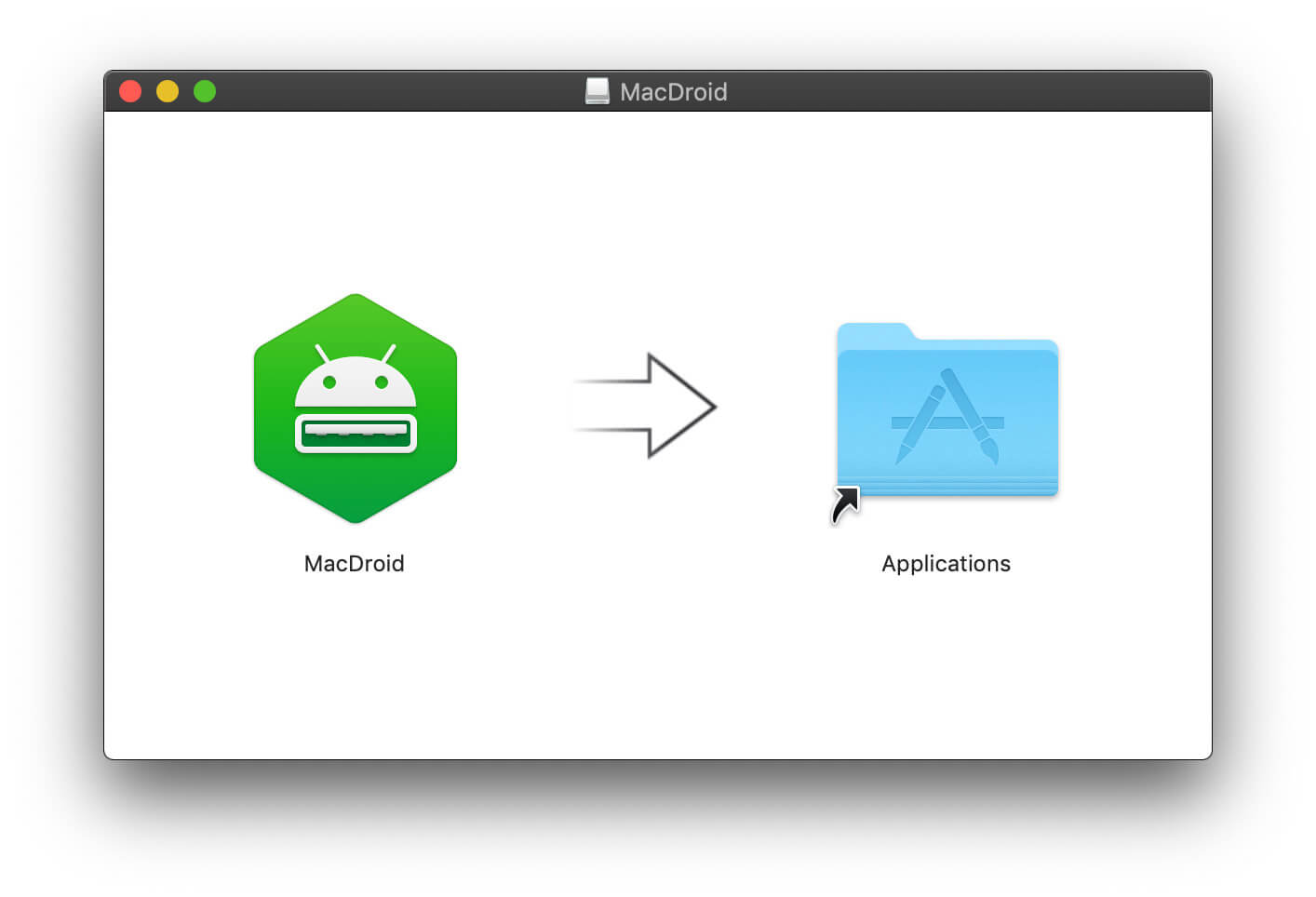
On the basis of your requirements, you can go with either MTP or ADB mode (these are connection modes). Many prefer MTP (Media Transfer Protocol) as it is easier to browse the storage device in this mode.
Using the MacDroid app is like child’s play and transferring photos from Android to Mac can be done in a matter of seconds (depending on the size of images, of course).
Transfer Photos Easily Between Android and Mac
Before we get into the detailed specifications and features of the MacDroid app, it makes sense to describe the step-by-step method of transferring photos from Android to Mac using MacDroid (as that is the most crucial reason why you are here). So let’s get started.
Step 1 – Download and Install the MacDroid app on your Mac.
Step 2 – Connect your Android device to your Mac using the USB cable.
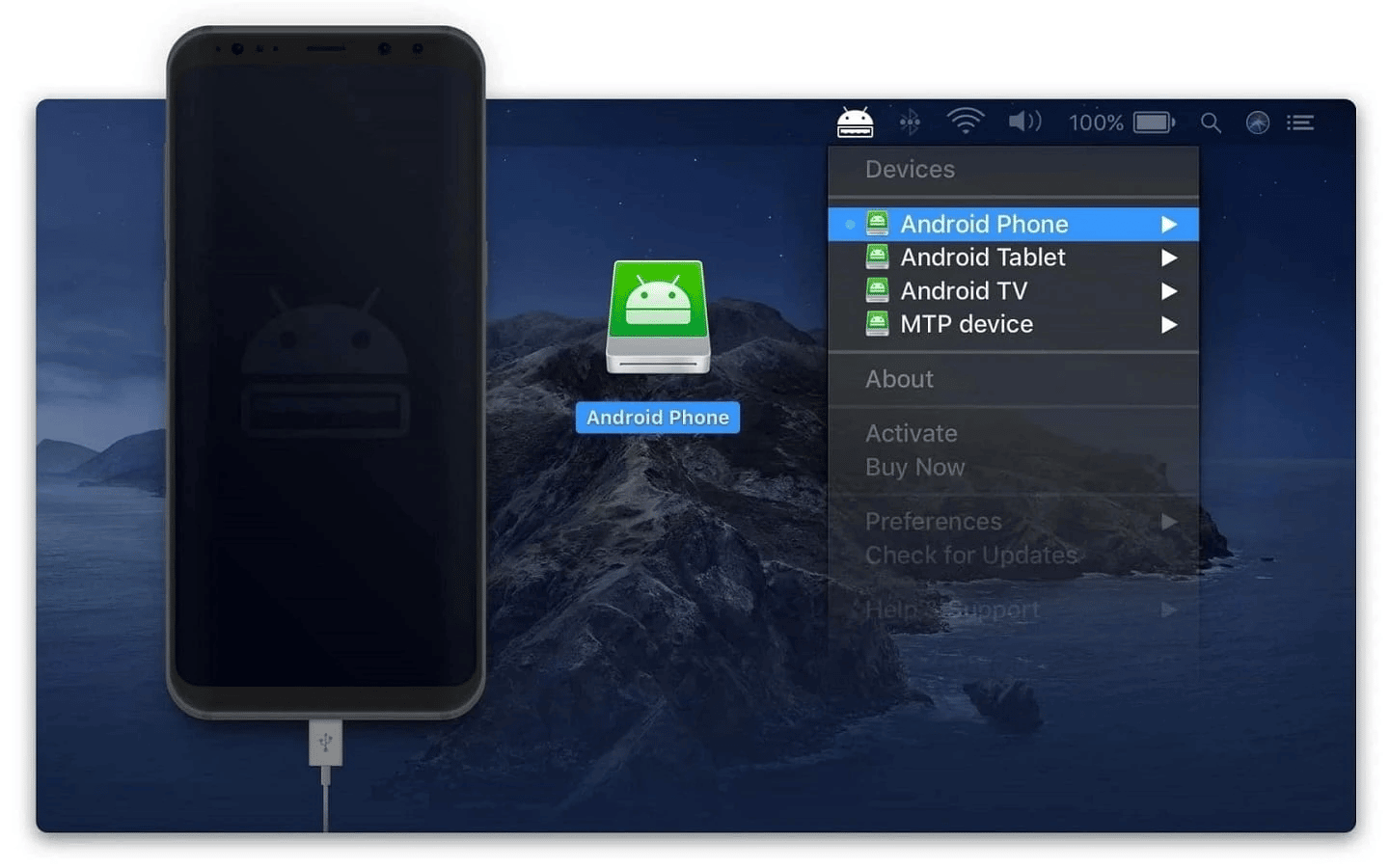
Step 3 – Once you have connected your Android device to your Mac, run the MacDroid app. Select MTP mode on the Mac and you will get a prompt on your phone asking for access. In that prompt, select File Transfer.
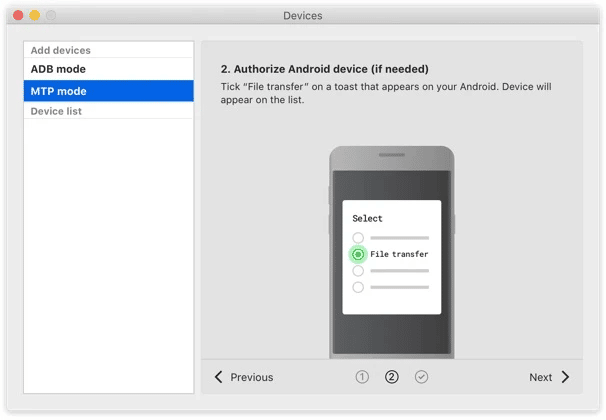
Step 4 – As soon as the device is connected, it will show up on the list of devices on the MacDroid app. Now, you need to select your device from the list and hit the Mount button.
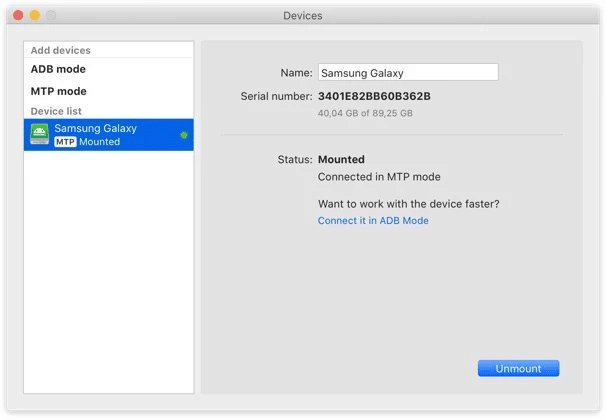
Step 5 – Once the device is mounted, transferring files will be super easy. All you need to do is use the click and drag feature or the copy-paste option to move files and you are sorted.
Features of MacDroid app
Some of the best features of the MacDroid app are discussed below.
- Ease of Transfer – The MacDroid app makes android file transfer unbelievably easy. It is as easy as using a hard disk to transfer files to your laptop. The seamless transfer is certainly the best feature of this tool.
- Choice of Mode – As stated earlier, the MacDroid app lets you choose from the two modes – MTP or ADB. MTP is preferred for ease of browsing the contents of the storage device while ADB is recommended for its speed of transfer.
- Transfer Entire Folders – There are a lot of file transfer software but very few allow you to transfer entire folders from android to Mac. MacDroid app lets you do so, resulting in faster transfer between the two devices.
Pricing
Firstly, if all you need to do is transfer files from any Android device to your Mac, then the free version of MacDroid app lets you do that. However, we recommend that you go for the PRO version (which costs only $1.67 per month or $19.99 per year since this comes with additional features like transfer of files from Mac to Android devices too.
Compatibility
The MacDroid app is compatible with macOS 10.12 or newer. With respect to Android devices, it works well with all Android and MTP devices.
Final Word
MacDroid app solves a major problem faced by those users who use both Android and macOS. In the limited task that it sets out to achieve, it excels and goes beyond by offering add-on features and constant updates in the PRO version.