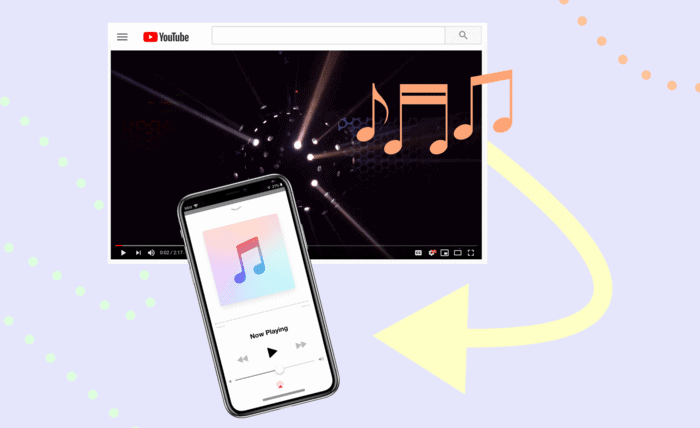
Did you find a piece of fascinating background music on YouTube but are struggling to download it? Searching for a download link on internet is like trying to find a needle in the haystack, especially when looking for a gem you are a fan of.
So, this is the right time to take the matter into your own hands. All you need to do is record the audio from YouTube instead of chasing to find a download link. Do not worry, if you are not familiar with an audio recording tool, in the next section you will learn how to record audio from YouTube in 2023 with one of the best audio recording tools.
Record YouTube Audio with Excellent YouTube Audio Recorder (Win/Mac) – Recommend EaseUS RecExperts
EaseUS RecExperts is one of the most trusted YouTube audio recording tools on the Internet that works efficiently on Windows and Mac. That said, recording audio from YouTube is just one of the features of EaseUS RecExperts.
You can also use it to record video, enhance the quality of your recorded audio or video, capture any part of your screen, and record 2D/3D gameplay highlights seamlessly without any lag or time limit for recording.
To use this beginner-friendly tool for recording audio from a YouTube video, download the EaseUS RecExperts tool and follow the guide below.
Record YouTube Audio With EaseUS RecExperts (Windows)
Step 1. Launch the EaseUS RecExperts on your system.
Step 2. From the left side of the window, select the “Audio” icon and enable the “System Sound” option.
Step 3. Now, play the YouTube video you want to recordand click “REC” to start recording.
Step 4. To stop recording, click the “Red Square icon” on the screen.
Record YouTube Audio With EaseUS RecExperts (Mac)
Step 1. Run the EaseUS RecExperts on your Mac and select the “Audio” option.
Step 2. Click the “Sound” icon and select “System Sound.” Now click “OK” to confirm.
Step 3. To start recording, click “REC” and play the YouTube video.
Step 4. Now to stop recording, select the “red square button.” Your audio will be saved automatically on your Mac.
This tool has the feature of recording system audio as well as audio from the microphone. Plus, it supports platforms like Facebook, YouTube, Instagram, etc., with multiple audio format options like FLAC, AAC, MP3, WMA, WAV, and OGG.
How to Record Music From YouTube Using Audacity
Audacity is another audio recording tool available for Windows, GNU/Linux, Mac OS X, and other operating systems. You can record streaming audio from various platforms, including YouTube, and easily edit it with its built-in editor function.
Compared to EaseUS RecExperts, it is a bit complex to use but is very efficient to meet the basic needs of the users, like recording audio from YouTube. To use it to record YouTube audio, you must download and install Audacity first and then follow the steps below.
Here is how to record music from YouTube using Audacity:
Step 1. Run Audacity and select “Preferences” from the top menu.
Step 2. Go to the “Recording Device” section and click “Stereo Mix.” If the Stereo Mix option is unavailable, you can enable it by following the instructions given below.
- Open the Control Panel and select “Hardware and sound.”
- Now choose “Sound” and then “Recording.”
- Right-click anywhere on the screen choose “Show Disabled Devices” and enable “Stereo Mix.”
Step 3. Now play the YouTube video and select the “Record” button on Audacity.
Step 4. Click “Stop” to stop recording and now you can export or save the file with an MP3 extension.
Although this is a good tool for recording audio from YouTube it will not work for the systems with built-in sound cards because the “Stereo Mix” option is not available in systems with integrated sound cards.
So, it would be a better call to use the method mentioned in this article because it is compatible with all the devices, with or without integrated sound cards.
How to Record Music From YouTube Using Free Sound Recorder
Free Sound Recorder is another great tool to record audio from YouTube videos or other social media platforms like Grooveshark. With its compact size, it ensures to save your device’s precious storage space. It is an easy-to-use tool that you can install on your Windows or Mac for free.
Here’s how to record music from YouTube using Free Sound Recorder:
Step 1. After installing Free Sound Recorder, run it and play your YouTube audio.
Step 2. Click “Record” and then “Show mixer window.”
Step 3. Now choose the source from “Recording Mixer” and select “Stereo Mix” from the “Recording Device” menu. Make sure to adjust volume and balance.
Step 4. Click “Options” and go to “General Settings.”
Step 5. After selecting the output format, play your YouTube video and click “Start Recording.”
Step 6. Stop recording and export your audio file.
How to Record Music from YouTube Using VLC Media Player
You can also use VLC Media Player on your Windows or Mac device to record music from YouTube. However, this method is a bit complex and lengthy, the best part about this method is that VLC is lightweight and easy to work with.
Here’s how you can record music from YouTube using VLC Media Player.
Download YouTube Video Using VLC Media Player.
Step 1. Visit www.youtube.com and copy the URL of the video you want to download.
Step 2. Open the “VLC Media Player” and go to “Media.” Now select “Open Network Stream.”
Step 3. Paste your URL and click on the “Play” button.
Step 4. Select “Tools” and click on “Codec.” Now copy the data from the “location” box.
Step 5. Paste the link in your web browser and hit “Enter.”
Step 6. Right-click the video and save it at your desired location.
Convert MP4 File to MP3
Step 1. Open the VLC Media player and select “Convert/Stream” in the “File” tab. Now choose “Convert/Save.”
Step 2. In the “Convert & Stream” screen, open the MP4 file and choose MP3 from the “Choose Profile” drop-down menu.
Step 3. Select the location to save the MP3 file and press “Start” to begin the conversion. Sit back and wait until the conversion is done.
Conclusion
In the quest to capture audio from YouTube, this article has provided four ways for you. And, one tool that shines among all is EaseUS Rec Experts. It is a beginner-friendly and versatile tool available for both Windows and Mac. It can help you effortlessly record YouTube audio, preserving the microphone and system sound quality.
Moreover, this tool will save you from lengthy and time-consuming steps. So, save yourself from all the complexities and download EaseUS RecExperts for a seamless audio recording experience.
