Enhance Video Quality
Increasing the quality of a video is not a big deal now as everyone intends to enhance the reputation of the video, making it watchable for the audience.
How to improve the quality of a video? What if you need to learn about increasing the resolution of video?
You can use the AI-powered video enhancement tool like HitPaw Video Enhancer. The customer reviews of this remarkable video enhancer are unbelievable, and we’ll tell you how to enhance video quality using the HitPaw Video Enhancer.
Overview of HitPaw Video Enhancer
When increasing the quality of a video, many users fear losing the original shape or flavor after importing it on a third-party tool.
Since you’ll see various tools offering services to enhance video, finding reliable software is always tricky.
However, HitPaw Video Enhancer comes out as one of the best software that enables you to make your video look joyful.
From increasing the resolution of the old video, removing the noise from the video, and making the blurry look relevant to improve the volume of the video, HitPaw Video Enhancer has all those attributes you’d have wanted to see in a video enhancer.
If you’re interested in looking at what HitPaw Video Enhancer offers, here’s a list of some of the breathtaking attributes of HitPaw Video Enhancer.

1. Powerful AI Upscale
You’d have seen people talking about AI upscale video enhancement, but various people need to learn what Artificial intelligence is.
It means when you import the video in a particular video enhancer, it doesn’t ask you to tell the tool what to do. Instead, the video quality enhancement tool will automatically improve the video’s quality.
You’ll get pretty excited after knowing that HitPaw Video Enhancer comes up with AI upscaling.
This means you can increase the resolution of your video or improve the quality of your video quickly on HitPaw Video Enhancer.
2. 4 Amazing AI Models
HitPaw Video Enhancer is a mind-blowing video upscaler with four top-notch 4 AI models that can take your video to the next level.
Here’s the list of those breathtaking AI models.
-
General Denoise Model
If you intend to enhance video quality of old videos, the General Denoise Model allows you to serve your purpose without breaking a sweat.
Using this Denoise Model, you can easily remove unwanted noise from your videos, making them clear and pleasing to the ears.
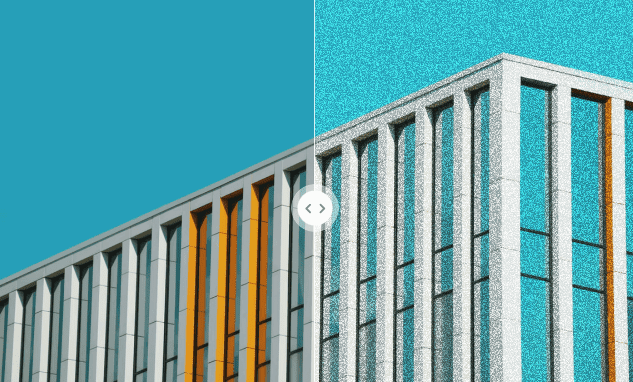
-
Animation Model
This brilliant Animation model has been designed to restore the animation of old videos. The animation model makes the animations of your video clear, and there will be no single blurry part in your video.

-
Face Model
After creating the video, you’d have felt that the faces on the video needed to get modified. Luckily, Face Model is designed to repair and improve the detail of human faces.
Using this immaculate AI model, you can easily enhance the quality of your video, and then the video’s faces are flawless and worth watching.
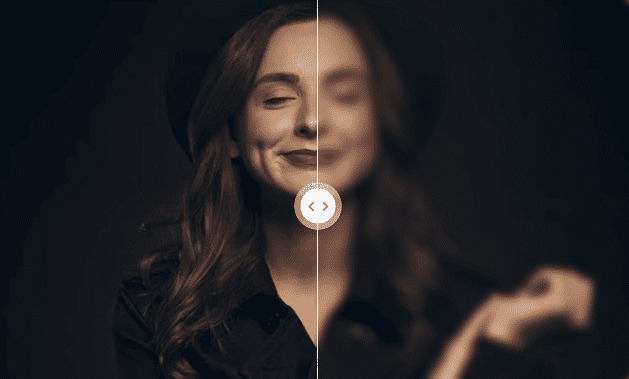
-
Colorize Model
If you want to know how to remaster a video into 1080p and put a new life into black& white videos, the colorized model of HitPaw Video Enhancer helps your cause. This model is good at colorizing your black-and-white videos, making them worth watching.
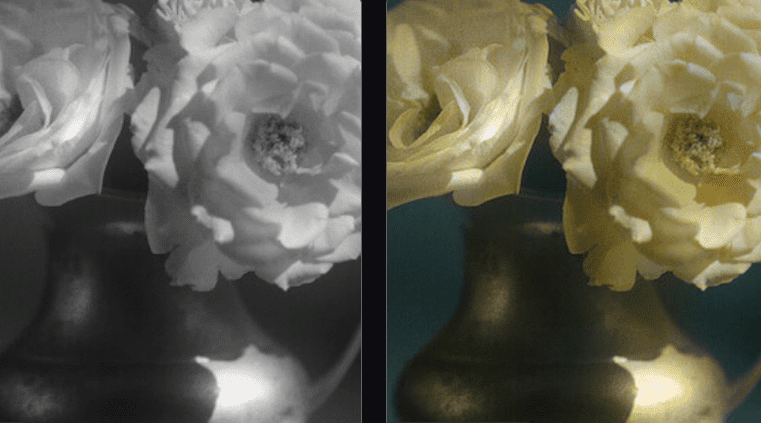
3. User-Friendly Interface
It is difficult for an upscale video enhancer to come up with user-friendly features while offering professional and advanced features. But, HitPaw Video Enhancer is an exceptional case that blesses you with the mouthwatering user interface, and you won’t complain about any feature of this tool. Thus, it would be a pretty smooth ceiling if you intend to upscale video on HitPaw Video Enhancer.
4. Pricing
Despite offering high quality and professional services, you can claim a premium package of HitPaw Video Enhancer at affordable rates. Recently, HitPaw has launched a very affordable event, with up to 50% off. If you are interested, don’t miss it!
Price: 1 Month $42.99 (Previous $85.99), 1 Year: $99.99 (Previous $199.99), Lifetime: $349.99 (Previous $699.99)
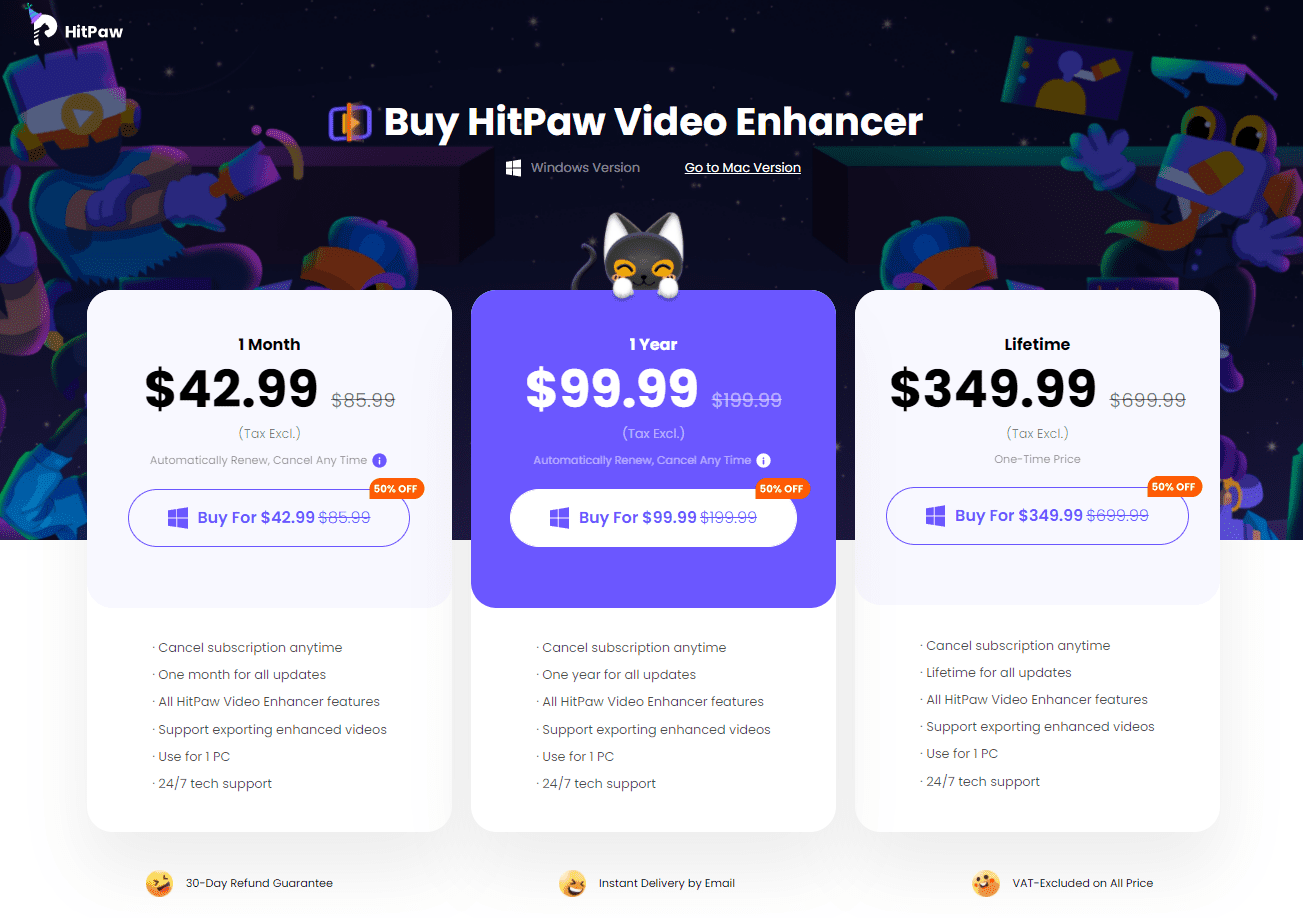
How to Improve Video Quality with HitPaw Video Enhancer?
AI video upscaling technology of HitPaw Video Enhancer enables you to enhance blurry video quality.
Here’s how to make blurry videos clear.
Step 1:
Visit the official website of HitPaw Video Enhancer and install the software on your PC. Next, launch the software to begin the proceedings.
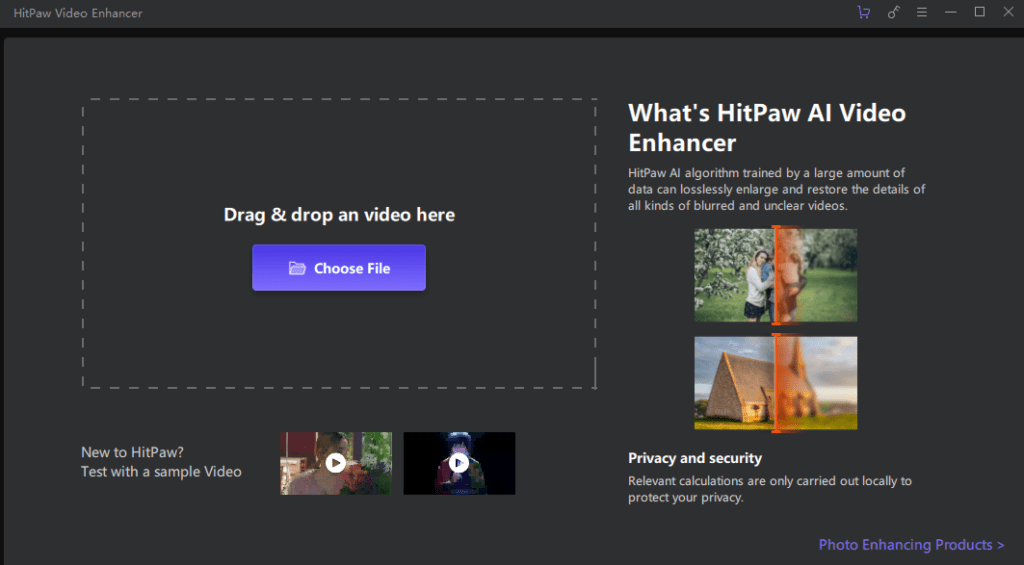
Step 2:
Since you’re looking to make the blurry video clearer, you better select the General Denoise Model or Face Model from the main interface of HitPaw Video Enhancer.
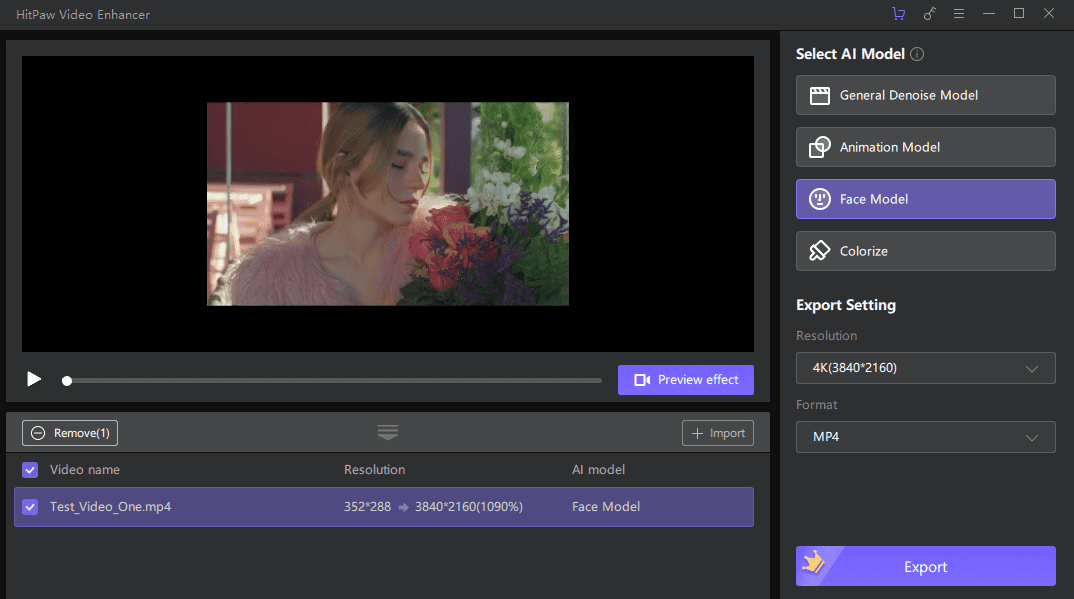
Step 3:
Tap on the ” Preview” icon to review your changes. If you’re happy with the result of the video enhancement, click on the ”Export” icon to start downloading the video to the PC.
Hitpaw Video Enhancer comes up with new updates regularly; if you intend to add color to your old video and make it relevant and watchable, HitPaw Video upscaler stimulates changing the colors of your video with ease.
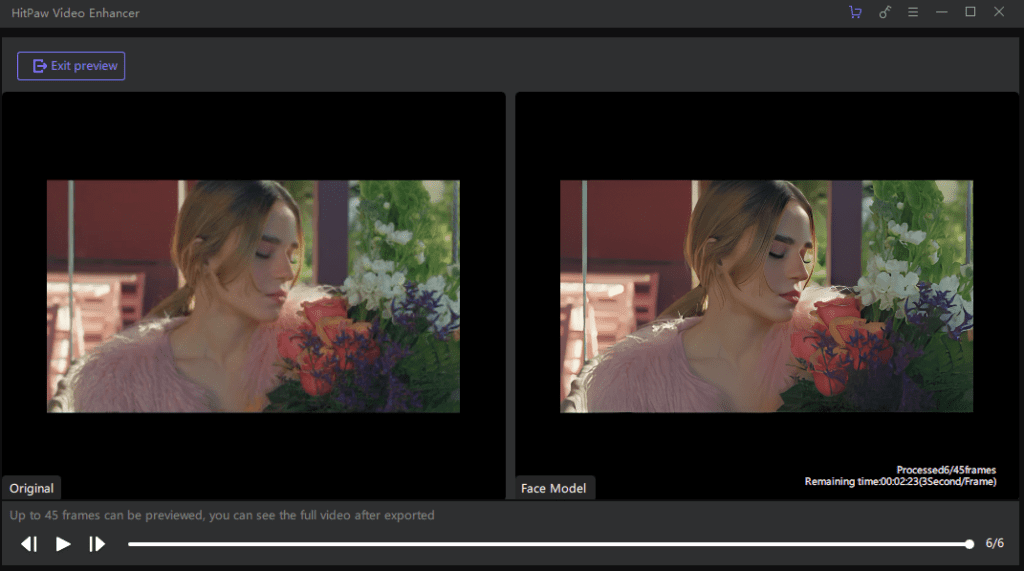
How to Colorize Black and White Videos Using HitPaw AI?
If you’re searching for a black-and-white video colorizer, follow the guide below to get your job done.
Step 1:
Launch the HitPaw Video Enhancer, as you’d have installed it when you enhanced the video. Next, start the program and tap on” Choose Files”. Upload the black and white video you want to colorize on HitPaw Video Enhancer.
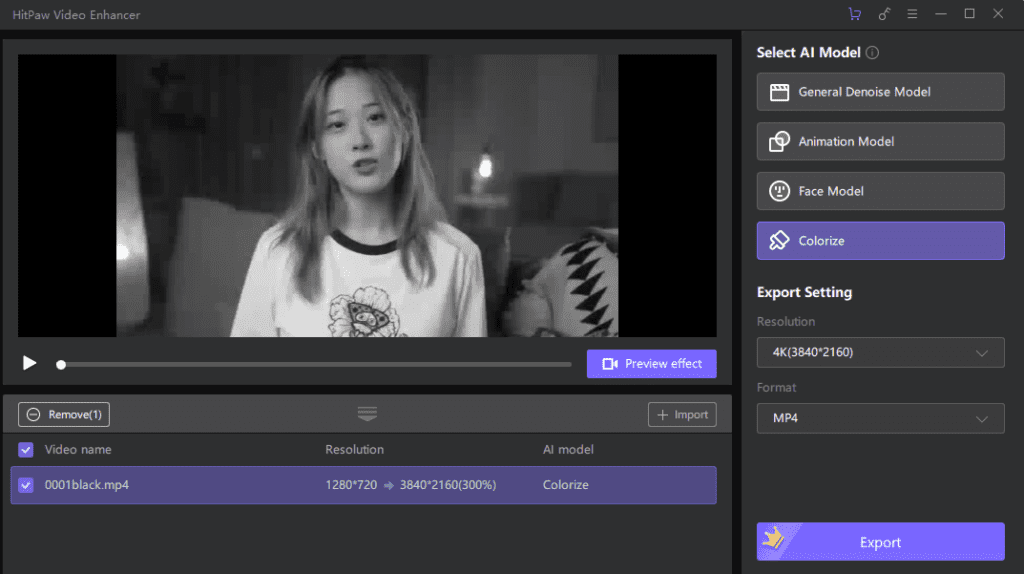
Step 2:
In this phase, you must select the Colorize AI model from the main interface of HitPaw Video Enhancer. Next, press the ”Preview” icon to put brilliant colors into your video
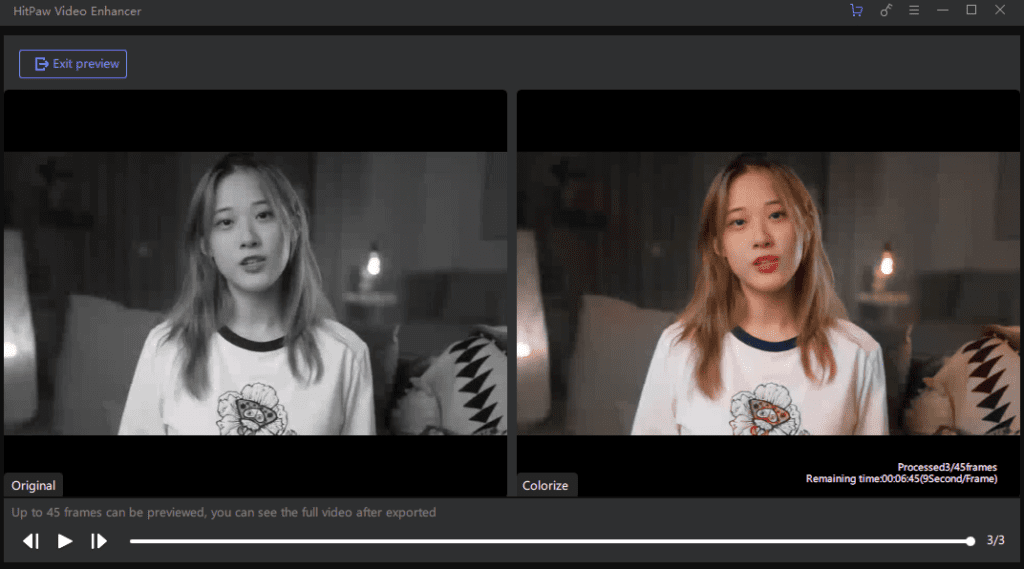
Step 3:
After reviewing the colorized video, you’ll need to click on the ” Export” option to download the video to your PC.
Summary
From helping to reduce the noise from the video to colorizing the black and white, HitPaw Video Enhancer can surely make your video eye-catching.
This guide helps you know how to fix a blurry video AI-powered technology tool, HitPaw Video Enhancer.
It is a stunning AI upscaling video tool that helps you improve the color of your video within a few clicks.