Almost every OS in the world comes with an in-built utility to open PDF files. Or, even better, you can always find easy-to-use PDF readers for every OS out there. Unfortunately, the same doesn’t happen in the case of editing PDF. As it happens, very few platforms have an in-built PDF editing tool. Due to this reason, editing a PDF file is a tough task for most people. But, that’s not entirely true. There are multiple ways one can use to edit PDF files with ease. In this article, we have a detailed tutorial on how to edit PDF files on almost every platform. Don’t worry: if you want the same ease of use, we’ve some multi-platform solutions as well.
Solution #1 : PDFelement — for Mac and Windows
PDFelement from Wondershare is one of the best solutions to edit PDF files. The best part is that it’s available for both Windows and macOS. So, you can enjoy the same PDF editing experience on all your devices. It has to be noted that PDFelement is equally powerful as well. Compared to some of the so-called standard ways out there, PDFelement packs additional features and standard ease of use. The steps to edit a PDF file using PDFelement are quite simple as well:
- Step One
You can install Wondershare PDFelement on your Windows PC or Mac. This should take just a few minutes to complete. Once the installation is done, you have to open the program. One thing we love about this tool is that it performs well on even some low-end devices.
- Step Two
Now, you have to open the PDF file you want to edit via PDFelement. To do this, you have to click on ‘Open File’ button on the left side of the interface. Now, wait while PDFelement loads the selected PDF file for the editing task.
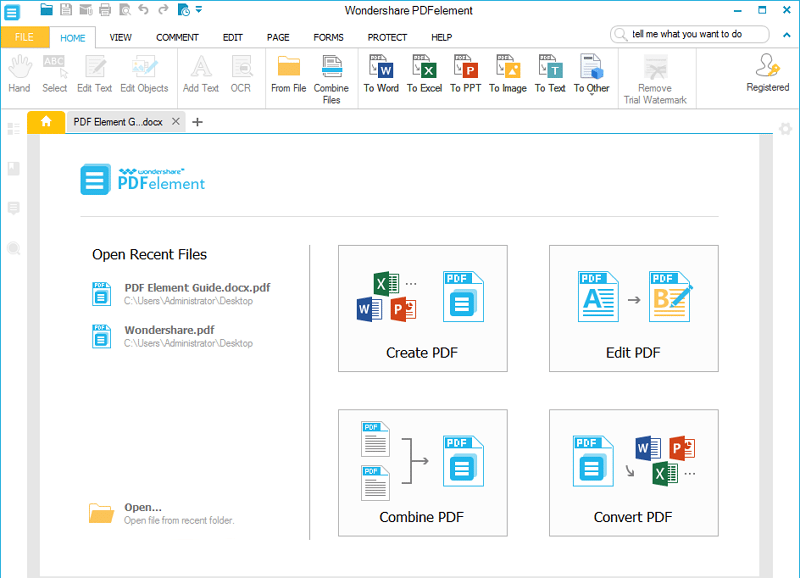
- Step Three
PDFelement will show you the fully-fledged interface for editing the PDF file. The interface resembles that of Microsoft Office, which makes things awesome. You have to select the ‘Edit’ tab to launch features that’d help you edit the file.
For instance, if you want to edit text in the PDF file, there are multiple options. You can edit it in Paragraph Mode or Line Mode. Once you have selected the right mode, you can make changes to the text. Using the Insert button, you can add extra text elements as well.
- Step Four
You can use PDFelement to edit other elements in the PDF as well. For instance, you can add, remove, rotate and manage images in the document. You have to select the to-be-edited element after clicking on the Edit button.
So, that is how you delete a PDF file using PDFelement. As we said, you can use the product to edit a PDF file on both Mac and PC. But, there are some other features too. You can use PDFelement to annotate, edit, convert and protect your PDF files. What’s more, you can create a PDF file from scratch as well. Despite all these, PDFelement costs you $59.95 only. And you can download PDFelement free trial as well.
PDFelement is offering a special discount to all students until Sep 14th. Please apply the 40% off discount here
Solution #2 : Preview — for Mac only
If you are using a Mac, you don’t technically need a third-party program to edit PDF. Preview, the in-built tool for opening images and PDF can help you make certain changes in the document. This is the best option if you need some basic annotations and edits on the document. Another thing is that you don’t have to pay for this tool. Let’s have a look at the steps, though.
- Step One
You have to open the PDF Document you want to edit. By default, the Preview will be used to open the file. You will have to manually open it via Preview if you have something like Adobe Acrobat though.
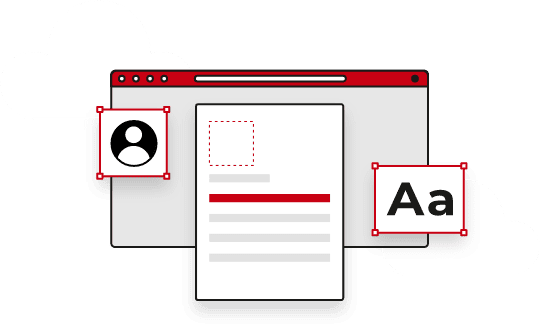
- Step Two
Now, click on the A button that you can next to the search bar. This should open the Editing menu with some options in it.
- Step Three
You can select the tool from the options like Shapes, Sign, Annotate and more. Once you have made all the edits you want, you can simply save the PDF file. All changes would come to effect in seconds.
As we said, Preview is the best solution when you want some quick edits. However, unlike the case of PDFelement, you cannot edit the existing content much. We would not say that Preview is the best option for professional needs. Also, you cannot make PDF files using this program. As we said, you don’t have to install this program.
Solution #3 : Online PDF Editors
Online PDF editors offer the best of two worlds. You don’t have to install anything to use this solution. All you need is a web browser and an internet connection. This is the best option if you don’t mind uploading a PDF file and downloading the edited file all the time. While there are certain constraints, you can rely on a few options like the one given below.
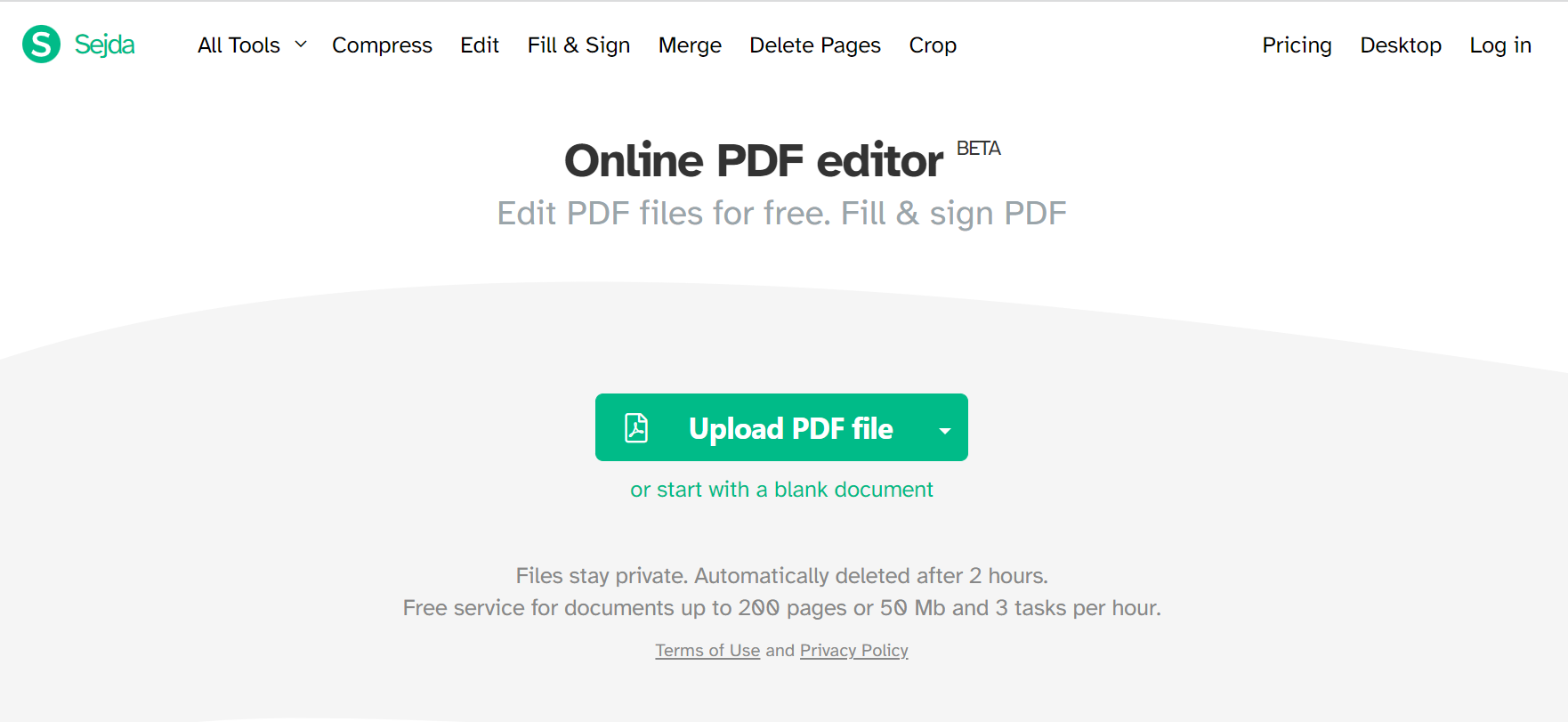
- Sejda Online PDF Editor
Sejda is one of the most impressive ways to edit PDF files online. This service is completely free, but there is a maximum file size limit of 50MB and page limit of 200 Pages. If your document fits this description, you’d find Sejda very useful. To use this service, you have to follow some simple steps.
You have to open Sejda Online PDF Editor using a browser. Simply drag and drop the PDF document you like to edit and the toolbars would appear. You can make changes such as adding/removing images, editing the text and more. At the end of the day, you can save the changes and download the final PDF file.
As we said, this is not the perfect option for everyone, due to the very reason that it needs an internet connection all the time. However, if you don’t want to install anything, go for it.
The Bottom Line
These are some of the best ways to edit PDF files using your Mac, PC and almost other devices. We’d always recommend a tool like PDFelement, which is professional and easy to use. However, the options like Sejda Online PDF editor are a blessing at times. So, which do you think is the best option here?