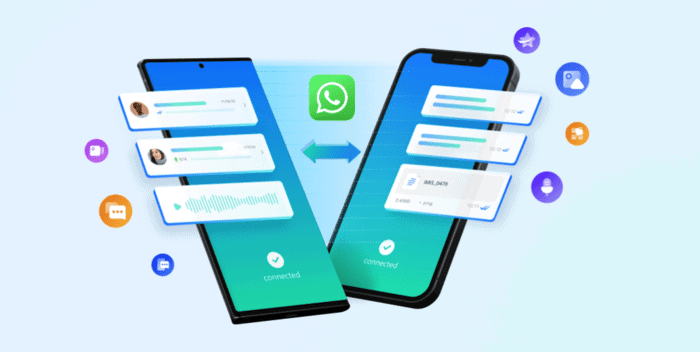
Every year, Apple releases a new model of iPhone along with attractive features. Therefore, many iPhone lovers are eager to shift from their old iPhone to the latest release. Recently, in September, Apple released the iPhone 15 with many valuable features. For example, people can enjoy enhanced software performance and camera results in iPhone 15.
Before shifting from your old iPhone to iPhone 15, you may wonder how to move your WhatsApp data. Therefore, this article will introduce a WhatsApp transfer tool through which you can shift WhatsApp data from one iPhone to another efficiently. To learn more about this process, continue reading this comprehensive guide.
Part 1: What are the Preparations Required for Transferring the WhatsApp Data
Before starting to transfer WhatsApp to iPhone 15, let’s discuss the pre-requirements first. Here are the preparations you must make to transfer WhatsApp data successfully.
1. Charged Battery
Make sure to fully charge both your old and new iPhones or at least 50% before you start the process. By doing so, your devices won’t shut down during the process due to insufficient battery.
2. Updated iOS Version
It is recommended to update the iOS versions of your iPhone devices to avoid glitches. Any internal bugs or software issues can disrupt the transfer process.
3. Updated WhatsApp
You should ensure to use the updated WhatsApp version on both your iPhone devices. This will help you use the latest upgrades and features of your WhatsApp accounts easily.
4. Stable Wi-Fi Connection
A transfer process may require an active internet connection. Therefore, you should be able to connect both devices to a stable and secure internet connection.
Part 2: 3 Ways to Get the WhatsApp on iPhone 15 from Old iPhone
To shift WhatsApp data to another device, there are plenty of ways. This section will offer 3 methods to transfer WhatsApp to the new phone. You can select and implement any method according to your feasibility.
Way 1: Wondershare MobileTrans
Wondershare MobileTrans is an accurate tool for transferring selective data from one phone to another. It’s a complete phone management software that lets you shift phone and WhatsApp data effectively. It also supports more than 6000 Android and iOS devices for WhatsApp or WhatsApp Business data transfer. You can efficiently operate this tool on Mac and Windows without facing hurdles. Moreover, it has a user-friendly UI/UX, which you can efficiently utilize for your operations.
The WhatsApp Transfer feature of MobileTrans allows you to shift WhatsApp chats, attached photos, and videos to other devices. It can also turn starred messages, audio files, and group chats to the destination device. Furthermore, you can transfer all the stickers saved on your old phone to the new one instantly. Thus, MobileTrans provides a simple yet authentic solution to transfer WhatsApp from iPhone to iPhone.
Key Features
- Restore WhatsApp from Google Drive to iPhone: Using MobileTrans, you can quickly restore your WhatsApp backups from Google Drive. Afterward, you can shift the restored data to the iPhone directly and merge them to the iPhone.
- Export WhatsApp Chats: This tool lets you store your WhatsApp chats in HTML and PDF file formats. By doing so, you can export and view your WhatsApp messages on your PC.
- Create WhatsApp Backups: MobileTrans lets you generate backups on Windows and Mac. You can create WhatsApp backups from any Android or iOS device to free up your storage space.
- Phone-to-Phone Transfer: Just like the WhatsApp transfer feature, you can also avail yourself of the phone-to-phone transfer feature. Through this option, you can move your phone data, like messages, media files, contacts, and calendars, from one phone to another within a few minutes.
Steps to Transfer WhatsApp Data from iPhone to iPhone 15 Using MobileTrans
Here is the step-by-step guide to transferring WhatsApp to iPhone 15 with the WhatsApp Transfer feature of MobileTrans.
Step 1: Open the WhatsApp Transfer Module
After launching MobileTrans on your PC, tap on the “WhatsApp Transfer” module from its interface. Now, navigate to the “WhatsApp Transfer” feature and select the type of WhatsApp data you want to transfer.
Step 2: Connect your iPhones
Attach both your iPhones to your PC to let the tool instantly load the WhatsApp data on your screen. Afterward, tap the “Start” button to begin the transfer process.
Step 3: Check the Transferred WhatsApp Messages
You can also utilize the “Flip” button to swap your source and destination phones. Also, make sure not to disturb your attached devices during the transfer process. Once the transfer process is completed, you can check your destination device.
Way 2: iCloud
In this method, you can use iCloud to transfer WhatsApp data from one iPhone to another. To do so, ensure to sign into the same iCloud account on both iPhones. Here are the straightforward step-by-step instructions that can help you in this regard:
Step 1: On your old iPhone, go to WhatsApp settings and tap on “Chats.” Afterward, tap on “Chat Backup” and select “Back up Now.” After doing this, you can uninstall WhatsApp on your old iPhone.
Step 2: Now, grab your new iPhone and install WhatsApp on it. Enter your number and log into your WhatsApp account after successful verification. Following this, tap “Restore Chat History” to download all your previous chats on WhatsApp.
Way 3: Transfer Chats to iPhone
On WhatsApp, you can find the “Chat Transfer” feature to shift your WhatsApp data to other devices. To execute this process, you should have updated WhatsApp on both iPhones. Also, your phones should be close to each other and connected with a stable internet connection. Here are the steps that can help you to transfer WhatsApp to iPhone 15.
Step 1: On your old iPhone, go to your WhatsApp and select “Settings.” Choose “Chats” and select “Transfer chats to iPhone.” Following this, hit the “Start” button to proceed.
Step 2: Now, the old iPhone will ask you to scan the QR code. To do so, install WhatsApp on your new iPhone 15 and register your WhatsApp number. Tap on “Continue” and allow WhatsApp to access the local network.
Step 3: From your new iPhone 15, you can scan the QR code using the old phone. Make sure not to disturb your devices during the process. Once done, tap the “Next” button on your new phone and enter your WhatsApp name to continue.
Conclusion
To transfer WhatsApp to the new iPhone, you can find various methods and techniques. However, the best possible method you can try is by using Wondershare MobileTrans. It’s a well-trusted tool that provides accurate results in transferring selective data to other devices. Moreover, it does not require a Wi-Fi connection during the transfer process. Thus, it’s the best tool to transfer WhatsApp and phone data across devices.
