Are you a Deezer user looking for a dynamic tool which can be used to not just download songs but also convert them into various formats as per your requirement? If yes, then read on.
DeeKeep Deezer Music Converter lets you download audio from Deezer music in HiFi quality. This software further allows you to convert the same into multiple formats for your use. Among the numerous interesting features it has, the ability to download music at 10X faster conversion speed and the Deezer Music offline player are extremely popular.
Features That Make Deekeep Deezer Music Converter A Hit
Let us take a detailed look at the features of Deekeep Deezer Music Converter.
10X Speed Conversion with Hi-Fi Quality
One of the most common issues that users face when it comes to music converters is that of slow speed of conversion. Deekeep Deezer Music Converter is miles ahead of its competitors in terms of speed as it offers 10 times faster conversion speed without any loss of audio quality. In fact, the superb Hi-Fi quality offered by this tool is loved by patrons world over.
Innumerable Output Formats Supported
Deekeep Deezer Music Converter allows you to convert and download Deezer music into lots of audio formats like WAV, MP3, FLAC, AAC, ALAC, AIFF and so on. This ensures that everyone’s needs are met by a single tool.
Preserves ID3 Tags and Cover
In many cases, the ID3 tags and cover which contain crucial information like title, artist, album, track number, and year of release, among others, get lost. Not with Deekeep Deezer Music Converter, which ensures that all the above information is preserved even post-conversion. This makes it extremely easy for users to categorize and retrieve specific tracks and albums.
Easy Download and Extraction
While online listening is pretty common these days, there are many Deezer music lovers who prefer to download the audio and transfer it to their favorite devices. This allows them to listen at a time and place of their preference.
With DeeKeep Deezer Music Converter, you can download Deezer songs, albums, podcasts and playlists for offline use. Once downloaded or converted, you can use the tool for playback. The converted audio files can then be transferred to any device of your choice (be it PCs, MP3 players, phones, tablets, gaming consoles or even wearable devices).
One small but really helpful feature of the software is that it allows you to select an option whereby the system on which you are using the software can be put to sleep once the conversion is complete. This means you can select multiple or large files for conversion before going off to sleep and let the tool do its job without worrying about it hogging your device’s battery unnecessarily.
Step-by-Step Guide To Using the DeeKeep Deezer Music Converter
In this section, we bring to you a step-by-step guide to using the software so that you can get an idea of the ease with which it operates. Let’s get started.
Step 1 – Run DeeKeep Deezer Music Converter and Activate it
Needless to say, the first step is to run the software on your system. Once the DeeKeep Deezer Music Converter is running, you need to activate it by clicking on the key icon on the upper right and following the on-screen instructions.
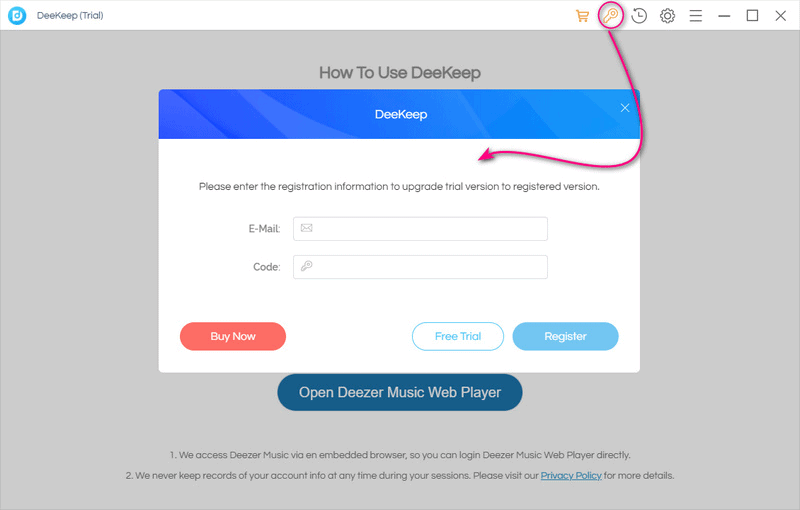
Step 2 – Set Up the Deezer Account
After the above step is completed, you will be on the startup page of the DeeKeep Deezer Music Converter. Here, click on ‘Open Deezer Web Player’ after which you will be asked to enter your Deezer music account details.
This step is crucial so that the Deezer library can be accessed using the DeeKeep software. The steps are pretty standard and need to be done only once.
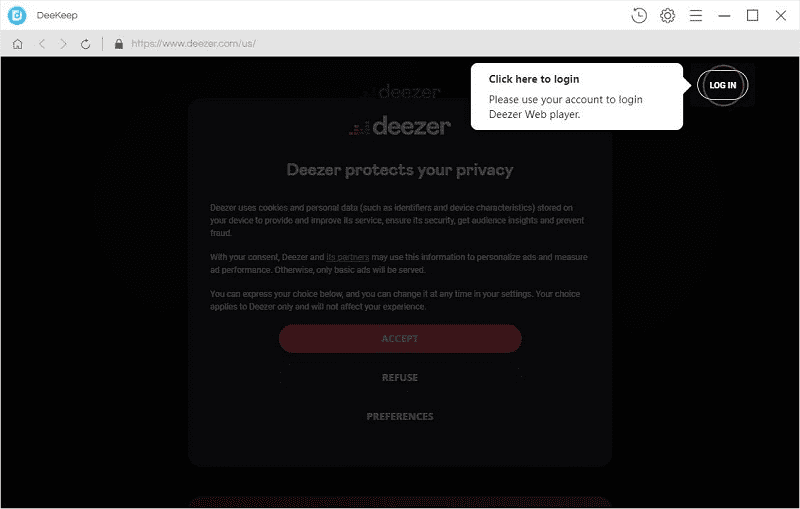
Step 3 – Select Output Settings Before Conversion
Now, this step might seem a little technical for a few but do not worry as it is very basic. Before you go ahead with selecting the Deezer music that you wish to convert, you need to tap on the Settings button on the upper right corner.
This will open up a dialog box with many options for you to choose from. This includes a list of all the different file formats supported by DeeKeep for conversion. If you wish to convert as soon as possible, it is recommended that you opt for auto mode. This will convert the music into its original format.
In case you need to extract Hi-Fi Deezer Music racks it is better to select the specific format like FLAC, WAV or AIFF to suit your needs. Apart from the output format, you can also select the bit rate, output folder (where the converted file will get downloaded) and the manner in which the output will be organized.
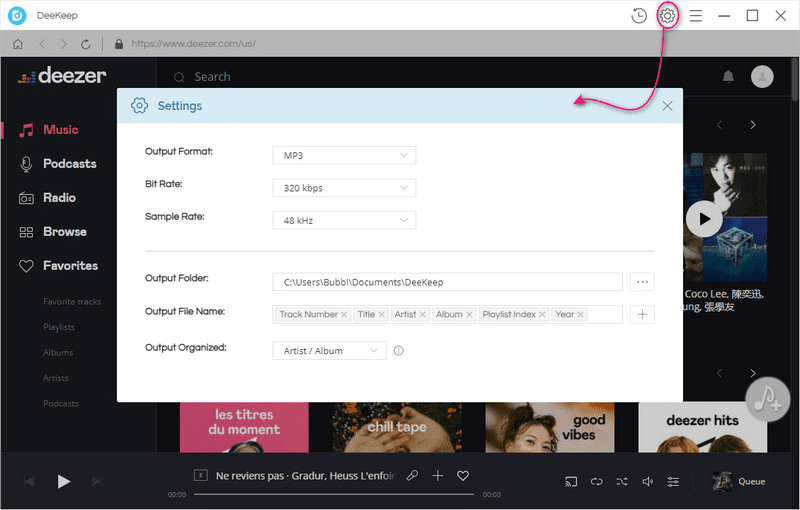
Step 4 – Select the songs or playlists you wish to convert
Now, you need to open the song, album or playlist. Click on the ‘Add to list’ button. You can then select the songs you wish to convert. In case you wish to convert multiple playlists, you can do so by clicking on ‘Save to list’.
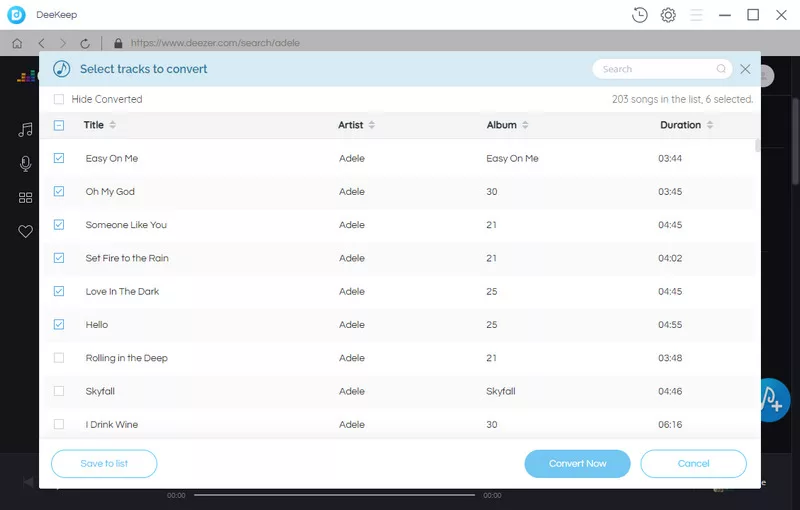
Step 5 – Go ahead and Convert
This step involves you doing just one thing – Click on ‘Convert Now’. Once you do this, the conversion will begin at once and the progress will be shown with the help of a bar.
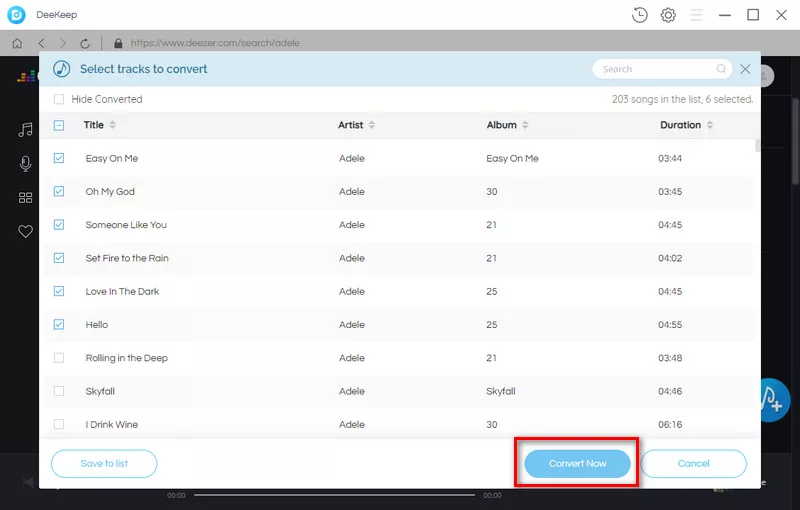
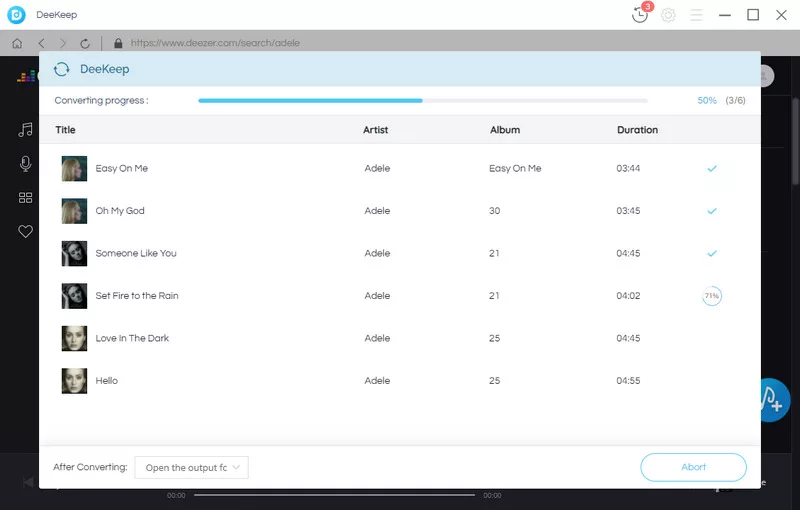
Step 6 – Access the downloaded songs
You can access the downloaded songs by visiting the History section. Here, you can either open the folder which contains the song or simply double-click on the song and play it within DeeKeep itself.
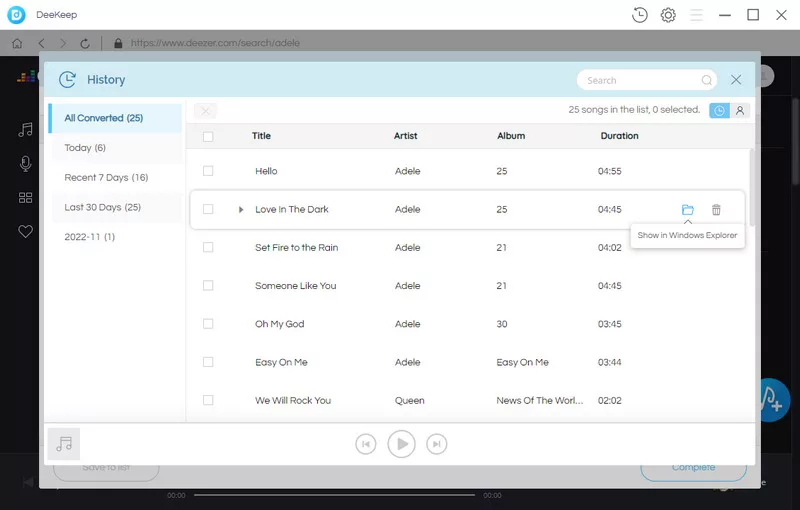
Final Word
While there are a lot of Deezer music converters on the internet, what makes DeeKeep Deezer Music Converter supreme is its strong focus on speed and quality. Further, small but thoughtful features such as the preservation of metadata and the ability to convert multiple playlists at once encourage loyalty among users.