Introduction
You may have often experienced situations when you felt the need for a high-end desktop recorder to cater to all your requirements. While you may sometimes be drawn towards certain browser-based online screen recorders that do not need installation, you should bear in mind that these come with minimal features. With that in mind, we introduce the FonePaw Screen Recorder, an innovative and comprehensive screen recording software that lets you record your computer screen easily.
FonePaw is a powerful tool that provides various features and functions, including the ability to capture high-quality videos, audio, and screenshots. It is a popular choice for content creators, educators, and businesses, allowing them to create engaging and informative tutorials, presentations, and other multimedia content. It is an ideal choice when aiming to screen record chosen videos on the PC without lag.
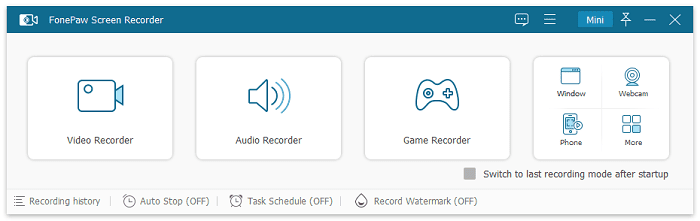
In this particular review, we will be exploring the features and benefits of FonePaw Screen Recorder, its user interface, and its performance to help you decide if it is the right tool for your screen recording needs.
FonePaw Screen Recorder: Its Benefits
The FonePaw Screen Recorder offers several benefits, making it an excellent choice if you want the best screen recording options. Some of these benefits include:
High-quality recordings: FonePaw Screen Recorder allows you to record your screens in high definition (HD) quality, up to 60 frames per second (fps), ensuring that the final output is crystal clear and of professional quality.
Versatile recording options: FonePaw Screen Recorder offers users various recording options, such as recording the entire screen, a particular window, or a customized screen area, making it suitable for different purposes.
Audio recording: FonePaw Screen Recorder can capture audio from your computer system and microphone simultaneously or separately, and it works that way on Mac too. This makes it ideal for creating instructional videos, tutorials, or webinars. Know about the best ways to screen record on Mac with audio.
Easy-to-use interface: The FonePaw Screen Recorder interface is user-friendly, making navigating and setting up recordings easy.
Editing features: FonePaw Screen Recorder includes basic editing features that allow you to trim and cut recordings, making it more convenient to share them on social media or other platforms.
Window and Game recorder: This state-of-the-art tool allows you to lock and record individual windows or processes, so you can work on other tasks while recording. You can also lock the game window and eliminate distractions while enjoying 4K 60FPS long-time, lag-free recording.
Webcam and Phone recorder: This lets you record your face cam or add a webcam overlay to your screen recording as well as mirror and record your iPhone or Android screen on a larger screen, saving the storage on your phone.
No watermarks or time limits: Unlike some other screen recording software, FonePaw Screen Recorder does not add watermarks to the recordings, even in the free version, nor does it limit the recording time, giving you the freedom to record as long as you need.
FonePaw Screen Recorder: An Overview
FonePaw Screen Recorder is a software tool designed to record the computer screen, audio, and webcam. The recorder is Mac and Windows compatible. It offers users several recording options, such as saving screen capture in various formats, including PNG, GIF, or videos in MP4, MOV, AVI, TS, and much more.
One of the standout features of the FonePaw Screen Recorder is its ability to capture high-quality recordings of up to 60 frames per second (fps) in full HD, ensuring that the final output is professional and of excellent quality. The software also provides users with several recording modes, including full screen, a particular window, or a customized screen area.
FonePaw Screen Recorder also offers a scheduled recording that lets you set up an automatic recording of oncoming live streaming, including live sports events. Additionally, the software is able to add annotations and highlight the mouse pointer and buttons in real-time while screen recording, making it perfect for recording tutorial videos.
Some of its other notable aspects include the ability to add annotations such as text, arrows, and shapes to the recording, making it more interactive and engaging for viewers. The software also helps the computer run without hiccups when recording gameplay or other processor-heavy activities. It has customizable hotkeys to control screen capture conveniently and hides desktop icons during recording.
How to Use FonePaw Screen Recorder
Step 1: First, you have to toggle on the button for Display and tap on Full or Custom to select the recording area, which can be either a full screen or a customized area.
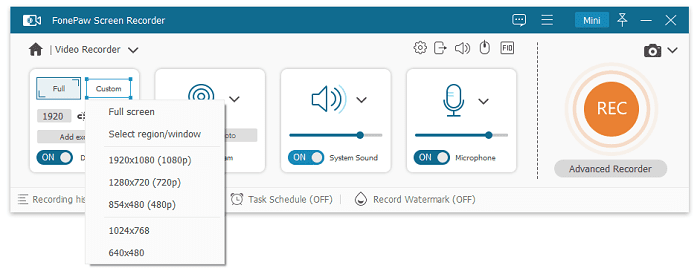
Step 2: If you need to record the webcam at the same time, you can turn the Webcam button on. Now check the “System Sound and Microphone” box, which will allow Desktop Recorder to record audio from your computer and microphone. Then, adjust the volume by dragging the slider.
Then select the “More settings” option to open the “Preferences” panel. Here you can add different color mouse pointer effects, move the recording area during recording, and choose the output format of the screen video.

Step 3: Once all the parameters are set, you can click REC to commence the desktop screen recording. You can also add annotations or schedule a recording with the help of the options on the floating panel.
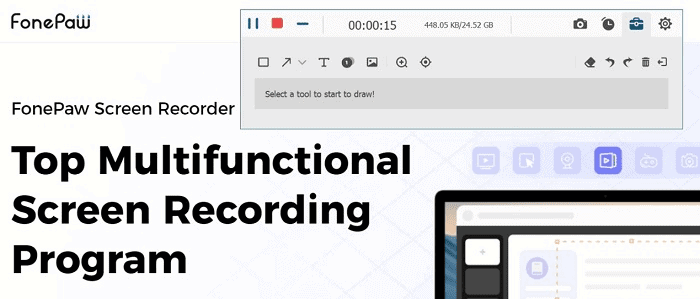
FonePaw Screen Recorder: Pros & Cons
FonePaw Screen Recorder offers several benefits and is a reliable and powerful screen recording tool, but it has some limitations, such as a lack of advanced editing options. Here is a detailed look at its pros and cons:
Pros:
Window recorder: This lets you record online meetings or live streams even when using your computer for other tasks. You can simply select the window you wish to record and continue other desktop activities without interruptions.
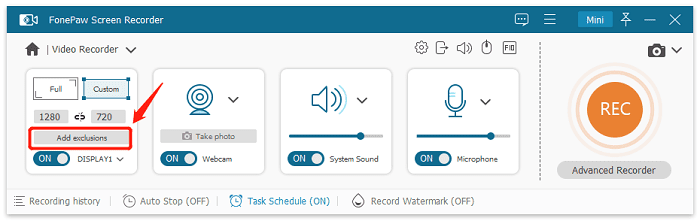
Offers multiple recording options with audio recording: You get various recording options, such as recording the full or partial screen, or even a customized screen area, while capturing audio from both the system and the microphone, making it ideal for various purposes.
Great Editing features and no watermarks: FonePaw Screen Recorder includes helpful editing features to trim and cut your recordings. Whether trimming, merging, or compressing a video, the software can perform them all. Moreover, unlike some other screen recording software, FonePaw does not add watermarks to the recordings or limit the recording time.
Offers spotlight recording: This enables you to annotate your videos by adding texts or common patterns and gives you the magnifying glass and Focus tools to help highlight the point. This can make the part you want to stress bigger or brighter and afford a better experience to audiences.
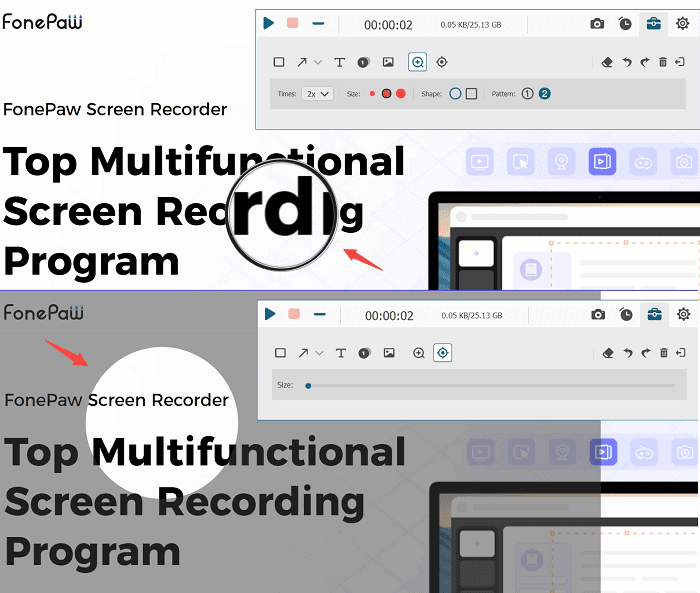
Cons:
The system slows down: Sometimes, your system may slow down when FonePaw is running because, during the operation, the software tends to utilize many system resources.
Does not keep any log data: this may make it difficult to view what you have recovered.
Conclusion
The FonePaw Screen Recorder is a reliable and versatile screen recording tool that can benefit anyone who needs to record their computer screen for different purposes. Its user-friendly interface, high-quality recordings, and various recording modes make it an excellent choice for professionals, educators, and content creators alike.