Compared with DVD, Blu-ray is a better format in terms of the audio and video quality it is able to preserve. Today, more and more high-resolution movie resources will be saved in Blu-ray discs or formats in order to deliver a better streaming experience to people.
However, some of you may still desire to convert Blu-ray to digital for the convenience of preserving and streaming them on all devices. To rip Blu-ray, the most important thing that many of you would consider should be quality preservation. Today, the best Blu-ray ripper of 2023, Videobyte BD-DVD Ripper, will be introduced to you. Now, grasp how well the software is and how it helps to rip Blu-ray with high quality but speedy performance!
Why Select VideoByte BD-DVD Ripper?
When many other Blu-ray ripping software is not actually performing well to rip Blu-ray content, VideoByte BD-DVD Ripper works to provide the most professional and high-quality services to convert media from Blu-ray discs or files to regular digital formats without hassle. The software is well compatible with all types of Blu-ray protection techies such as APS, CSS, ARccOS, CPRM, AACS, BD+, and Cinavia, so you are possible to rip any Blu-ray, including both commercial and homemade ones, to mainstream video/audio files at once.
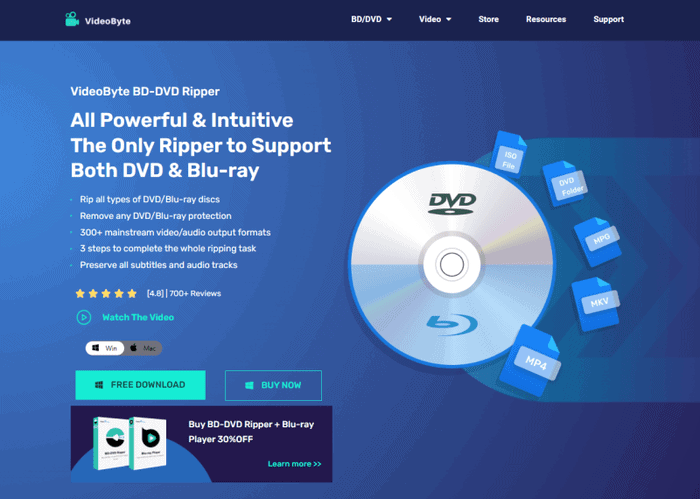
Great Features of VideoByte BD-DVD Ripper
To ensure the best Blu-ray ripping experience, VideoByte BD-DVD Ripper is also equipped with other advanced features. Let’s grasp them now:
#1. High Compatibility
As mentioned, to fully cater to user demands, VideoByte BD-DVD Ripper is well compatible with almost all types of Blu-ray as well as DVD discs/folders/files, enabling you to rip any of them and get the universally-supported media in regular digital formats, then transfer to all devices to play without any limitation.
#2. Customized Ripping Parameters
To ensure the best Blu-ray streaming experience after ripping, VideoByte BD-DVD Ripper offers customized settings to enable you to define the quality in requirements. It offers 300+ mainstream video/audio formats with different resolutions to select from. Based on the devices or media players you are going to use, it is possible for you to choose the appropriate options before starting the ripping.
#3. Original Preservation
When the software also detects the subtitles and audio tracks of the Blu-ray media, it will provide all detected options to select ripping with the content. Simply choose those you desire to rip, then VideoByte BD-DVD Ripper will preserve them with the ripped videos for you.
#4. Accelerated Performance
To ensure speedy performance in ripping Blu-ray discs, VideoByte BD-DVD Ripper has employed multiple acceleration techs such as Intel QSV, NVIDIA NVENC/CUDA and AMD APP, which all perform to reduce taking up CPU and ensures you 6X faster speed to rip Blu-ray discs in a time-saving way.
#5. Built-in Video Editor
Instead of being a simple Blu-ray ripping software, VideoByte BD-DVD Ripper also provides a built-in video editor to help you cut, crop, rotate, merge, or add effects and filters to the videos before ripping them. There is also a toolkit provided inside to help you manage the videos by compressing or adding metadata info in requirements. With VideoByte BD-DVD Ripper, you can surely get the best Blu-ray outputs in the ways you like!
VideoByte BD-DVD Ripper User Guide
Now, grasp how this easy-to-grasp software works to rip Blu-ray to digital files without losing quality at all:
STEP 1. After installing VideoByte BD-DVD Ripper, insert your Blu-ray disc and launch the software to go to “Load Blu-ray” > “Load Blu-ray Disc” to import the Blu-ray media.
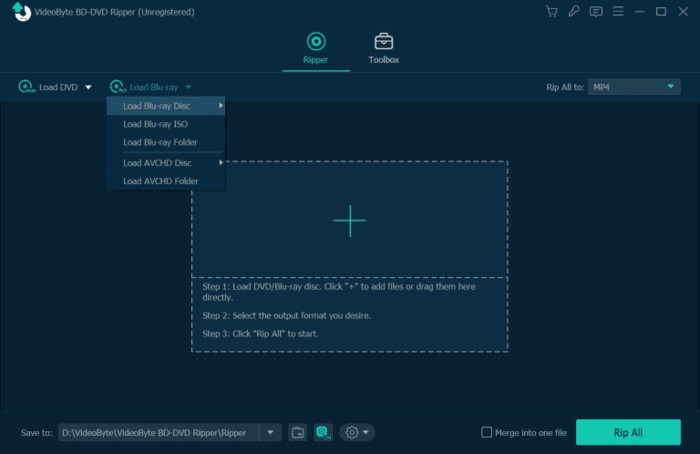
STEP 2. Once the Blu-ray videos are imported, you are able to hit the “Full Movie List” option to select the Blu-ray titles you desire to rip to digital files of mainstream formats.
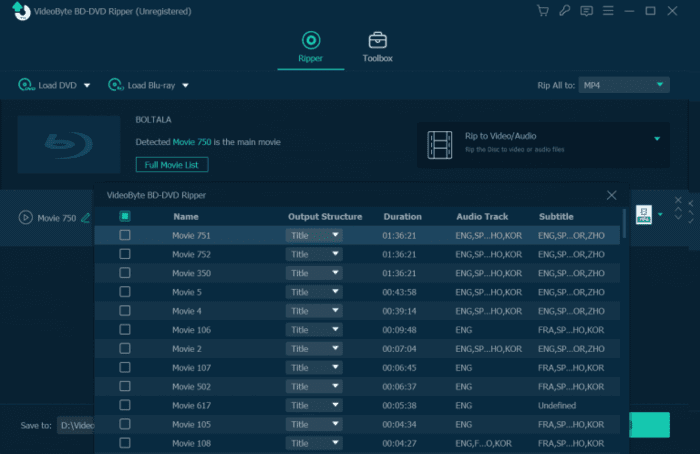
(Optional) STEP 3. Under the imported item, you are able to select the audio tracks and subtitles you need to rip with the Blu-ray videos.
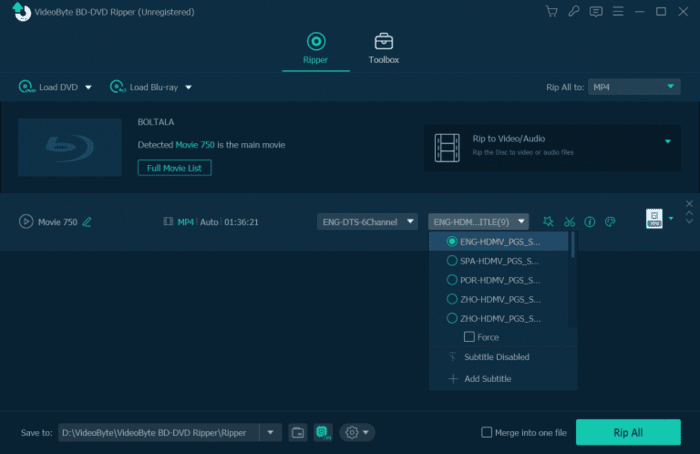
STEP 4. Next, navigate to the upper-right “Rip All to” drop-down menu and customize the output parameters, including both the format and resolution in requirements.
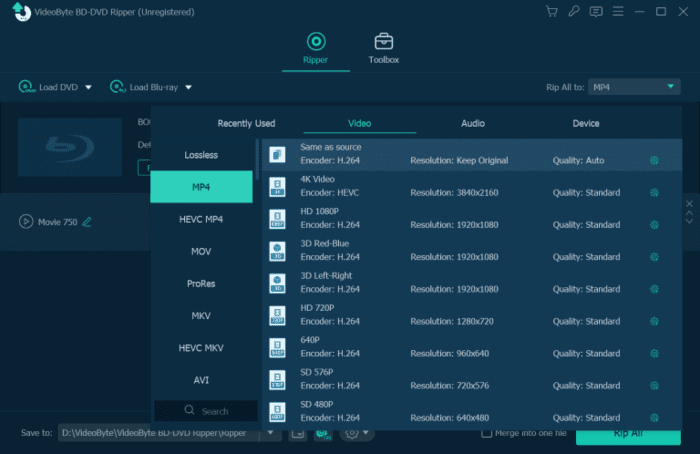
STEP 5. Finally, simply hit the “Rip All” icon, then you are able to rip Blu-ray to your selected format right away.
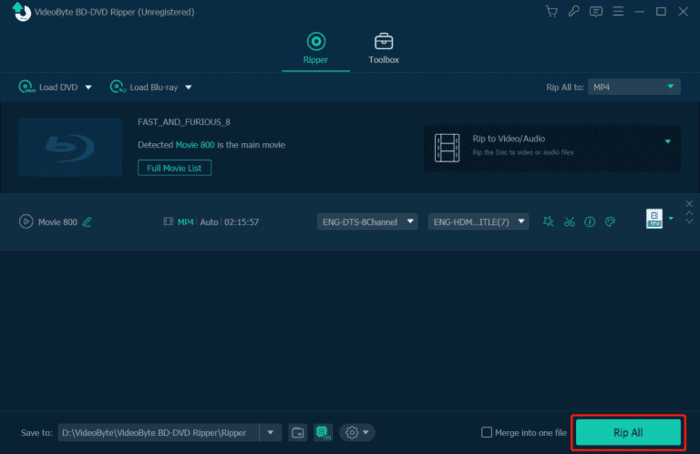
Availability of VideoByte BD-DVD Ripper
Before getting started with VideoByte BD-DVD Ripper, you should first check whether your device is well compatible with installing and running the software:
| Windows | Windows 10/8/7/Vista/XP (SP2 or later) |
| Mac | Mac OS X 10.7 or above |
| CPU | 1GHz Intel/AMD CPU or above |
| RAM | 1G RAM or more |
VideoByte BD-DVD Ripper Pricing
It is noted that VideoByte BD-DVD Ripper is free to try with a 30-day free trial provided. During this period, you are able to access the full functions of the software and then experience whether its provided features can meet your demands. However, there are still certain limitations in using the free trial of VideoByte BD-DVD Ripper:
- You are only allowed to rip the first 5 minutes of each Blu-ray/DVD item;
- Only 5 discs can be ripped within the free trial period;
- The toolbox functions are only provided to resolve 5 items respectively.
If you feel satisfied with the features provided by VideoByte BD-DVD Ripper, you can then subscribe to the registered version and access all functions for free. Currently, the software offers 3 plans to select from:
1 Month Subscription: $34.95
Single License: $69.95
BD-DVD Ripper + Blu-ray Player: $83.92
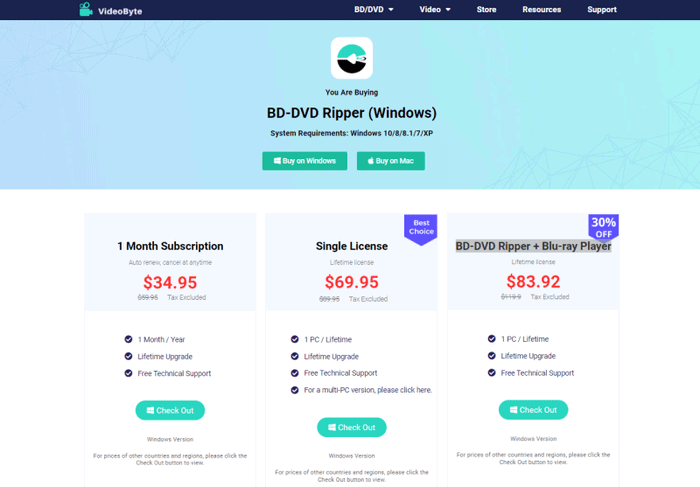
To make a purchase or grasp more info, you are able to turn to VideoByte’s online store to access the details you need!
Conclusion
To rip Blu-ray with the best resolution preserved but with high efficiency, VideoByte BD-DVD Ripper should be a reliable software you shall not miss. It offers a 1:1 ratio to rip all types of encrypted Blu-ray discs with original audio tracks and subtitles preserved. Meanwhile, a built-in video editor is also provided to let you freely adjust the video outputs to requirements.
Hence, if you are considering an all-rounded Blu-ray ripping software, install VideoByte BD-DVD Ripper for free now!