Excel files are documents created in Microsoft Excel, an analysis tool with over 750 million users. On the other hand, the Portable Document Format (PDF) is a versatile format you can use to save, present, and format documents.
Various industries use PDF files, including learning institutions and business organizations. For instance, the U.S. Library of Congress uses digital technologies to preserve, archive, and manage information. It has maintained about 100 million files, and PDF is one of the leading file formats they use.
Converting Excel and PDF files requires you to have access to conversion tools and know how to convert them. Here’s a quick guide to help you convert PDF and Excel files successfully:
How to convert PDF and Excel Files
PDF is one of the essential internet file formats for sharing documents because it retains the file’s original format. However, there comes a time when you want to convert the PDF to Excel or any other file format because it’s incompatible with the program you wish to use or because you want to change or update the details in the document. To use or edit the files, you’ll have to convert them to other editable formats. In case you’re wondering how to do it, here are a few applications you could use to convert PDF and Excel files:
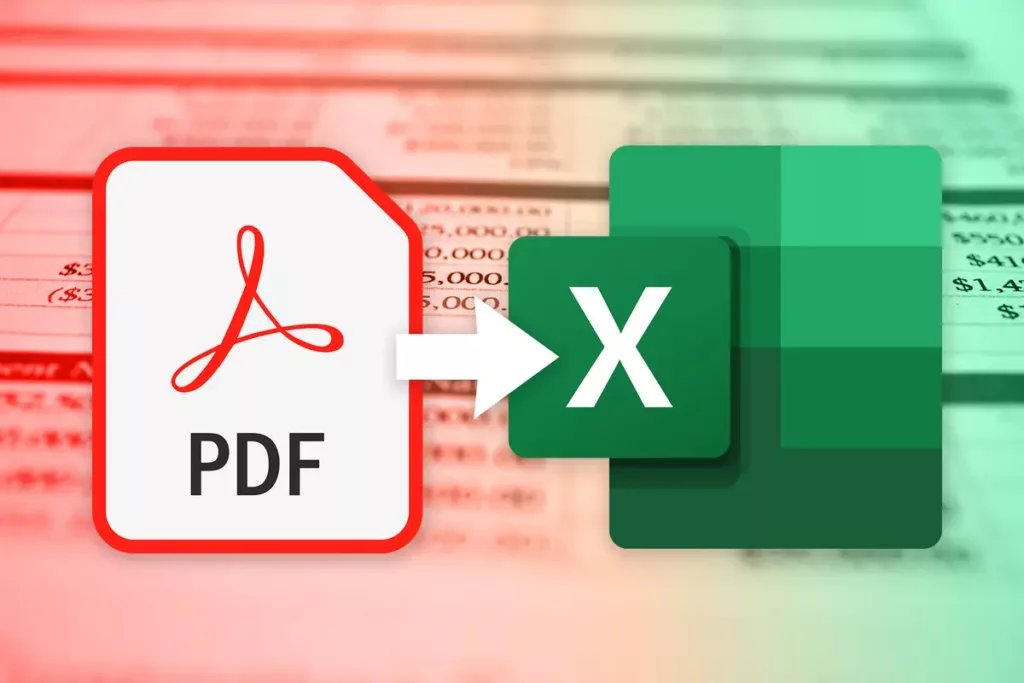
-
Use document converters
Document converters enable you to change one document file to another instead of retyping the file’s contents word for word. You can choose to download a PDF and Excel converter. However, don’t download just about any document converter; otherwise, you might expose your computer to viruses. Instead, consider running the app through an online scanning service to know whether or not it’s infected.
Another option is free online document converters to convert your PDF or Excel file. They’re quick and effective, and you can get them free from various providers. These are the best options if you have a small-sized file you wish to convert. If not, you can use a tool to compress PDF to attain less file size without altering the document quality.
PDF and Excel converters allow you to convert your files quickly. They’re convenient because you can use them on any device, allowing you to convert your files from where you are. You can check out https://www.youtube.com/c/FoxitSoftwareInc/ to learn how to edit and convert documents successfully.
-
Exploit automatic conversion options
You can use automatic conversion options for converting PDF to Excel if your file only contains data tables. The conversion procedure varies depending on your conversion software, but the basics involve uploading your document and choosing your preferred conversion option. Your PDF contents are then transferred to an Excel spreadsheet where you save your work.
-
Use desktop applications
Desktop applications are software programs you can run on your computer. Applications like word editor, Convert File and Drop Files Converters allow you to change documents from one format to another. It comes in handy, especially when converting Excel files to PDF. These applications are designed to run on various operating systems, such as Linux, Windows, and Mac.
How to choose the best converters
It’d be best to consider various things before choosing a PDF editor or document converter because you may expose your data to internet leaks and introduce viruses on your computer when running specific programs. To select an effective converter, consider the following:
- Conversion options: A good converter should give you various format options for converting your document. It could be PDF to Excel, PDF to JPG, Excel to PDF, PDF to Word, or Excel to Word.
- Security and safety: Online document converters are based on internet servers which may expose your files to the risks of breaches and leaks. By June 2022, there were about 52 million breaches, and you’d want to ensure this doesn’t happen to you. To be safer, ensure the provider offers immediate file deletion and confirm if the site uses secure socket layer (SSL) encryption for data protection.
- Ability to extract elements and preserve layout: The best document converter should be capable of extracting all your document’s details, such as fonts, charts, figures, and text while maintaining its original format.
- User-friendliness: A converter that’s easy to use is your best option. It should have features and a layout that you can understand easily.
- Fast processing speed: The processing speed is another factor that makes a PDF or Excel converter the best. You’d want to select a document converter with a high processing speed. You wouldn’t want to wait for hours for a single conversion.
- Compatibility: The best document converter should be compatible with different operating systems. Check how compatible the converter is with your Windows or Mac before downloading.
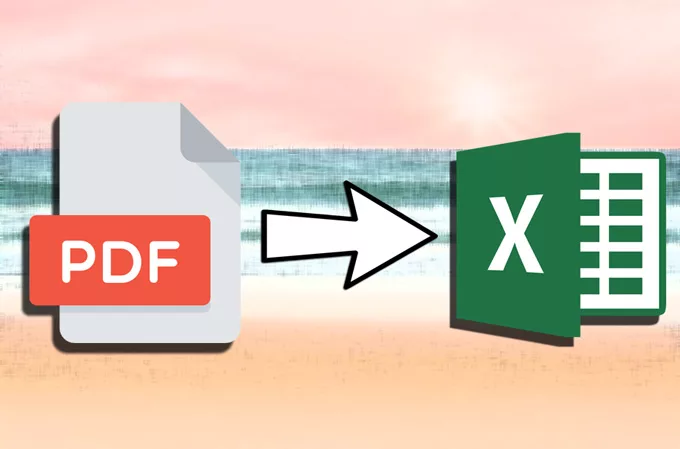
Reasons and possible solutions for failed conversions
Say you’re using the best PDF editor, but the document conversion still fails. In this case, various reasons may cause such inefficiencies. The document conversion may fail if:
-
The document is password protected
Some PDFs or documents are password-protected, especially if the owner wants to limit them from edits and possible conversion because you’ll need the password to edit or convert such files; your attempt to convert the document will fail unless you have a password. Getting the password may be the only way to convert such files.
-
The file is invalid or corrupt
You won’t be able to convert your PDF or Excel file if it’s corrupt. There are various causes of a corrupt file, but the main one is the bad sector. It happens when the hard disk storage sector has physical damage, making it difficult to convert the document. You can try fixing it before converting, but it may still fail.
-
The PDF file contains Javascript
Your attempt to convert a PDF file may also fail if the file contains Javascript. However, you can convert such a document if your document converter has settings that allow you to add a few changes to the conversion profile.
Conclusion
Converting PDF and Excel files is simple when you have the proper techniques. You’ll need to know how to convert these documents and have user-friendly and compatible document converters, among many things, for successful conversions. This discussion introduces you to the basics of converting PDF and Excel files. Explore even more material to improve your prowess.